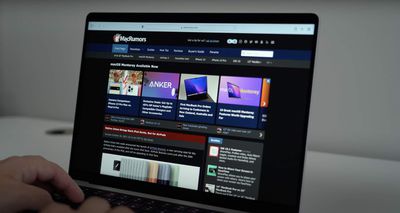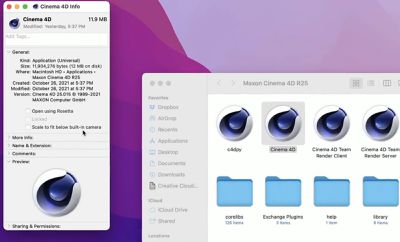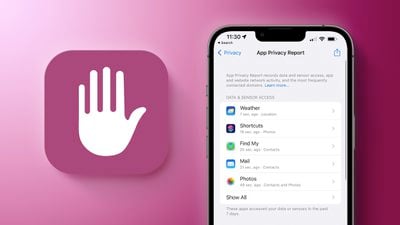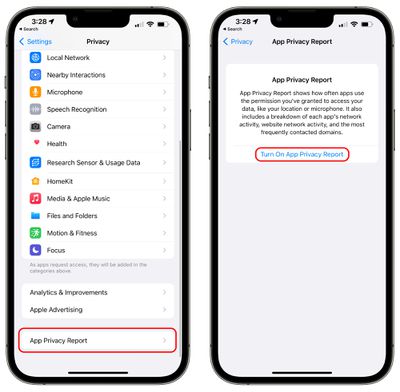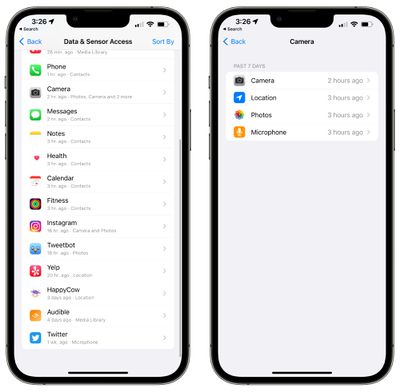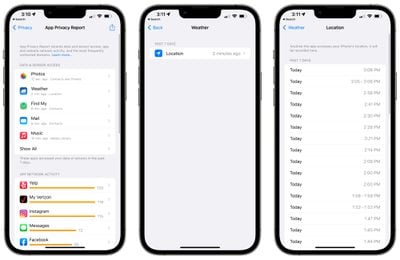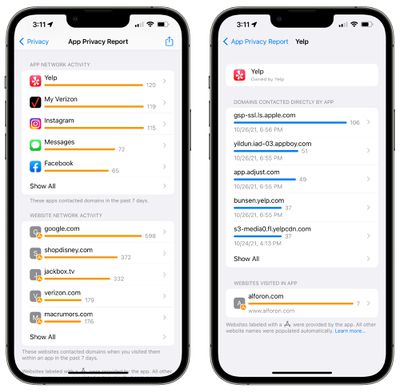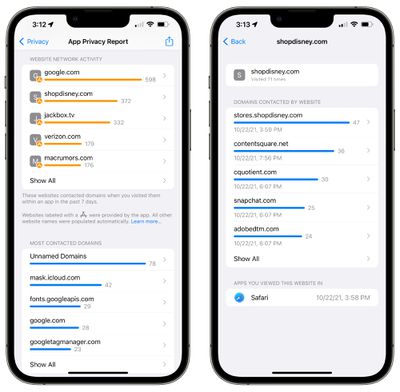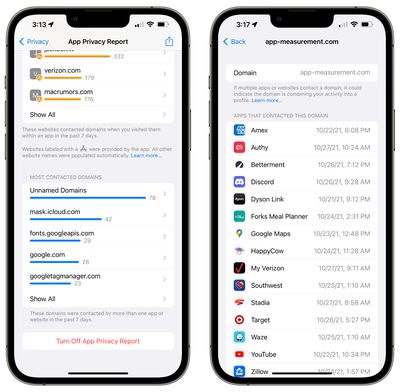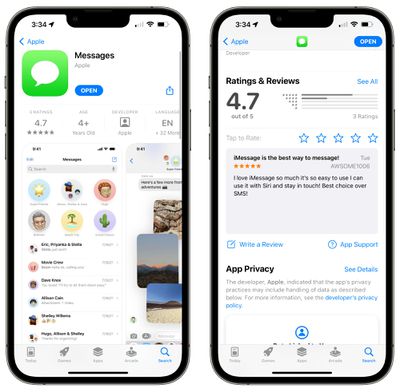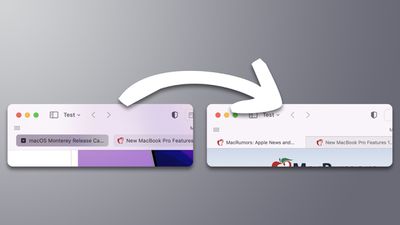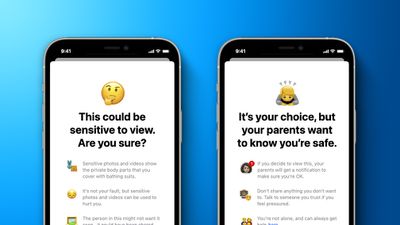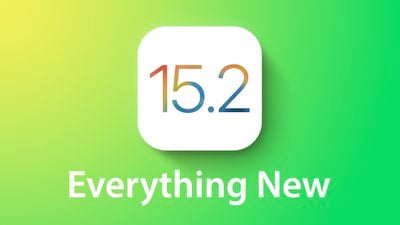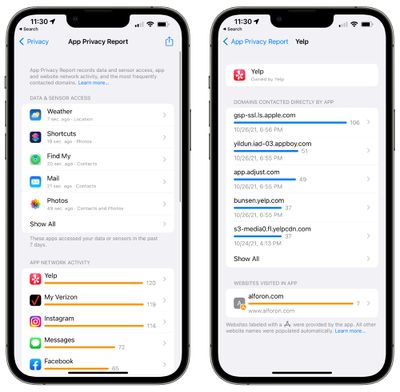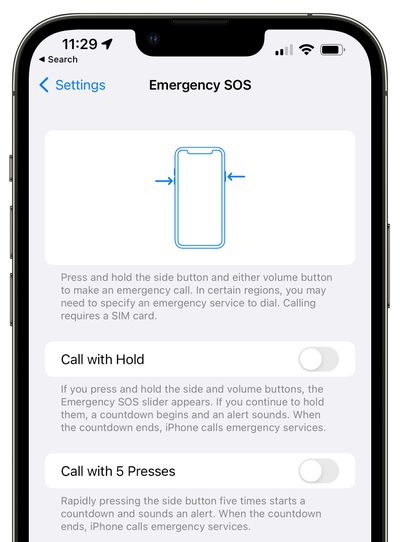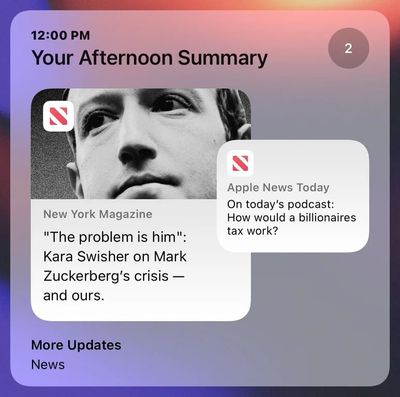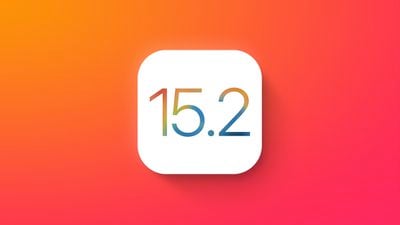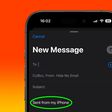Update 9:45 a.m.: In a reply on Twitter, Dropbox founder and CEO Drew Houston apologized for the confusion sparked by the "not ideal" support responses and said that Dropbox is "certainly supporting Apple silicon" with a native Apple silicon build planned for release in the first half of next year. Original article below.
We're certainly supporting Apple Silicon, sorry for the confusion. We've been working for a while on a native M1 build which we aim to release in H1 2022. (And agree the responses in the support thread were not ideal) — Drew Houston (@drewhouston) October 28, 2021
Dropbox appears to have no plans to natively support Apple silicon Macs, almost a year after the first Macs with the M1 chip became available.

An official Dropbox support thread, shared by Mitchell Hashimoto on Twitter, reveals a fiasco around native support for Apple silicon Macs. Dropbox is seemingly insisting that a significant number of community members will have to vote for native Apple silicon support for it to be implemented. There are also multiple repetitious requests with different phrasing, fragmenting users' votes for support.
Dropbox doesn't support Apple Silicon natively yet and has no current public plans to. The official responses in this thread are embarrassing. Honestly, didn't think the reason to switch after 12 years of paid sub would be this but this might be it. https://t.co/OjthQ32phV — Mitchell Hashimoto (@mitchellh) October 27, 2021
In July, responses from Dropbox staff on the thread explained that "this idea is going to need a bit more support before we share your suggestion with our team," and flagged Apple silicon support as in need of more votes. A month ago, Dropbox staff again replied to the thread requesting native Apple silicon support, saying that Dropbox will continue to be compatible with all devices that run supported versions of macOS using Apple's Rosetta translation layer.
Additional complaints in the thread claim that Dropbox with Rosetta hemorrhages MacBook battery life and uses a disproportionate amount of memory.
While Dropbox could still natively support Apple silicon Macs in the future, the way in which the issue has been delegated to two standoffish responses on a support thread appears to have caused outrage, with the thread brimming with irate replies and claims that users are planning to move to rival services.
Google Drive was recently updated with native support for Apple silicon, and other services such as Microsoft OneDrive and Box are already testing native Apple silicon support.


 Note: MacRumors is an affiliate partner with Verizon. When you click a link and make a purchase, we may receive a small payment, which helps us keep the site running.
Note: MacRumors is an affiliate partner with Verizon. When you click a link and make a purchase, we may receive a small payment, which helps us keep the site running.