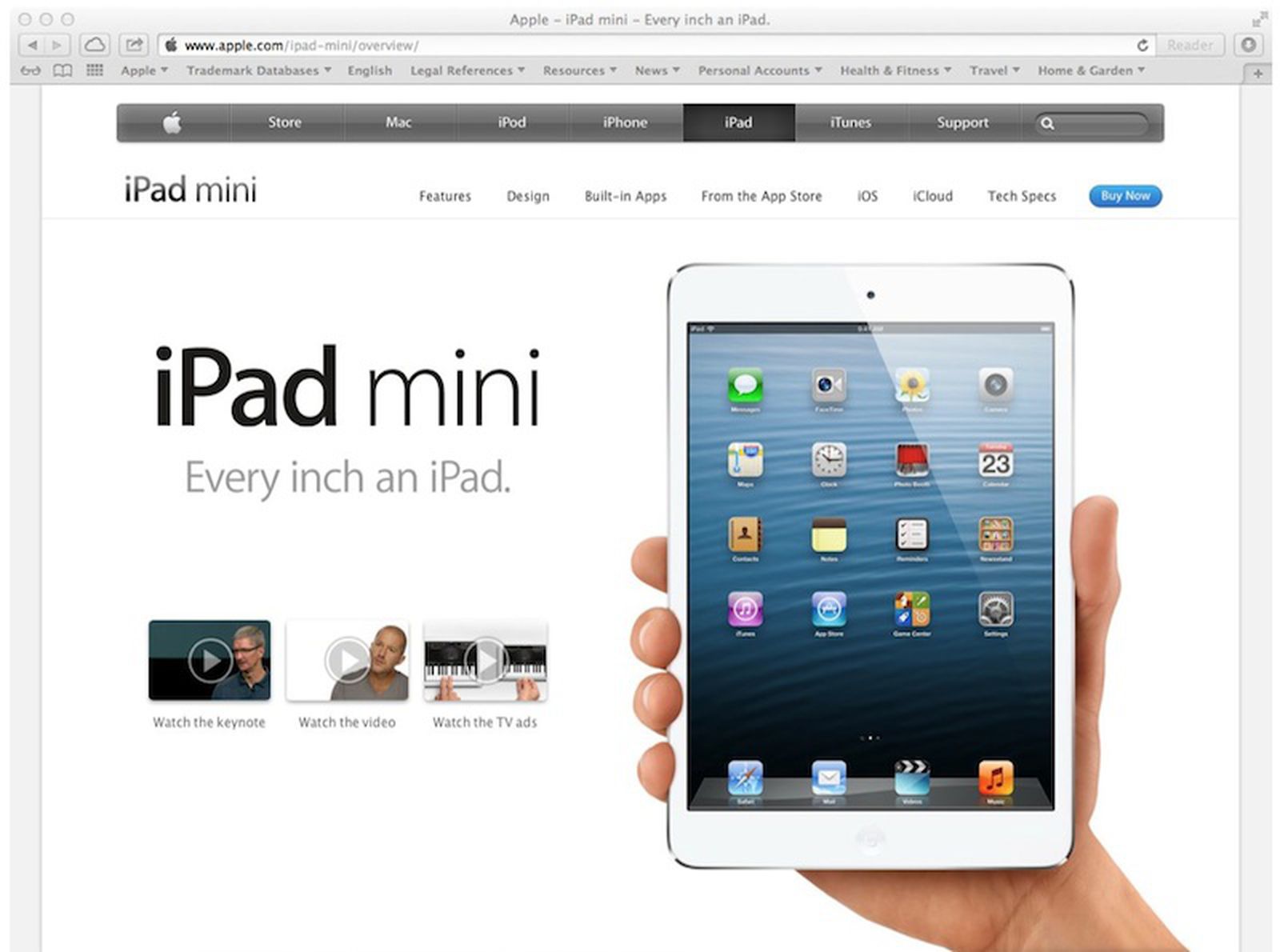Nanoleaf, known for its line of HomeKit-enabled light panels, bulbs, and strips, today announced the launch of several new Matter-compatible accessories that are set to come out in 2023.

The Nanoleaf Skylight modular ceiling fixture is similar to the Nanoleaf wall-mounted panels, but designed for use on the ceiling. Skylight includes square LED panels that can be set to one of 16 million colors and arranged in multiple designs.
Like all Nanoleaf products, the Skylight connects to a smart home setup via WiFi and offers Rhythm Music integration, screen mirroring, light scenes, and group scenes. It supports Matter (and therefore works with HomeKit), plus it works as a Thread Border Router for improving the connectivity of other Thread devices.
Nanoleaf is also launching a 4D TV Smarter Kit that includes a Matter-compatible Lightstrip that can be attached to a TV and a Screen Mirror Camera that detects what's on your TV to match the lights to the content. The Lightstrip has 50 separate addressable zones and comes in two lengths for 55" to 65" TVs and 70" to 80" TVs. The Lightstrip can mirror the TV, and it can also synchronize all of the Nanoleaf lighting products in the room for a comprehensive entertainment experience.

In the near future, Nanoleaf plans to launch Matter-certified Essential Lightstrips and Bulbs (A19, BR30, GU10, and a Recessed Downlight), which will be able to work with HomeKit and other Matter-capable smart home platforms. Nanoleaf's full line of light panels and bars will be Matter upgradeable later in the year, with Nanoleaf providing a software update to add Matter support.

Along with new lighting products, Nanoleaf is working on a Sense+ Controls line that includes a hardwired Smart Light Switch, Wireless Smart Light Switch, and Nala Learning Bridge. These products all include built-in motion and ambient light sensors for creating automations and schedules that match with daily routines.
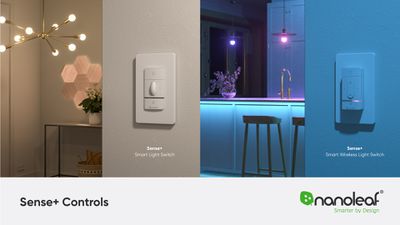
Sense+ products, which are Thread and Matter-compatible, work with Nanoleaf's Nala Automations Learning Assistant to learn each user's lighting preferences to create personalized automations. Nanoleaf says that Nala will suggest turning lights on and off, adjusting colors, adjusting brightness, and more, based on usage.
All of Nanoleaf's new products are set to launch later this year. Matter-enabled Essentials Bulbs and Lightstrips will come in the first quarter of 2023, while the 4D Smarter Kit will launch in the second quarter of the year. The Skylight and the Sense+ Controls are coming in the third quarter of 2023. More information is available on the Nanoleaf website.






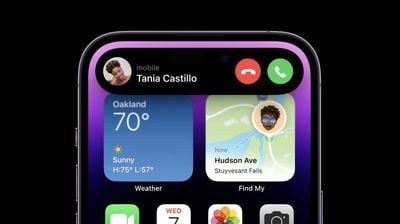








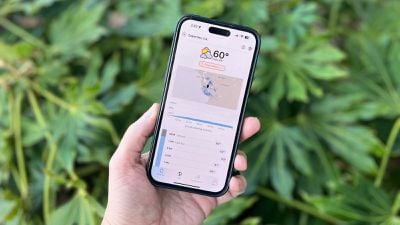
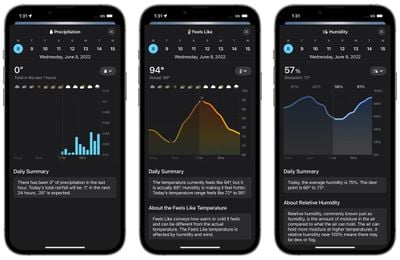
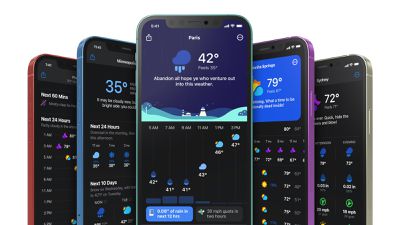
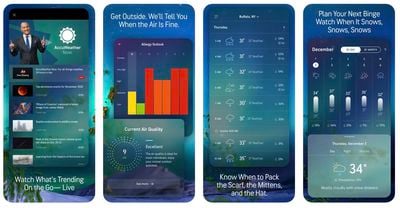
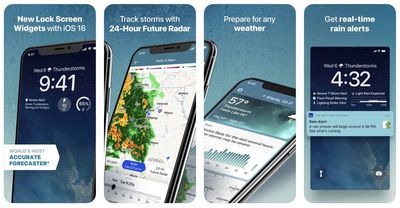
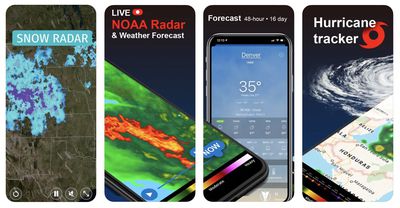
 Note: MacRumors is an affiliate partner with some of these vendors. When you click a link and make a purchase, we may receive a small payment, which helps us keep the site running.
Note: MacRumors is an affiliate partner with some of these vendors. When you click a link and make a purchase, we may receive a small payment, which helps us keep the site running.




 Concept render based on
Concept render based on