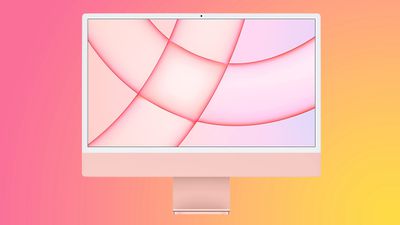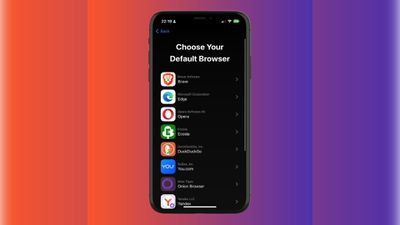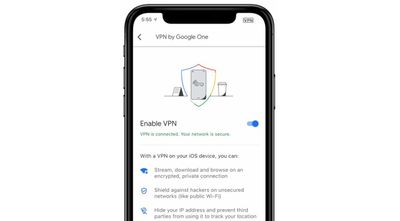Over the weekend, a Game Boy emulator named iGBA appeared in the iPhone's App Store, but Apple quickly removed the app due to violations of the company's App Review Guidelines related to spam and copyright. Apple has since shared additional details about why it removed iGBA from the App Store, and it also clarified its guidelines for emulators.

iGBA was a copycat version of developer Riley Testut's open-source GBA4iOS app, with the addition of ads on top. While it did not explicitly name GBA4iOS, Apple told us it removed iGBA from the App Store after learning that it was a knockoff app that copied another developer's work and attempted to pass it off as its own.
Notably, Apple confirmed to us that emulators on the App Store are permitted to load ROMs downloaded from the web, so long as the app is emulating retro console games only. Apple also said it had approved iGBA's functionality, before learning that it was a knockoff app, suggesting that Game Boy emulation is permitted on the App Store, but the company has yet to share any other examples of retro game consoles.
All in all, it appears that iGBA was removed from the App Store entirely because it was a ripoff of GBA4iOS, rather than due to piracy concerns resulting from users being able to load any ROM downloaded from the web. However, exactly which consoles Apple considers to be retro, and if there will be any other restrictions, remains to be seen.
It also remains to be seen how Nintendo reacts to Apple approving Game Boy emulators for distribution through the App Store on the iPhone. On its U.S. customer support website, Nintendo says downloading pirated copies of its games is illegal:
Pirate copies of game files are often referred to as "ROMs".
The uploading and downloading of pirate copies of Nintendo games is illegal.
We have reached out to Nintendo for comment.
Apple updated its App Review Guidelines to permit retro game console emulators earlier this month. Apple says developers of emulators are "responsible for all such software" offered in the app, including compliance with "all applicable laws."


 Note: MacRumors is an affiliate partner with Amazon. When you click a link and make a purchase, we may receive a small payment, which helps us keep the site running.
Note: MacRumors is an affiliate partner with Amazon. When you click a link and make a purchase, we may receive a small payment, which helps us keep the site running.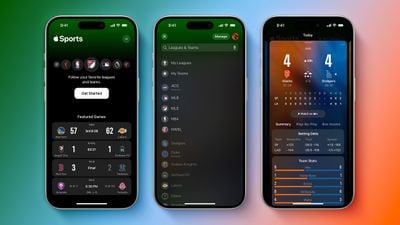

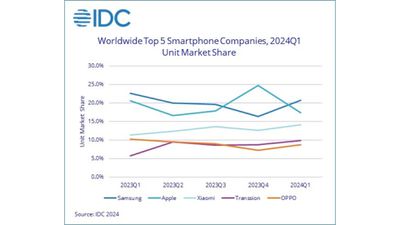
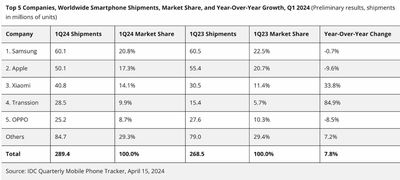




 Note: MacRumors is an affiliate partner with Samsung. When you click a link and make a purchase, we may receive a small payment, which helps us keep the site running.
Note: MacRumors is an affiliate partner with Samsung. When you click a link and make a purchase, we may receive a small payment, which helps us keep the site running.
 Note: MacRumors is an affiliate partner with Best Buy. When you click a link and make a purchase, we may receive a small payment, which helps us keep the site running.
Note: MacRumors is an affiliate partner with Best Buy. When you click a link and make a purchase, we may receive a small payment, which helps us keep the site running.












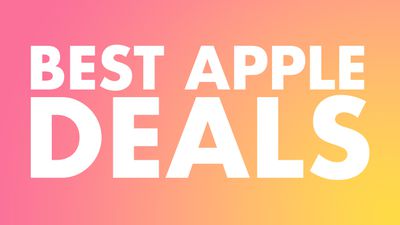 Note: MacRumors is an affiliate partner with some of these vendors. When you click a link and make a purchase, we may receive a small payment, which helps us keep the site running.
Note: MacRumors is an affiliate partner with some of these vendors. When you click a link and make a purchase, we may receive a small payment, which helps us keep the site running.