Folium has become the first Nintendo 3DS emulator for the iPhone available in the App Store, although there are some caveats to be aware of.

Foremost, this is the first Nintendo emulator on the App Store that costs money. Folium developer Jarrod Norwell is charging $4.99 for the app, which is a bold choice given that Nintendo recently sued the developers of Yuzu, a Nintendo Switch emulator that made a profit off a subscription-based "early access" tier. Yuzu reached a $2.4 million settlement with Nintendo and discontinued its emulator earlier this year. It is unclear if Nintendo will take any action against Folium, but it might risk more scrutiny as a paid app.
Second, Apple does not allow emulators to use "just-in-time" (JIT) compilation. This limitation can result in Nintendo 3DS games having reduced performance, especially on older iPhone models, but your mileage may vary. We recommend reading user reviews on Reddit and elsewhere before deciding whether to purchase Folium.
Third, it is possible that another all-in-one emulator on the App Store like RetroArch could add Nintendo 3DS support for free in the future.
With all of that in mind, Folium gives you the opportunity to relive classic Nintendo 3DS games on your iPhone right now, provided that you supply the ROMs. However, be aware that downloading copyrighted games is illegal in many countries.
Folium also offers Game Boy Advance and Nintendo DS emulation, but we recommend using the free Delta app for those consoles. Folium is compatible with many hardware controllers, including the Nintendo Switch Joy-Con, Nintendo Switch Pro Controller, Backbone One, and the latest PlayStation and Xbox controllers.




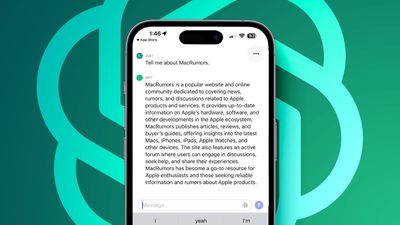



 Note: MacRumors is an affiliate partner with Verizon. When you click a link and make a purchase, we may receive a small payment, which helps us keep the site running.
Note: MacRumors is an affiliate partner with Verizon. When you click a link and make a purchase, we may receive a small payment, which helps us keep the site running.







 Note: MacRumors is an affiliate partner with Amazon. When you click a link and make a purchase, we may receive a small payment, which helps us keep the site running.
Note: MacRumors is an affiliate partner with Amazon. When you click a link and make a purchase, we may receive a small payment, which helps us keep the site running.











