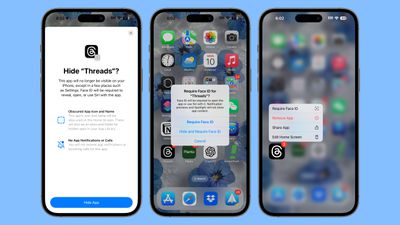iOS 18 Lets You Lock and Hide Your Apps for Added Privacy
Apple is improving privacy in iOS 18, introducing a feature that allows apps to be locked or hidden, which makes them inaccessible without a Face ID scan.
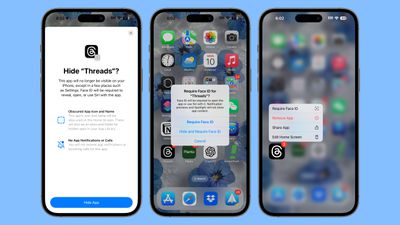
If someone is using your phone and you've locked an app, when they try to open that app, they'll see a popup that says it can't be accessed without secondary authentication. Locking an app can be done by long pressing on it and selecting the Require Face ID option (or Touch ID on the iPhone SE).
Not all apps can be locked, with Apple not providing an option for innocuous apps like Maps, Clock, Calculator, and Stocks, but almost every other app can be locked, including third-party apps. When you lock an app, you have the option to hide it as well, which moves it into a locked, hidden apps folder that requires authentication to open.
Locked or hidden apps are not only unable to be opened, but also hidden from search, notifications, and other places across the operating system. Enabling a lock on an app also shows the apps that have access to it, such as apps that are able to write images to the Photos app. Hiding an app means that you will not receive incoming notifications or calls from it, and it will only be available from a "Hidden" folder in the App Library.
If you want to turn off the locking feature, you can long press on an app icon and choose the "Don't Require Face ID" option. Turning the lock on and off requires a Face ID scan, so it can't be turned off without your knowledge. Locking and hiding apps is also a feature that works on the iPad.
Popular Stories
Apple is not expected to release a standard iPhone 18 model this year, according to a growing number of reports that suggest the company is planning a significant change to its long-standing annual iPhone launch cycle.
Despite the immense success of the iPhone 17 in 2025, the iPhone 18 is not expected to arrive until the spring of 2027, leaving the iPhone 17 in the lineup as the latest...
Apple's restrained artificial intelligence strategy may pay off in 2026 amid the arrival of a revamped Siri and concerns around the AI market "bubble" bursting, The Information argues.
The speculative report notes that Apple has taken a restrained approach with AI innovations compared with peers such as OpenAI, Google, and Meta, which are investing hundreds of billions of dollars in data...
The Apple Fitness+ Instagram account today teased that the service has "big plans" for 2026. In a video, several Apple Fitness+ trainers are shown holding up newspapers with headlines related to Apple Fitness+.
What's Apple Fitness+ Planning for the New Year?
Something Big is Coming to Apple Fitness+
The Countdown Begins. Apple Fitness+ 2026 is Almost Here
2026 Plans Still Under ...
iPhone 17 Pro and Pro Max owners are having trouble with the speakers of their devices, and have complained about a static or hissing noise that occurs when the iPhone is charging.
There are multiple discussions about the issue on Reddit, the MacRumors forums, and Apple's Support Community, where affected users say there is a noticeable static noise "like an old radio." Some people report...
Apple is rumored to be introducing a foldable iPhone in September 2026, and since it will bring the biggest form factor change since the iPhone was introduced in 2007, curiosity about the design is high. A 3D designer created an iPhone Fold design based on rumors, and we printed it out to see how it compares to Apple's current iPhones.
Subscribe to the MacRumors YouTube channel for more ...
Apple hasn't updated the Apple TV 4K since 2022, and 2025 was supposed to be the year that we got a refresh. There were rumors suggesting Apple would release the new Apple TV before the end of 2025, but it looks like that's not going to happen now.
Subscribe to the MacRumors YouTube channel for more videos.
Bloomberg's Mark Gurman said several times across 2024 and 2025 that Apple would...
Apple hasn't updated the Mac Pro since 2023, and according to recent rumors, there's no update coming in the near future. In fact, Apple might be finished with the Mac Pro.
Bloomberg recently said that the Mac Pro is "on the back burner" and has been "largely written off" by Apple. Apple apparently views the more compact Mac Studio as the ideal high-end pro-level desktop, and it has almost...
Apple today added the final 13-inch MacBook Air powered by Intel processors, the Apple Watch Series 5, and additional products to its vintage products list. The iPhone 11 Pro was also added to the list after the iPhone 11 Pro Max was added back in September.
The full list of products added to Apple's vintage and obsolete list today:
MacBook Air (Retina, 13-inch, 2020)
iPhone 8 Plus 128GB ...