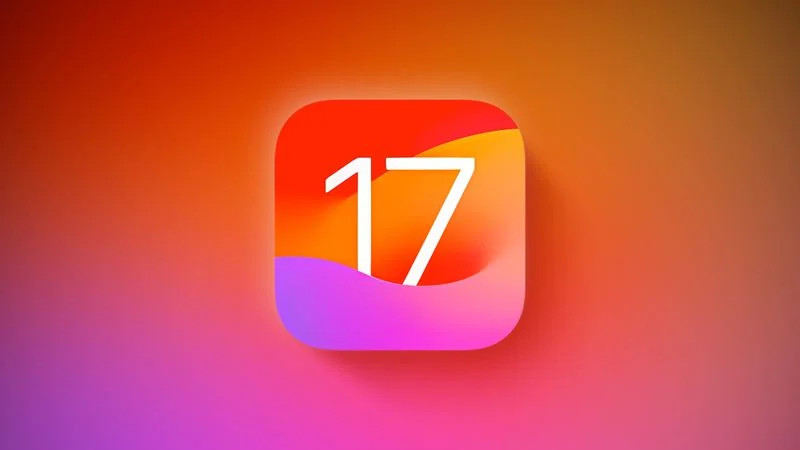
Upgrade to iOS 18
With the release of iOS 18 in September 2024, iOS 17 is no longer the most recent major version of Apple's iPhone operating system. While Apple may continue to release minor security updates to iOS 17 for users who don't wish to immediately upgrade, the roundup below is no longer being updated.
iOS 17 New Features - Everything You Need to Know
Contents
- Upgrade to iOS 18
- iOS 17 New Features - Everything You Need to Know
- Current Version
- iOS 17 Guides and How Tos
- Lock Screen Updates
- Keyboard Changes
- AirDrop Updates
- App Updates
- AirPlay
- iOS 17 Updates to AirPods
- Siri and Spotlight
- CarPlay
- Privacy and Security
- Accessibility
- Sideloading
- Other New System Features
- Compatibility
- iOS 17 Roundup Changelog
- iOS 17 Timeline
iOS 17 is the newest version of iOS, the operating system that is designed to run on the iPhone. Previewed in June, iOS 17 is available now on the iPhone XR/XS and later. There are new features for Phone, FaceTime, and Messages, along with small improvements for other apps and an all new app that's coming later this year for journaling.
Apple focused on communication, and overhauled the Phone app. You can now create customized Contact Posters that people see when you call them. You can choose a photo or a Memoji, select a font, a font color, and more. Contact Posters are available for the Phone app and also for third-party apps.
When someone leaves a voicemail, the Live Voicemail feature shows a real-time transcription of the message on the Lock Screen as the person is speaking. Based on what's being said, you can choose to pick up the phone. Calls marked as spam by carriers are instantly declined and won't appear as Live Voicemail.
NameDrop, a new facet of AirDrop, lets you bring your iPhone near another iPhone to exchange contact information. This works with Apple Watch as well. Bringing two iPhones together can initiate SharePlay so you can listen to music, watch a movie, or play a game with another person who has an iPhone, and it also works for transferring content. AirDrop also allows large file transfers to be initiated by two phones in close proximity, with the transfer finishing over iCloud.
FaceTime supports both audio and video messages, so if you don't pick up a call, the person on the other end can leave a video recording for you or an audio message. FaceTime also supports a range of Reactions like hearts, balloons, fireworks, laser beams, and rain. Effects are activated through gestures, and also work in third-party apps.
An iPhone or iPad can now link to the Apple TV 4K for FaceTime on the TV. Using Continuity Camera, an iOS device serves as the camera for a FaceTime call, but the video is displayed on the larger screen of the TV. It supports Center Stage framing and all other FaceTime features, including Handoff, for transferring calls between an iOS device and the TV.
In the Messages app, there's a cleaner interface with access to apps, photos, and the camera tucked away behind a "+" button that's next to the compose bar. Tapping on the button gives quick access to the Camera, Photos, Apple Cash, Audio Messages, your Messages apps, and an updated Stickers experience.
All emoji characters are now stickers and are in the Stickers section of the Messages app. Emoji can be used as normal, but can also be placed over images and messages like a sticker. You can create your own stickers from your photos using the Remove Subject from Background feature that was introduced in iOS 16. If you use a Live Photo, you'll end up with an animated sticker that you can share in the Messages app. Stickers can have special effects like a hand drawn look, glitter, or a different color, and they can also be used across iOS, essentially wherever you can use an emoji.
Search in Messages supports search filters for finding exactly what you're looking for. You can start with a broad search and narrow down the results by entering additional search terms. If you have trouble keeping up in group chats or with a person who sends a lot of messages, the catch-up arrow lets you know exactly where you left off so you can see what's unread. You can reply right inline by swiping on a text bubble, and if you send an audio message, it's now transcribed automatically so it can be read right then. One-time verification codes delivered by the Messages app can be deleted automatically.
Location sharing in Messages is simpler and when a user shares a location, it's updated in real time in the conversation. It works in tandem with Check In, a safety feature that tells a friend or family member that you've arrived safely at your destination when traveling. When Check In is turned on, the person you're communicating with is notified when you arrive where you're going, and if you don't make it in time or progress stalls, your contact can see your iPhone's location, battery level, and cellular status to determine whether you need help. Unsolicited nude photos can also be blocked in messages with a new nudity warning.
Apple improved autocorrect across iOS, adding a new machine learning model that can better predict what you want to say. It can offer to autofill entire sentences with inline predictions when typing, so finishing a word or a sentence is as simple as pressing the spacebar. Correcting mistakes is easier because it can be done with a tap. There's also a new speech recognition model for dictation that makes it more accurate.
When you're not using your iPhone, you can put it horizontally on a charger to activate StandBy mode, a full-screen display with information you can see at a glance. StandBy mode works best with an always-on display, but you can see it with a tap, too. It is similar to Nightstand mode on Apple Watch, offering different clock styles, photos, calendar, weather, a view of Live Activities, or customizable widgets through Smart Stack.
On the Home Screen, widgets are now interactive so you can use them to do things like control music, activate a light, mark off a reminder, and more. Spotlight Search is also more interactive so you can do things like change settings without opening an app.
The Health app has a mood tracking feature that lets you log your daily emotions to track your state of mind over time. It offers up options for recording your mood along with what's causing that mood, so you can make useful connections. Apple is also offering depression and anxiety assessments used in clinics to help you determine if you might be at risk.
Using the TrueDepth camera, the Health app can help you determine whether you are too close to your screen through the Screen Distance measuring tool in Screen Time. This is developed for kids, but adults can use it too, with the feature letting you know if you're holding your device closer than 12 inches to your face.
iOS 17 brings a Journal app that's designed to let you record your thoughts and activities on a daily basis. The iPhone uses on-device machine learning to suggest topics for you to write about based on what you've done during the day, such as traveling, completing a workout, visiting people, taking photos, and more. Third-party apps can offer journaling suggestions, but all content is protected and even passcode locked.
In Safari, private browsing is locked with Face ID, and it also blocks trackers from identifying your device and following your browsing traffic across websites. An option for Profiles separates your work browsing from your personal browsing with different histories, extensions, Tab Groups, favorites, and cookies.
The Photos app can recognize pets, and Visual Look Up works in paused video. The option can now identify food to provide recipes, plus it recognizes storefronts, signs, and videos.
Passwords and passkeys can be shared with other people through a Family Sharing feature available in the Passwords app. Everyone in the group can add and edit passwords that are shared safely through iCloud Keychain. This feature is useful for passwords that need to be accessed by more than one person, such as for streaming services.
Apple Music supports Collaborative Playlists for listening to music with friends, and thanks to SharePlay in the car, passengers can add songs to what's playing through CarPlay even without an Apple Music subscription. With crossfade, songs fade into one another so there's never a pause.
In the Maps app, you're now able to download offline maps for select regions, so you can access turn-by-turn navigation, estimated time of arrival, and nearby locations even with no signal. Apple updated maps to provide more information on trails in parks across the United States, and there is real-time charging availability information for electric vehicles.
AirTags can now be shared with other people, so friends and family members who live together can both track an item with an AirTag in the Find My app. Everyone can see the item's location, play a sound, and use Precision Finding, plus it works with Find My network accessories.
AirPlay is smarter and can learn your device sharing preferences, plus select hotels support AirPlay on TVs for easier access to your content when you're traveling. It's now easier to sign into an iPhone with your Apple ID using a nearby device or an email address or phone number listed in your account.
There are new features for AirPods. An Adaptive Audio option for AirPods Pro 2 combines Active Noise Cancellation with Transparency so you can be more aware of your surroundings while also cutting down on unwanted noise. Conversation Awareness turns down your music when someone is talking to you so you can hear them, and Personalized Volume adjusts sound to your preferences. With improvements to Automatic Switching, swapping between devices is faster and more reliable, and you can mute and unmute sound by holding on the AirPods stem.
The Home app lets you see activity history for up to 30 days for door locks, garage doors, contact sensors, and alarm systems, and PIN codes and tap to unlock work with Matter-based smart locks.
In Reminders, there's a built-in grocery list that groups items you add into categories, and in Notes, you're able to create links between notes so related notes can be interlinked. The Notes app also has deeper support for PDFs so you can view and mark up PDFs and scans.
You no longer need to say Hey Siri to activate Siri, and can instead just say "Siri." Multiple commands can be issued in succession without needing to reactivate Siri. Note that activating Siri without the Hey is limited to newer devices.
The Mail app supports automatic filling of verification codes just like Messages. In Apple News, subscribers can access daily crossword puzzles and listen to Apple News+ Audio Stories in the Podcasts app.
In the Fitness app you can see highlights of friends' workout activities and create custom workout and meditation schedules with Apple Fitness+ Custom Plans. Freeform features new drawing tools like a watercolor brush, highlighter, and ruler.
With Personal Voice, users in danger of losing their ability to speak can create a voice that sounds like theirs, and the Live Speech accessibility feature lets typed words be spoken in person, on the phone, or through FaceTime. Point and Speak reads text on physical objects for those who have low vision or are blind.
Note: See an error in this roundup or want to offer feedback? Send us an email here.
Current Version
The current version of iOS 17 is iOS 17.6.1, released in August. iOS 17.6.1 focused bug fixes, addressing an issue that could cause the Advanced Data Protection security setting not to work as intended.
iOS 17 Guides and How Tos
We have guides and tutorials on all of the features that are available in iOS 17, and links to our content can be found in our dedicated iOS 17 Ultimate Guide.
Lock Screen Updates
Apple made major changes to the Lock Screen in iOS 16, and with iOS 17, there are even more tweaks to make your Lock Screen more useful.
StandBy
StandBy is a new iPhone Lock Screen mode that activates when your iPhone is in a landscape (horizontal) orientation and charging with a MagSafe, Qi, or Lightning charger. It is similar to Nightstand mode on the Apple Watch, turning the iPhone into a useful information hub when it's not otherwise in use.

With StandBy mode, your iPhone can display the time, a calendar, favorite photos aggregated with the Memories feature, incoming notifications, music playback controls, Siri responses with rich visuals, Live Activities, the weather, and more through widget support. You can swipe left or right through different options and long press for customization.

You can choose a look for the time, customize which photos you see, and select widgets to display on the widgets StandBy screen. All of your Lock Screen widgets are available so you can have a StandBy hub that meets your specific needs. StandBy works best with an always-on display, but it activates with a tap on iPhones that do not support always-on technology.
Interactive Widgets
Widgets on the Lock Screen and the Home Screen are interactive, so you can use them without having to open an app. With Reminders, for example, you can check off a task right in the widget, or with Home, control your smart lights. Apple apps work with interactive widgets, and developers can take advantage of interactive widgets for third-party apps.

For an in-depth look at the iOS 17 Lock Screen complete with screenshots, tutorials, and an overview of every feature, we have a dedicated Lock Screen guide.
Keyboard Changes
iOS 17 is using updated machine learning technology for improved autocorrect. Predictions are better than before, and autocorrect learns more about your habits as you use it. Autocorrect is also able to give you grammar suggestions in addition to spelling suggestions.
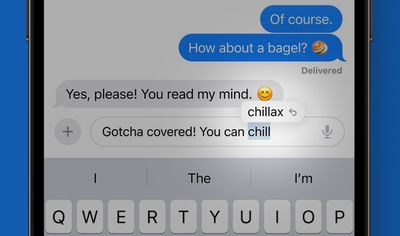
Tapping on the space bar lets you use inline predictions to finish words without having to reach up and tap to insert a word, plus it can finish entire sentences.
The iPhone and iPad underline autocorrected words when they're fixed so you can tell what's been changed, and you can go back to what you originally typed with a quick tap.
Additional details on the features that are new to the keyboard and the autocorrect feature can be found in our iOS 17 keyboard guide.
AirDrop Updates
A new AirDrop feature called NameDrop lets you hold your iPhone near someone else's iPhone or Apple Watch to exchange contact information. You can choose specific phone numbers and email addresses to share, and also send someone your Contact Poster.

Other AirDrop Features
- Proximity Sharing - Holding your iPhone next to another iPhone allows you to initiate an AirDrop file transfer so you can share photos and other documents with someone nearby.
- Internet Transfers - You can now initiate an AirDrop transfer using the proximity feature and finish it over iCloud if you need to move away from the person. This is ideal for larger shared files. Note that both participants need to be signed into iCloud for this to work.
- SharePlay Initiation - Holding two iPhones together initiates SharePlay so you can listen to music, watch a movie, or play a game with someone right next to you while using your separate devices.
Additional details on the changes to AirDrop in iOS 17 can be found in our AirDrop guide.
App Updates
With every iOS update, Apple updates its built-in apps, and iOS 17 is no exception. There are new features for almost every stock iOS app, from Phone and Messages to Photos, Notes, and Reminders.
Phone
The Phone app gains Contact Posters, designed to allow you to customize what people see when you call them. You can select a background from one of your images, or use your Memoji, and you can customize the font and color that your name uses.
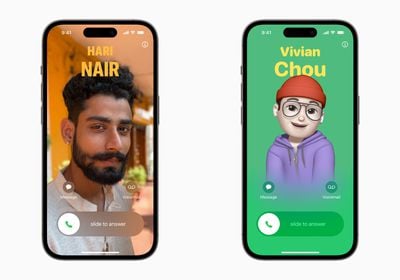
It's similar to being able to choose a Contact photo from iOS 17, which is used across Messages, but this time it's for the entire call screen. You can choose to share your Contact Poster with just contacts or with anyone you call. This feature requires an iPhone for the person on the other side to see your customized image.
With Live Voicemail, when someone leaves a voicemail, you can see a transcription of what's being said in real time on your Lock Screen. From there, you can choose to pick up the phone if it's something important, or you can ignore the message. Note that Live Voicemail changes your voicemail message.
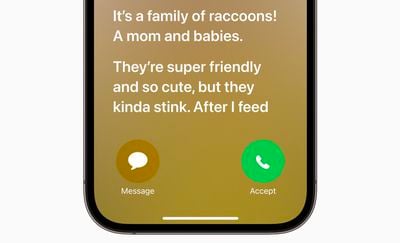
If Silence Unknown Callers is turned on, unknown numbers go directly to Live Voicemail, while calls identified by carriers as spam are automatically declined.
Other Phone App Changes
- Call Log - In the Recents call log for missed and received calls, if the caller left a voicemail, you can now see it and tap into it from there.
- Dual-SIM - Dual-SIM support is improving, with Apple adding an option to sort messages based on SIM, separate ringtones for each SIM, and choose a SIM when calling back an unknown number.
Messages
Apple tweaked the design of the Messages app to give it a cleaner look. All Messages apps and tools like the camera and photo options can be accessed by tapping on the "+" button.
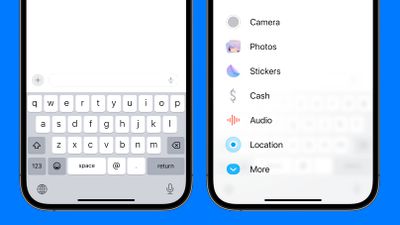
With the new Check In safety feature, you can let friends and family know that you're going somewhere and they'll be automatically notified when you reach your destination. If you stop making progress while on your way, Messages checks in with you to see what's going on, and if there's no response, helpful information like your battery level, location, and cellular status is shared with your friend or family member. There are options for the amount of data that you share. Limited shares location, network signal, and battery level, while Full shares all of that plus route traveled, location of last iPhone unlock, and location of where the Apple Watch was last removed.
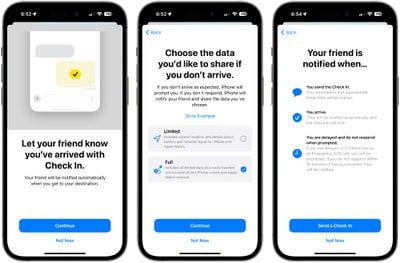
There's a revamped Stickers experience, and all emoji are now considered stickers and are stored in the same place. The Stickers option in the updated Messages app experience lets you see emoji, stickers you've downloaded from the App Store, stickers you've created from photos, and Memoji in one spot. Emoji can now be used like stickers, placed anywhere on a message.
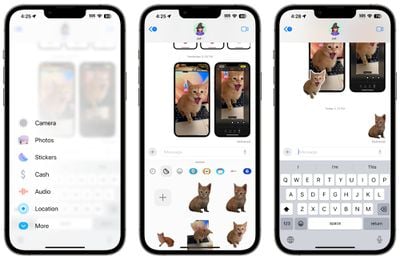
Other New Messages Features
- Sticker Creation - Using the Remove Subject From Background feature introduced in iOS 16, you can create and save your own stickers. You can add special effects like borders and color, and if you use a Live Photo, your sticker can animate.
- Sticker Reactions - You can use emoji and stickers to react to messages by putting the sticker right on the bubble from the tapback menu.
- Stickers in More Places - Stickers (and emoji) can be used anywhere that emoji can be accessed, including App Store apps, pictures, emails, and more.
- Catch-Up - If you are behind on a Messages chat with a friend or a group of friends, the catch-up arrow jumps to the first message you haven't seen in a conversation when you tap it.
- Swipe Reply - To send a reply to any message in a conversation, just use a swipe to the right on it. This brings up the reply interface, and it's quicker than having to long press and tap reply.
- Search Filters - It's quicker than ever to find what you're looking for in search because you can combine search filters. For example, you might type cat to find a message about your cat, but if you want to narrow it down, you can type in "cat" "April" and it shows messages from that timeframe. This feature lets you search messages by a specific person, which is handy.
- Location Sharing - From the "+" button in Messages, you can tap on the Location option to send your location or request a friend's location. You can also share a pin at a specific location if you're going to be moving.
- Audio Message Transcriptions - If someone sends an audio message, you can see a transcription so you can read it right away if you're not able to listen at the time that it is received.
- Auto-Delete Verification Codes - You can set one-time passcodes that you get in the Messages app to auto-delete after they've been used, keeping these messages from cluttering up your app.
- Memoji - There are new halo, smirk, and peekaboo Memoji stickers.
For more on what's new in the Messages app, we have a dedicated Messages guide that walks through each feature.
FaceTime
The FaceTime app now allows you to leave a video or audio message when someone misses your FaceTime call, similar to how you can leave a voicemail for a missed phone call. FaceTime video messages support all of the same features like Portrait mode and Studio Light.

FaceTime reactions add fun 3D augmented reality effects to FaceTime with certain hand gestures. There are gestures for hearts, confetti, fireworks, and more. The gestures are available when using the front-facing camera on an iPhone 12 or later.

iPhone and iPad users with an Apple TV can use Continuity Camera for FaceTime on the big screen. A call can be started on iPhone and handed off to the Apple TV, or started on the Apple TV through the FaceTime app. The iPhone serves as the camera (similar to how it works for using the iPhone as a webcam for a Mac) while the FaceTime interface shows up on the Apple TV. A device running iOS 17 and an Apple TV 4K with tvOS 17 are required.
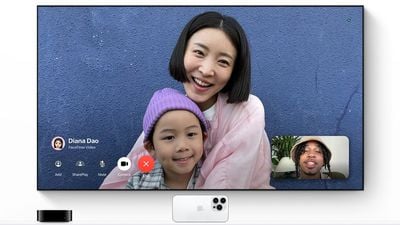
Other FaceTime Features
- Missed Calls on Apple Watch - If someone leaves you a FaceTime video or audio message, it can be played back on Apple Watch as well as the iPhone.
Journal
iOS 17 includes a Journal app that lets iPhone and iPad users record their daily thoughts and activities. The Journal app brings in information from your iPhone like your photos, music you've listened to, workouts, and more, and it suggests topics for you to write about.
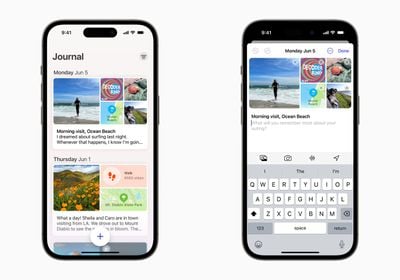
Entries can have integrated photos, music, and audio recordings, and important moments can be highlighted. The Journal app is passcode and Face ID protected, so you'll need a facial scan to open it up. All suggestions are done on-device, and entries are end-to-end encrypted.
Safari and Passwords
Safari supports profiles in iOS 17, which means you can have profiles for different activities like work and personal use. Profiles have separate histories, extensions, cookies, favorites, and Tab Groups, and swapping between profiles can be done with a tap.
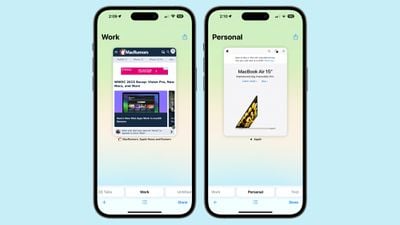
Passwords and passkeys in iCloud Keychain can be shared with friends and family members so you can invite trusted contacts to have access to mutual passwords. Each participant can access, edit, and add to the same set of passwords once a password sharing group has been set up, and passwords stay up to date for everyone.
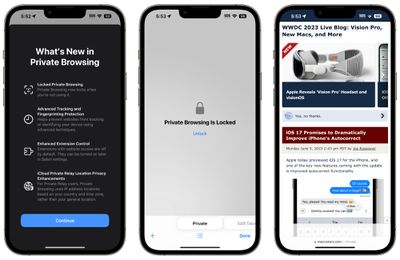
Other New Safari Features
- Tracking URLs - iOS 17 automatically removes tracking parameters from URLs in Safari, Messages, and Mail, which prevents cross-website tracking. iOS 17 strips the tracking parts of a URL, allowing the link to still work as expected.
- Locked Private Browsing - Private browser windows are now locked behind Face ID or Touch ID so someone who has access to your phone won't be able to see your open tabs without a second scan or your passcode. Apple also now totally blocks unknown trackers and removes tracking added to URLs while you browse.
- Faster Search - Search is more responsive so you get your results quicker.
- More Relevant Search Results - Search results have been improved to be more relevant, with information presented in an easier-to-read format.
- Listen to Page - Safari has a Listen to Page option that read the contents of the current webpage out loud if tapped.
Read more on what's new in Safari in our dedicated guide.
Maps
For the first time, Maps can be downloaded for offline usage in iOS 17. A specific area of the maps app can be saved and explored while offline. Saving retains information like business hours and ratings, and allows for turn-by-turn directions even without a cellular connection.

Downloaded maps can also be viewed on a paired Apple Watch.
Other New Maps Features
- Charging Stations - Real-time charging station availability is shown along Maps routes for those who own electric vehicles. Users can select a preferred charging station.
More on what's new in the Maps app can be found in our iOS 17 Maps guide.
Photos
The Photos app is now able to better recognize people, plus it can distinguish between different pets so you can add your cats and dogs to the People album (which is now the Pets and People album).
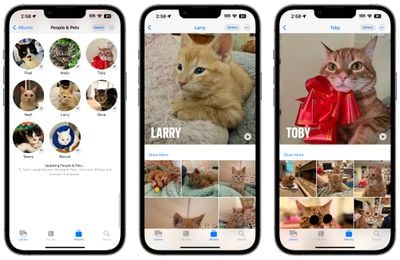
Visual Look Up
Visual Look Up now works with food, so you can tap the "Info" button on a photo with a dish and then search for similar recipes.

Visual Look Up works for any image across iOS, in the Photos app and in other apps like Safari.
Other Photo and Visual Look Up Features
- Remove Subject From Background - When you use the Remove Subject From Background feature to remove a subject from a photo, you can look it up right from that interface.
- Visual Look Up for Videos - You can pause a video on any frame and tap on the info button to look up a subject like a plant or animal.
- Visual Look Up for Automobile Symbols - Visual Look Up is now able to detect car symbols on vehicle dashboards, such as hazard warnings, ventilation, and more.
- Visual Look Up for Laundry Symbols - Visual Look Up can also be used to decipher the laundry symbols that are on clothing.
- One-Tap Crop - When zooming into an image in the Photos app, you can now tap on the "Crop" button in the upper right corner to crop into that spot without having to open up the editing interface.
- Interface Updates - The Cancel and Done buttons in the Editing interface of the Photos app have been moved to the top of the display, and tool icons now have text descriptions to make it clear what they do.
- Screenshot Interface - When taking a screenshot, there is now a Save to Photos option that saves the full page of the screenshot. Previously, the feature that captured a full page screenshot only allowed it to be saved as a PDF.
For a deeper look at the new features in the Photos app, we have a dedicated iOS 17 Photos and Camera guide.
Health App
There are new mental health features in the Health app, including a mood tracking feature. Using the Health app on iPhone, you can select your mood at the moment or your mood for the overall day.
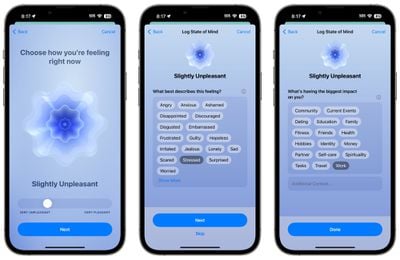
You can choose factors that might be influencing your mood like work or family, and track your responses over time to see what contributes to your state of mind.
Other Health App Features
- Critical Medication Reminders - For critical medications, you can set up a reminder to let you know if you haven't taken your medicine 30 minutes after the time you have set for your initial reminder.
- Screen Distance - The Health app can let you know if you are holding an iPhone or iPad too close to your face, increasing risk for myopia. The new Screen Distance feature is designed for children, and works using the TrueDepth camera.
- Daylight Exposure for Children - The Apple Watch with Family Setup can be used to monitor the amount of daylight that a child is exposed to. 80 to 120 minutes outdoors per day can cut down on the risk of myopia, with this information trackable by parents using the Health app.
- Mental Health Assessments - The Health app provides clinical mental health assessments for anxiety and depression so you can determine if you might have issues that need to be discussed with a doctor. Apple also provides access to crisis resources and articles.
For a deeper look at the new features in the Health app, we have an iOS 17 Health guide.
The Mail app has a limited number of new features, but there is now an option to autofill one-time verification codes that are received in Mail in Safari without having to open up the Mail app.
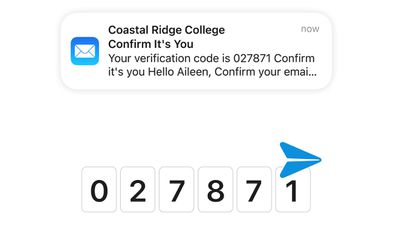
You can also have one-time verification codes deleted automatically after you use them.
Apple Music
The Music app supports collaborative playlists so your friends and family members can add to, reorder, and remove songs from a playlist. The feature allows all participants to react to songs with emoji.
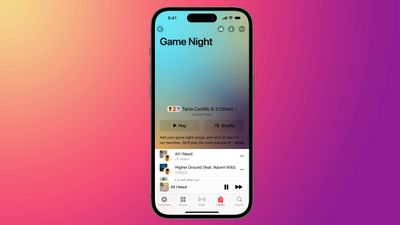
SharePlay for CarPlay also allows everyone in the car to play their favorite music and contribute to the songs that are playing.
Other Music App Features
- Crossfade - With crossfade enabled, songs smoothly transition into one another so that the music never stops.
- Updated Interface - Full-screen animated artwork is now used for albums that support the feature, and the album art also blends seamlessly into the music player where the controls are located. As for the minimized version of the music player, it uses an updated hovering style that offers a depth effect.
- Lyric Updates - Lyrics that are not synced to the music that's playing are now shown in a larger, more legible font.
- Song Credits - There's now an option to view song credits by tapping on the three-dot icon next to a song that is playing, searched for, or in a playlist. Credits show all of the performing artists, composition artists, and those who were involved in production and engineering.
- Playlists - Playlists now support song suggestions to add new music that matches what's already been added to the playlist.
More on the new features in the Music app can be found in our iOS 17 Music guide.
Weather App
The Weather app features a moon module the current status of the moon, the time until the next full moon, moonset and moonrise times, and a moon calendar.
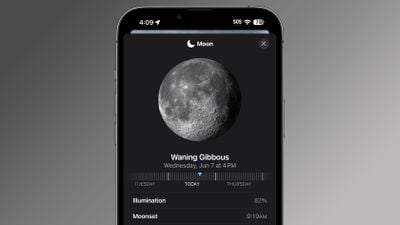
Other Weather App Changes
- Interface Updates - The main Weather page shows large "My Location" text for the weather forecast in your current location, with the city underneath.
- Yesterday's Weather - The Weather app now displays the previous day's weather in the 10-day forecast.
- Forecasts - In addition to yesterday's weather, 10-day forecasts show the chance of rain each day and provide a "daily summary" of the weather conditions.
- Wind Module - The Wind module is a larger size that shows information on gust speed at a glance, as well as a daily comparison and wind scale.
- Averages Module - A new Averages weather module shows how the current temperature deviates from the historical average on that day.
- Comparisons - There are day-to-day comparisons for UV index, humidity, the "Feels Like" index, and visibility.
- Units - Units of measurement can be changed for wind speed, precipitation, pressure, and distance.
For a deeper look into what's new in the Weather app, we have a dedicated iOS 17 Weather guide.
Reminders
The Reminders app can automatically sort your groceries into categories to make shopping easier. Grocery items like produce, milk, and breads are automatically organized under different headers as you add them to your shopping list. Fruits and vegetables, for example, get organized under "Produce," while oatmeal and cereal go under "Breads & Cereals."
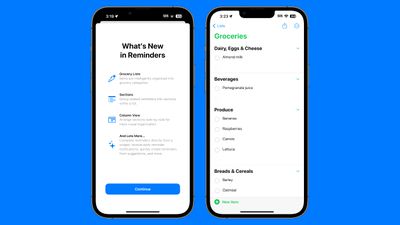
Categories include Produce, Breads & Cereals, Frozen Foods, Snacks & Candy, Meat, Dairy, Eggs & Cheese, Bakery, Baking Items, Household Items, Personal Care & Health, and Wine, Beer & Spirits.
Other Reminders Features
- Categories - Categories are automatic for grocery lists, but you can also add categories to other types of reminders, organizing them manually.
- Column View - Reminders can be organized into a column view, showing them side-by-side. This is useful for those who prefer Kanban-style organization.
- Interactive Widgets - With interactive widgets, Reminders can be checked off right from the Lock Screen or Home Screen.
- Early Reminders - You can schedule an alert for a reminder up to six months before it is due.
Notes
The Notes app now supports interlinking, so you can link one note to another note to for a Wiki-style system.
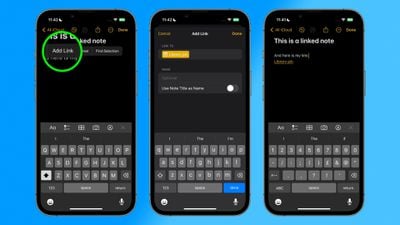
Other Notes Features
- PDFs - You can view and mark up PDFs and scans directly in the Notes app. Enhanced Autofill also allows the iPhone and iPad to identify fields in a PDF and fill them with your autofill details.
More on what's new in the Notes and Reminders apps can be found in our iOS 17 Notes and Reminders guide.
Find My
AirTags and Find My network accessories can now be shared between up to five people, so family members can finally share AirTags with one another. Everyone that has access to an AirTag can use Precision Finding and play a sound to find a lost item.
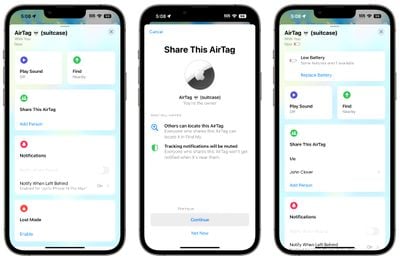
Freeform
The Freeform app on iPhone and iPad supports additional drawing tools. There's a watercolor brush, calligraphy pen, highlighter, variable-width pen, and ruler.
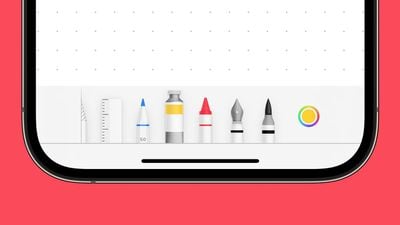
Apple News
In the Apple News app, Apple News+ subscribers can access daily crossword puzzles.
Home
The Home app now includes an Activity History that displays information on who locked or unlocked a door and when, plus it displays recent activity for garage doors, contact sensors, and security devices.
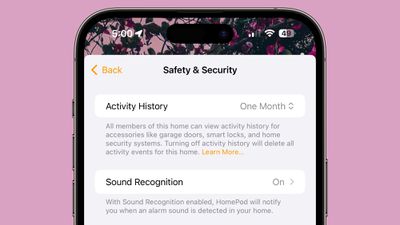
There's also an updated interface for lights that support multiple colors, and HomeKit devices can be controlled through interactive widgets.
Wallet App
Apple Pay order tracking now includes Apple Maps support, receipts for transactions, an option to add an order to the Wallet app from an email attachment, and a "track with Apple Wallet" button that can be used on apps and websites.
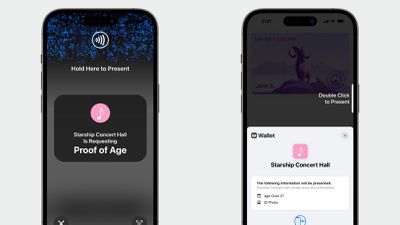
Later this year, iPhone users will be able to present a driver's license or ID stored in the Wallet app at participating businesses and venue to verify age and identity for alcohol, rental cars, and more.
For parents, the Wallet app allows recurring Apple Cash payments to be set up for children on a weekly, biweekly, or monthly basis.
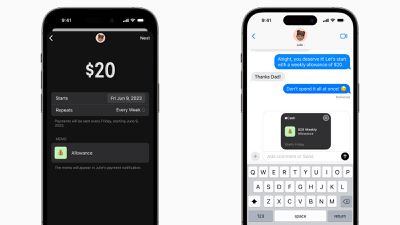
In the Shortcuts app, there is a new "Transaction" option that triggers an action when a Wallet Card or Pass is tapped. You can create a trigger for a payment tap, transit tap, access tap, or ID card tap.
A closer look at all of the new features in the Wallet app can be found in our dedicated iOS 17 Wallet app article.
Podcasts App
Apple introduced a new design for the Now Playing screen, which shows the full-display page art or episode chapter images. Apple has also redesigned the playback controls on the bottom of the display, with the play speed button relocated from the bottom left corner of the screen to the rewind button.

Other Podcast Design Changes
- Sleep Timer - The sleep timer button has been moved from the bottom right corner of the app and is now located next to the fast forward button for a more compact control bar.
- Queue Interface - There's now a dedicated queue button at the bottom next to the AirPlay button, and if you press it, you can see all queued episodes in a list format.
- Up Next - The Up Next carousel has redesigned cards, a three-dot options menu icon, and a new compact playback indicator that shows if you've started a podcast but not finished it.
A full walkthrough of the changes in the Podcasts app can be found in our Podcasts guide.
Camera App
An updated camera leveling function is included in iOS 17. Activating the new Level option adds a horizontal line to the screen so you can make sure that landscape shots are properly lined up and level.

Other Camera App Features
- QR Codes - The Camera app has been able to scan QR codes since iOS 11, but in iOS 17, the link button automatically appears at the bottom of the Camera interface, making it easier to tap.
- Cinematic Mode Video Editing - There's a Cinematic API for third-party apps that allows them to support Cinematic mode video playback and editing.
App Store App
The App Store app can now tell you how long an app takes to download once the download has been initiated. When you tap the "Get" or purchase button on an app and the circular download symbol pops up, it shows the time remaining.
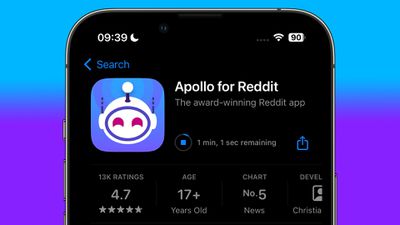
AirPlay
With updates to on-device intelligence, AirPlay learns your preferences over time. So if you often AirPlay from an iPhone to your Apple TV, your iPhone learns that behavior and shows the Apple TV first in your AirPlay list. Devices are shown based on relevance, and you'll also see suggested connections proactively based on past AirPlay usage.
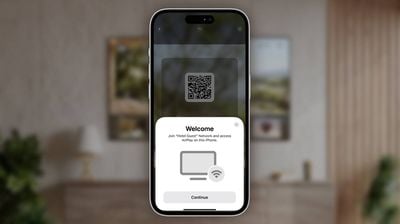
Apple is partnering with select hotels to support AirPlay in hotel rooms. Participating hotel rooms allow you to scan a QR code so you can connect to the TV in the room to securely share videos, photos, music, and more to the TV. Select IHG Hotels & Resorts properties in the U.S., Canada, and Mexico have AirPlay-enabled TVs, including select Kimpton, Hotel Indigo, Candlewood Suites, and InterContinental locations.
Additional information on the new AirPlay features is available in our iOS 17 AirPlay guide.
iOS 17 Updates to AirPods
With iOS 17, Apple is enhancing the functionality of the AirPods, introducing new features that work on devices running iOS 17.
Adaptive Audio
For the second-generation AirPods Pro, an Adaptive Audio option blends the Transparency and Active Noise Cancellation modes into one, automatically tailoring noise control based on your environment and interactions throughout the day.

Adaptive Audio is meant to drown out the environmental sounds that you don't want to hear like construction noise or the noise of an airplane, while letting you hear important announcements and conversations.
Personalized Volume adjusts the sound of what's playing based on your personal preferences and the sounds around you, with the iPhone learning more about the volume you like over time. With Conversation Awareness, when someone is speaking, media volume is lowered, background noise is reduced, and the voices in front of you are enhanced.
Note that all of this functionality is limited to the newest version of the AirPods Pro.
Other AirPods Features
- Mute and Unmute - Press on the stem of the AirPods Pro (any model) or third-generation AirPods to mute and unmute yourself on a call. On AirPods Max, press on the Digital Crown.
- Automatic Device Switching - Automatic Switching between Apple devices is quicker and more reliable. This is limited to AirPods Pro 2 paired with an iPhone XR/iPhone XS or later.
- Dark Mode - When connecting the AirPods to the iPhone, if your iPhone is in Dark Mode, the connection popup is also available in Dark Mode.
Siri and Spotlight
With iOS 17, there's no longer a need to say "Hey Siri" to activate Siri, and the personal assistant can be activated just by saying "Siri." Siri can also interpret and handle multiple back-to-back requests without needing to be reactivated.
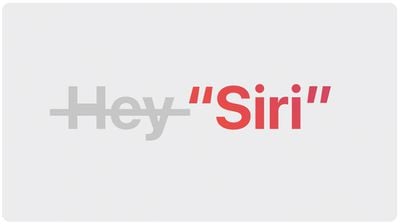
As an example, you can ask Siri to send a text to a friend that you're on your way, followed up by a request to add a reminder to get milk and Siri can complete both tasks.
Other Siri and Spotlight Features
- App Shortcuts - When you search for an app, you'll see App Shortcuts in the top hits section. If you search for Photos, for example, you'll see an option to jump right to the Favorites album if that's what you access most often.
- Search Improvements - Search has been improved with familiar app colors and icons to make them easier to spot at a glance.
- Siri in India - Bilingual Siri queries that mix English with Telegu, Punjabi, Kannada, or Marathi are supported in iOS 17. There's also a new Punjabi dictionary for definitions of words and phrases across platforms.
- UK Siri Voices - There are two new "British" Siri voices in iOS 17.
Siri and Spotlight Tutorials
CarPlay
Apple hasn't debuted the total overhaul of CarPlay that it promised last year, but there are a handful of new features for CarPlay in iOS 17.
SharePlay for the Music App
SharePlay works with the Apple Music app in CarPlay, which means everyone in the car, passengers included, can contribute to an Apple Music playlist.
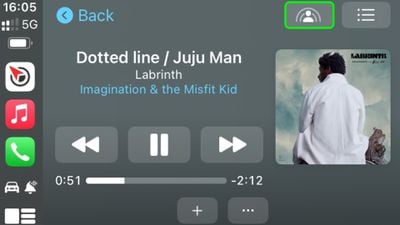
As long as the car owner has an Apple Music subscription and initiates a SharePlay session from CarPlay, other people in the car can choose music to play. Each person can scan a QR code generated by the main user to get access to the playlist to add songs to the in-car Apple Music queue.
EV Charging Station Improvements
If you have an electric vehicle, the Apple Maps app provides real-time charging availability for the charging networks that are compatible with your car. The update should make it easier for EV owners to locate nearby charging stations on a trip.
New CarPlay Experience
Apple at WWDC 2022 previewed the next-generation version of CarPlay, which will offer deeper integration with vehicles in the future. Apple did not talk about the new CarPlay experience at WWDC 2023, but the company did say in 2022 that the first cars with the updated technology will be coming in late 2023.

CarPlay will support multiple displays, showing up across all of the displays in a vehicle, including the instrument cluster. Apple will be able to offer a consistent experience throughout the car, and CarPlay will integrate with the speedometer, tachometer, odometer, fuel gauge, and more.

The vehicle's climate controls will also be accessible through CarPlay in upcoming vehicles, letting users adjust temperature and activate other in-car climate features through the CarPlay interface.
Other CarPlay Features
- Wallpaper - iOS 17 includes new wallpaper options, which can be expanded to the CarPlay interface.
- Messages - The Messages app in CarPlay has a revamped interface that makes it easier to quickly reply and re-read a message without taking too much attention away from the road.
Privacy and Security
With Sensitive Content Warnings in iOS 17, sensitive photos and videos that contain nudity can be blurred before you receive them, ensuring you don't receive images that have unwanted nudity. The feature works in Messages, AirDrop, Contact Posters, FaceTime messages, and third-party apps.
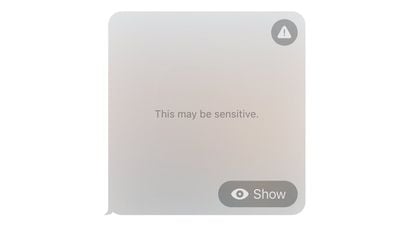
Other Privacy and Security Features
- Passcode - If you change your passcode and then forget what you changed it to, iOS now gives you 72 hours to enter your old passcode to reset it, so you won't be locked out as long as you remember the prior passcode.
- App Photo Access - You can select specific photos to share with an app while keeping the rest of the Photo library private, preventing apps from having access to the entirety of your photo collection.
- Calendar Access - Apps can now add an event to the Calendar app without being able to view your personal information.
- Communication Safety - The warnings that warn children about unwanted nude photos in Messages have been expanded to AirDrop, the systemwide photo picker, FaceTime messages, Contact Posters in the Phone app, and third-party apps. Communication Safety is also now available worldwide.
- Lockdown Mode - Lockdown Mode has been expanded to encompass all devices, including Apple Watch.
- Apple ID - You can sign into your iPhone using a nearby device or an email address or phone number associated with your Apple ID.
For more on the privacy and security features included in iOS 17, we have a dedicated guide.
Accessibility
iOS 17 includes a number of accessibility features, including Personal Voice for those who are in danger of losing their ability to speak, and Assistive Access for a simpler iOS interface.

- Assistive Access - Simplifies iPhone and iPad apps to their core features, with custom experiences for Phone, FaceTime, Photos, and more.
- Live Speech - Live Speech lets iPhone, iPad, and Mac users type what they want to say and have it spoken during phone calls, FaceTime calls, and in-person conversations.
- Personal Voice - Personal Voice allows users to create a digital voice that sounds like them through a randomized set of text prompts. Personal Voice can be used with Live Speech.
- Magnifier Point and Speak - The Magnifier app can be used to read text on an object like a household appliance.
- Voice Control - Voice Control now supports phonetic suggestions for text editing so users who type with their voice can choose the right word out of several that might sound similar.
- Pause Images - Users sensitive to rapid animations can pause images with moving elements in Messages, Safari, and other apps.
- Siri Speed - Siri's speaking speed can be customized with options ranging from 0.8x to 2x.
Sideloading
iPhone and iPad users in the European Union can download apps through alternative app marketplaces and third-party websites instead of the App Store. Alternative app marketplaces essentially allow iPhone apps to be sideloaded onto a device, with Apple required to offer this functionality to comply with the Digital Markets Act.
Apple is also allowing developers to use alternative payment methods in iPhone and iPad apps, and on the iPhone, browser apps can use their own browser engines instead of having to use WebKit.
Other New System Features
There are a number of other smaller tweaks to various iPhone features that don't fit neatly into specific categories.
- Apple TV - An iPhone can now be used to restore an Apple TV if a restore is needed.
- Faster Haptic Feedback - There is an Accessibility option to turn up the speed on Haptic Touch, which makes the feature feel more like 3D Touch. It is a noticeable speed improvement that can be activated by going to Settings > Accessibility > Touch > Haptic Touch.
- Multiple Timers - iOS now supports multiple timers, so you can have several running at once. All timers are listed on the Lock Screen, and the last timer set will appear in the Dynamic Island.
- Ping Apple Watch - If you have an iPhone paired to an Apple Watch, you can use the iPhone to ping the Apple Watch should your watch become lost.
- Fitness+ Custom Plans - Fitness+ subscribers have access to a new Custom Plans option for creating weekly workout and meditation schedules.
- Control Center - Control Center has updated slider animations.
Compatibility
iOS 17 is compatible with the iPhone XR/iPhone XS and later, which means it drops support for the iPhone 8, iPhone 8 Plus, and iPhone X. These devices were able to run iOS 16, but cannot be updated to iOS 17. Compatible models include:
- iPhone 15 and iPhone 15 Plus
- iPhone 15 Pro and iPhone 15 Pro Max
- iPhone 14 and iPhone 14 Plus
- iPhone 14 Pro and iPhone 14 Pro Max
- iPhone 13 and iPhone 13 mini
- iPhone 13 Pro and iPhone 13 Pro Max
- iPhone 12 and iPhone 12 mini
- iPhone 12 Pro and iPhone 12 Pro Max
- iPhone 11
- iPhone 11 Pro and iPhone 11 Pro Max
- iPhone XS and iPhone XS Max
- iPhone XR
- iPhone SE (2nd generation or later)
iOS 17 Roundup Changelog
- September 23 - Updated for iOS 18 launch and archived.
- August 9 - Updated for iOS 17.6.1 launch.
- July 30 - Updated for iOS 17.6 launch.
- July 1 - iOS 17.6 beta info added.
- May 15 - Added iOS 17.5 release info.
- April 18 - AirPlay update.
- April 17 - Updated with iOS 17.5 beta info.
- March 21 - Updated with iOS 17.4.1 release.
- March 7 - Update with iOS 17.4 release and EU sideloading info.
- February 9 - Update with iOS 17.3.1 release.
- January 30 - Added info on features in iOS 17.4.
- January 23 - iOS 17.3 released.
- December 21 - Updated with iOS 17.2.1 release information.
- December 12 - Updated with iOS 17.2 release information.
- December 8 - iOS 17.2 RC info added.
- November 30 - Updated with iOS 17.1.2 release info.
- November 15 - Added our ultimate guide with iOS 17 how tos and guides.
- November 13 - Added details about sideloading coming in Europe.

