Controlly, a new app available in the Mac App Store, is designed to turn a gaming controller into a full-featured remote control that can be used with a Mac.
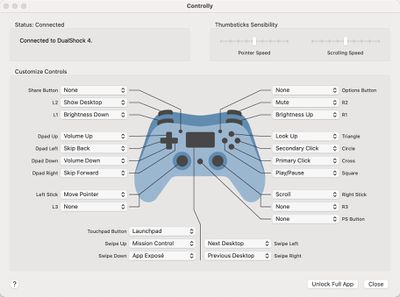
With the app installed and a gaming controller connected, the different keys on the controller can be mapped to various functions such as displaying the desktop, adjusting screen brightness, tweaking volume, controlling media playback, accessing Launch Pad, launching Mission Control, and more.
There's even an option to use the controller in lieu of a mouse with controls for moving the mouse pointer, clicking, right clicking, and scrolling. You can essentially set any function on the Mac to be performed with a click of a controller button, which is handy if you want an alternate input method. There's also an option to create custom shortcuts that can be launched with a controller.
Note that to use the app, you must enable the Accessibility feature that allows apps to control your computer. This is available in System Preferences, and the app setup will walk you through it. Without the control option enabled, Controlly does not work.
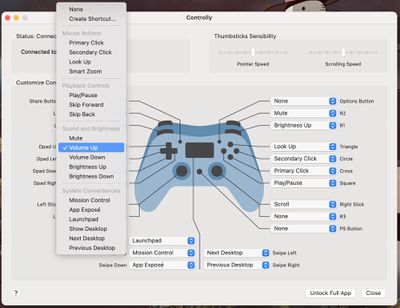
Most wireless controllers should be able to work with Controlly after being paired via Bluetooth to a Mac. We tested with the PlayStation 4 DualShock controller and the app worked flawlessly, with the controller able to perform all of the appropriate mapped actions.
I wanted to use a game controller as a remote for Mac, but I couldn’t find an app for that. So I’ve built one myself and it’s now available on the App Store 🎮🥳: https://t.co/HEkFXUtMeL Special thanks to @siracusa for finding an interesting bug just before launch! pic.twitter.com/2QVwvZjjvI — Hugo Lispector (@hugolispector) February 8, 2021
Controlly can be downloaded for free and used for seven days to test it out, but after that, there's a one-time $3.99 in-app purchase to unlock full functionality. [Direct Link]























