iOS 14
Apple's iOS operating system announced in 2020 with a revamped Home Screen and more is available now.

iOS 14 Overview
Contents
- iOS 14 Overview
- How to Download and Install iOS 14
- Current Version
- Home Screen Redesign
- Compact Phone Calls
- Picture in Picture
- Siri and Search Updates
- Third-Party Default Apps
- Messages
- Maps
- Translate App
- HomeKit
- New Safari Features
- Health App
- Find My
- Family Setup
- Car Key
- CarPlay
- AirPods Feature Additions
- Intercom
- App Clips
- Privacy Enhancements
- Apple One Bundle and Fitness+
- Other App Updates
- Other Feature Improvements
- iOS 14 Guides and How Tos
- iOS 14 Supported Devices
- iOS 14 Release Date
- iOS 14 Timeline
Apple in June 2020 introduced a new version of its iOS operating system, iOS 14, which was released on September 16, 2020. iOS 14 was one of Apple's biggest iOS updates to date, introducing Home screen design changes, major new features, updates for existing apps, Siri improvements, and many other tweaks that streamline the iOS interface.
First and foremost, iOS 14 brings a redesigned Home Screen that includes support for widgets for the first time. Widgets can be dragged from the Today view right onto the Home Screen, and can be pinned in different sizes.
With a Smart Stack feature, the iPhone can use on-device intelligence to surface the right widget based on time, location, and activity. Each Home Screen page can display widgets customized for work, travel, sports, and more. The Today section where widgets are housed has also been redesigned, and there's a widgets gallery where users can choose new widgets from apps and customize those widgets.
Swiping all the way to the end of the app pages on an iPhone opens the new App Library, which is an interface that shows all of the apps on your iPhone to see everything at a glance. Apps are organized into your folder system, but there are also Apple-created folders like Suggestions and Apple Arcade that intelligently surface apps. New app downloads can be added to your Home Screen or kept in the App Library to keep your Home Screen cleaner.
New space-saving measures mean incoming phone calls and Siri requests no longer take over the entire screen. Phone calls (and FaceTime/VoIP calls) show up in a small banner on the iPhone's display, while activating Siri shows a small animated Siri icon at the bottom of the screen.
With a Picture in Picture mode, users can watch videos or talk on FaceTime while also using other apps at the same time, with FaceTime or a video playing in a small window that can be resized and relocated to any corner of the iPhone's screen.
Siri is smarter in iOS 14 and can answer a greater range of questions with info pulled from across the internet, and Siri can also send audio messages. Keyboard dictation runs on device, adding an additional layer of privacy for dictated messages.
Apple added App Clips to iOS 14, letting users take advantage of some app features without needing to download the full app. App Clips can let you do things like rent a scooter, purchase a coffee, make a restaurant reservation, or fill a parking meter just by scanning a code, with no need to download a full app.
Apple describes App Clips as just a "small part of an app experience" designed to be found in the moment it is needed. App Clips work through Apple-designed App Clip codes, NFC tags, or QR codes, and can also be shared in Messages or from Safari.
Speaking of the Messages app, Apple now lets users pin an important conversation so that it stays at the top of the app. Messages can be pinned with a simple swipe to the right on any chat. A new inline replies feature can be used to reply to a specific message in a conversation, which is especially useful in group chats.
For group conversations, Apple added an @mention feature, which means a group chat can be muted but sends a notification when a user's name is mentioned. Group chat photos can be customized with an image or an emoji, and the icons for each person at the top of a conversation make it clear who was last speaking.
There are new Memoji options that include additional hairstyles, headwear, face coverings, and ages, plus new Memoji stickers for hug, fist bump, and blush. Memoji are more expressive than ever thanks to revamped facial and muscle structure.
Paired with watchOS 7, iOS 14 lets parents set up and manage cellular Apple Watches for their kids through Family Setup, designed to let kids use an Apple Watch without the need for an iPhone.
For the Health app, Apple has added support for Sleep Tracking on Apple Watch, plus a Health Checklist for managing health and safety features (Emergency SOS, Medical ID, Fall Detection, and ECG) and an addition to help users better understand how audio levels can impact hearing health.
In the Weather app, there's info on severe weather events, a next-hour precipitation chart, and minute-by-minute precipitation readings when rain is forecast, all features adopted from Apple's Dark Sky acquisition.
The Apple Maps app has cycling directions for bike commuters and cyclists, with the directions taking into account elevation, how busy a street is, and whether there are stairs along the route. For those who own electric vehicles, there's an option to route with EV charging stops customized for current vehicle and charger types.
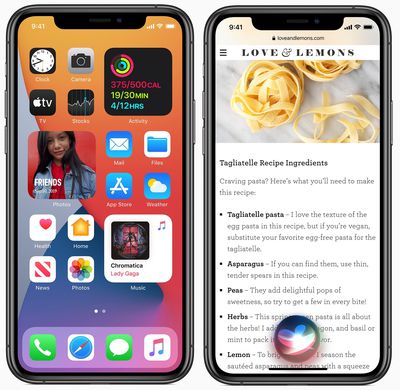
A curated Guides feature lists interesting places to visit in a city for finding new restaurants and attractions. Guides are created by trusted brands like The Washington Post, AllTrails, Complex, Time Out Group, and more.
Digital car keys let users unlock or start their car with an iPhone or Apple Watch, and next year, with the U1 chip, the car keys lets users unlock cars without taking the iPhone out of a pocket or bag. Car keys can be shared through Messages and disabled via iCloud if an iPhone is lost.
CarPlay lets users set wallpapers and it supports new app types for parking, electric vehicle charging, and quick food ordering.
The Home app is smarter with automation suggestions and Control Center quick access buttons, plus an Adaptive Lighting feature lets HomeKit lights adjust their color temperature throughout the day. On-device Face Recognition lets cameras and video doorbells tell users exactly who is at the door (based on People saved in Photos), and HomeKit Secure Video cameras support Activity Zones for the first time.
There's a new Apple-designed Translate app that provides text and voice translations to and from 11 languages. An On-Device Mode lets languages be downloaded for on-device translations only, and a Conversation Mode speaks translations aloud so users can talk with someone that speaks a different language, and it automatically detects the language being spoken and translates appropriately.
Supported languages include Arabic, Chinese, English, French, German, Italian, Japanese, Korean, Portuguese, Russian, and Spanish.
Updated privacy protections require developers to get permission before accessing devices on a local network, and there are new options for limiting access to select photos or providing apps with only approximate location data. All apps are also required to get user permission before tracking them across websites, and new icons show up on the Home Screen when an app is using a camera or microphone.
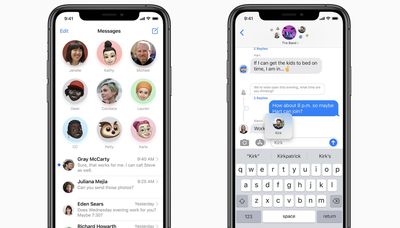
App Store product pages now include summaries of developers' self-reported privacy practices provided in an easy-to-read format, and Apple is adding a feature that lets existing accounts to be updated to Sign in with Apple. In Safari, Apple provides a Privacy Report that lets you know which website trackers are being blocked.
Apple is also adding Safari password monitoring that lets users know if a saved password has been involved in a data breach, along with a built-in Safari translation feature for webpages.
With iOS 14, AirPods can seamlessly and automatically switch between Apple devices with automatic device switching, and for AirPods Pro, there's a new spatial audio feature for surround sound, complete with dynamic head tracking. iOS 14 also provides notifications when the battery in AirPods or AirPods Pro is close to dying.
The Find My app in iOS 14 includes support for third-party products and accessories, so item trackers like Tile can be located directly in the Find My app. No third-party trackers use the functionality as of yet.
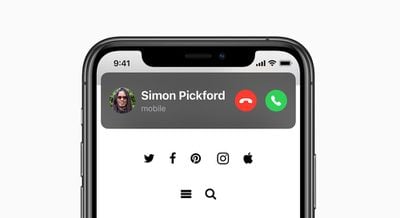
There are dozens of tweaks and changes for other apps. Apple Arcade supports cross-platform saving, developers can make App Store subscriptions available for families, the Camera app has a new Exposure Compensation control, Photos has new organizational options, Reminders has smart suggestions and quick entry, and, for the first time, third-party email and browser apps can be set as default.
iOS 14 is compatible with the iPhone 6s and later, which means it runs on all devices able to run iOS 13, and it is available for download as of September 16, 2020.
Note: See an error in this roundup or want to offer feedback? Send us an email here.
How to Download and Install iOS 14
iOS 14 is now available to all users with compatible devices, so you should see it in the Software Update section of the Settings app on your device.
Question or issues can be directed to our iOS 14 forum where readers are discussing the release.
Current Version
The latest version of iOS 14 is iOS 14.8.1, which was released to the public on October 26, featuring a number of security fixes.
iOS 14.8 comes two months after iOS 14.7, which was released to the public on July 19, bringing a number of new features including MagSafe Battery Pack Support, the ability to merge two Apple Cards, HomePod timer management, expanded Air Quality information, updates to the Podcasts app, and more.
Earlier this year, iOS 14.5 was a significant update that brought AirPlay 2 support for Apple Fitness+, so when you start a workout on an iPhone, you can AirPlay it to an AirPlay 2-compatible television or set-top box like Roku, with full functionality enabled as of the second beta. The iOS 14 update also supports the PlayStation 5 DualSense and Xbox Series X controllers, and there's a new feature for asking Siri to call emergency services.
As of the iOS 14.5 update, Apple is now requiring developers to get user permission before tracking their activity across websites and apps for advertising purposes.
There are design tweaks to the Podcasts, Apple News, and Reminders app with some new feature additions, plus tons of other smaller changes that are outlined in our full iOS 14.5 features guide.
iOS and iPadOS 14.5 add a new feature for choosing a preferred streaming music service to use with Siri. So if you like to use Spotify over Apple Music, for example, you can now choose Spotify as your preferred app to use with Siri and all Siri song requests will go through Spotify without the need to add "on Spotify" to the end of Siri requests. This is not a traditional default setting, but Siri will learn your preferences over time. This works with music apps and apps for playing podcasts and audiobooks.
In Safari, there's a Fraudulent Website Warning feature is designed to warn users if they're visiting a suspected phishing website that's attempting to steal user data. To power this feature, Apple uses Google's "Safe Browsing" database, which can allow Google to collect IP addresses and other information.
In iOS 14.5 and iPadOS 14.5, Apple is proxying Google's Safe Browsing feature through its own servers to restrict that personal data that Google is able to collect from Safari users, and the update adds security improvements that make "zero-click" attacks more difficult.
We have an extensive iOS and iPadOS 14.5 feature guide that outlines everything that's new in the upcoming updates.
Home Screen Redesign
iOS 14 introduces a new design for the Home Screen that allows for far more customization with the incorporation of widgets, options to hide entire pages of apps, and the new App Library that shows you everything you have installed at a glance.
Widgets
The Today Center, accessible when swiping from left to right on the iPhone's display, has a whole new look with completely redesigned widgets.
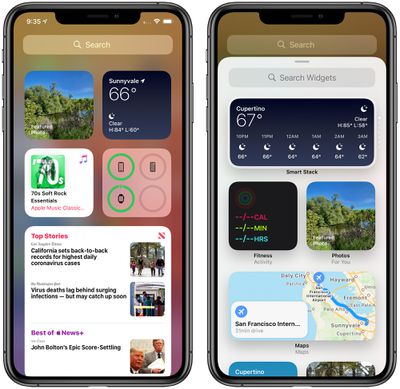
Widgets provide more data than ever to provide more functionality, and Apple redesigned its widgets for default apps like Calendar, Stocks, and Weather. There are also new widgets for Screen Time and Apple News.
All of your widget options can be viewed in the Widget Gallery by long pressing on the display, choosing "Edit Home Screen" and then tapping the "+" button. The Widget Gallery's widget suggestions are based on what users are installing the most, and third-party app developers can create new widget experiences for their apps.
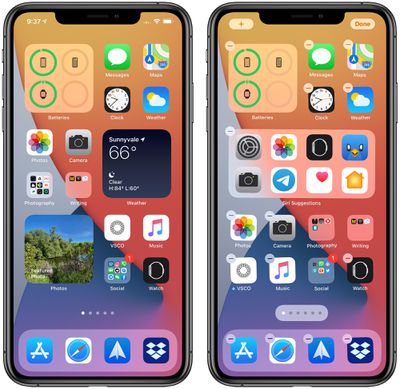
Any widget can be dragged out of the Today view and right onto the Home Screen, where it can be positioned right alongside app icons. You can have multiple widgets on the different Home Screen pages, organized in the most useful way for your needs.
Widget Sizes
Widgets in the Today view and on the Home Screen come in small, medium, and large sizes, each with different information density. A small version of the Apple News widget shows just one story, for example, but the larger version shows three.
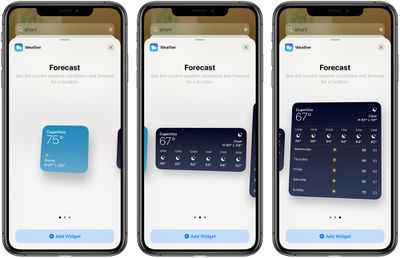
The information provided with each widget size varies based on app, so it's worth experimenting with different sizes and setups to see what works best.
Widget Stacks
You can stack up to 10 widgets on top of one another to better utilize space, both in the Today view and the Home Screen. If you stack up a bunch of widgets, you can swap between them with a swipe.
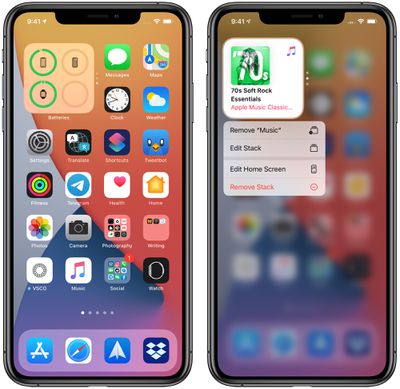
The feature provides maximum utility while taking up a minimal amount of space.
Widget Smart Stack
There's a separate Smart Stack feature that's different from widget stacking. Created in the Widget Gallery view, a Smart Stack is a widget stack that automatically surfaces the best widget option based on time, location, and activity.

As an example, if you stack up the Apple News widget, the Calendar widget, and the Maps widget, you might see Apple News when you wake up so you can catch the latest headlines, Calendar events as they come up during the day, and Apple Maps at night.
It's basically the same as a widget stack, but the iPhone swipes for you to make sure you're looking at what's most relevant. You can, of course, swipe through the Smart Stack yourself.
Siri Suggestions Widget
Separate from the Smart Stack, there's a Siri Suggestions widget that uses on-device intelligence to surface suggested actions based on your iPhone usage patterns. If you always listen to a podcast on the train ride to work, you might see the Podcasts widget at the appropriate time.
If you open up the Starbucks app at 4 p.m. to order an afternoon coffee every day, the Starbucks widget might appear when the time approaches. Tapping a suggestion in the Siri widget performs the action without the need to open up the app.
Customized Home Screen Icons
Along with widgets for Home Screen customization, iPhone users have discovered that their Home Screens can be further customized with unique icons using the Shortcuts app.
In Shortcuts, you can create a shortcut to any app that replaces the standard app icon, and you can pick a custom image to use as the app icon. This opens up a world of possibility for unique designs, as outlined in our article covering Home Screen customization options.

Learn how to customize your app icons with our tutorial on using the Shortcuts app.
App Library
App Library is a great new feature that shows all of the apps you have installed in an organized, simple-to-navigate view that's similar to the app list view on the Apple Watch.
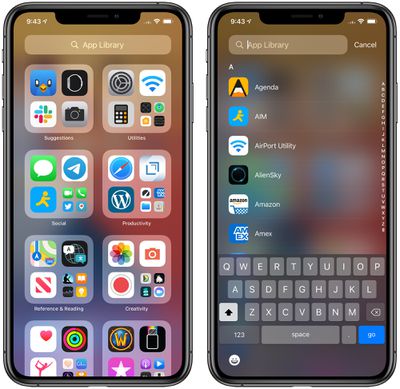
Swipe all the way from the right to the left to get past your Home Screen pages to the App Library view, where every app you have installed is automatically organized into folder categories like Utilities, Productivity, Education, Creativity, Reference and Reading, Social, Health and Fitness, Lifestyle, and Games. There's even a dedicated folder for Apple Arcade.
Each folder shows the three apps in the category that you use most often, and you can launch one of these with a tap. A fourth folder spot is taken up by mini app icons, and if you tap on that area, you can see a view with the entire list of apps in the category.
So, for example, if you have multiple games, you'll see the three you play most alongside a multi-app icon you can tap to open up the folder with every game you have installed available. Swipe gestures let you look through the apps and the category folders.
Suggestions and Recently Added Folders
At the top of the App Library, there's a "Suggestions" folder with four recommended apps shown based on factors like time of day, location, and activity.
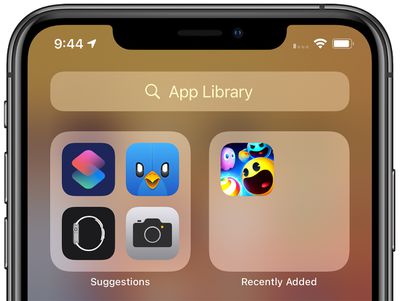
Another folder, "Recently Added," houses apps you recently added to your iPhone, as the name suggests. It also features App Clips so you can easily find them.
App Library Search
There's a search interface at the top of the App Library where you can see an alphabetical list of all the apps you have installed. Scroll through, tap a letter at the side to go directly to that section, or type an app name into the search bar again to initiate a search.
Hide Home Screen Pages and Apps
In iOS 14, entire Home Screen pages can be hidden from view, which lets you keep a clean iPhone interface. Apps are viewable through the App Library when hidden this way.

To hide Home Screen pages, long press on the Home Screen to make the app icons wiggle, and then tap on the dots at the bottom that represent the different Home Screen pages you have set up. From there, you can uncheck the pages you don't want to see.
If you want to hide individual apps, you can drag them from the Home Screen over into the App Library, which removes their icons from the Home Screen view.
In the Settings app, you can also toggle on a feature that prevents new app downloads from showing up on the Home Screen, limiting them to the App Library.
For a closer look at everything new with the Home Screen, widgets, and the App Library, make sure to check out our iOS 14 design guide on the user interface elements that got an update in iOS 14.
Compact Phone Calls
Incoming phone calls no longer take up the entire screen in iOS 14, and instead show up as a small banner at the top of the display. Swipe up on the banner to dismiss it, or swipe down to see more phone options and answer the call. You can also tap right on the banner's accept and reject buttons to accept or decline a call.
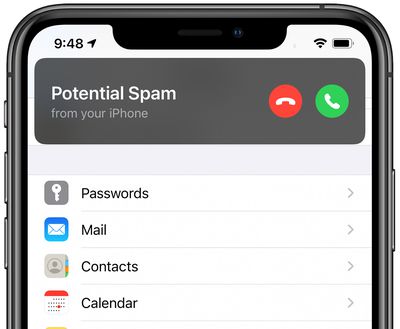
When your iPhone is locked you'll still see the standard phone call interface, but when it's unlocked, phone calls are much less irritating. This also applies to FaceTime calls and third-party VoIP calls, so long as developers have implemented support for the compact call feature.
For a more detailed look on the compact interface changes that Apple has implemented in iOS 14, make sure to check out our guide.
Picture in Picture
The Picture in Picture feature on the iPad expanded to the iPhone in iOS 14, and you can now watch videos or use FaceTime while doing something else.
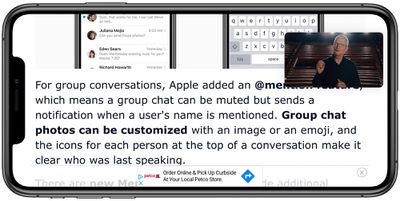
The windowed video or FaceTime call shows up in a corner of the iPhone display, and it can be relocated to the most convenient spot so you can continue to use your other apps. The Picture in Picture window can be resized by pinching the video to make it larger or smaller.
Dragging the Picture in Picture window off the screen minimizes it while still allowing you to listen to the audio.
For a more in-depth look at how Picture in Picture mode works, check out our dedicated Picture in Picture guide.
Siri and Search Updates
Siri was redesigned in iOS 14, and activating Siri either through physical buttons or through voice commands no longer cause the Siri interface to pop up and take over the entire display with the sound wave design.
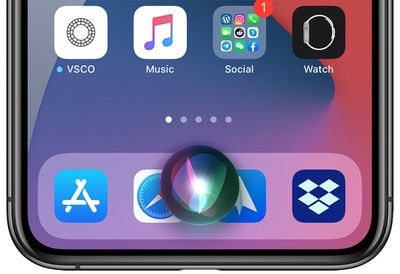
Instead, when Siri is activated, there's a small animated Siri logo at the bottom of the iPhone's display. Many of the answers that Siri provides are also shown in banners at the top of the iPhone, so Siri no longer interrupts other tasks.
Smarter Siri
Siri can answer a broader range of questions than before, so some complex requests that might have previously directed you to the web now receive direct answers.
Siri in iOS 14 is able to send an audio message both on the iPhone and when using CarPlay, and can share an Apple Maps ETA with a contact. Siri is also able to provide cycling directions for the new cycling feature in the iOS 14 update.
Apple increased the number of languages that Siri understands for translation purposes, and you can now ask Siri to translate words, phrases, and sentences in more than 65 language pairs. Siri has a more natural-sounding voice for English (Australia, India, Ireland, South Africa, and UK), French, German, Spanish, Chinese, and Japanese.
Search Improvements
Search is more compact than it was before so you don't need to scroll through a bunch of results to find what you're looking for. Apple has refined the "Search in Apps" feature that lets you enter a search term and execute a search within relevant apps like Messages, Mail, and Files with a tap.
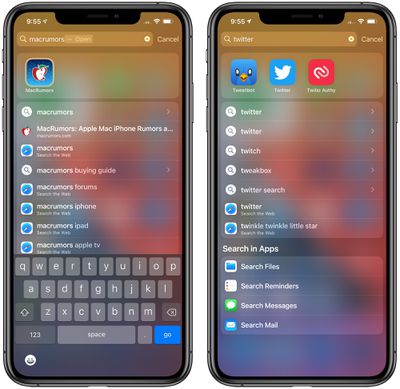
Apple says that search in iOS 14 has been designed to be a single destination for finding and launching apps, contacts, and files, accessing quick details like weather and maps, and getting answers to common questions. Search can also be used to start a web search.
The most relevant search results for a given query are provided at the top of the search interface, and search suggestions begin appearing as you type so you may be able to get to what you need before you even finish a thought.
If you type in the name of an app, you can just press enter to open it up right away with a new feature that makes it quicker to launch apps and websites from the search interface.
Third-Party Default Apps
For the first time since iOS was introduced, third-party mail and browser apps can be set as the default in place of Mail and Safari. That means Chrome users and those who prefer email apps like Spark, Edison, and others, can use their favorite apps more easily.
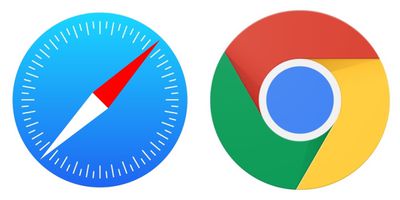
Messages
There are multiple useful features available in the Messages app in iOS 14, many of which make group chats better. There are new tools for customizing group conversations with photos, Memoji, and Animoji, along with functionality and quality of life improvements.
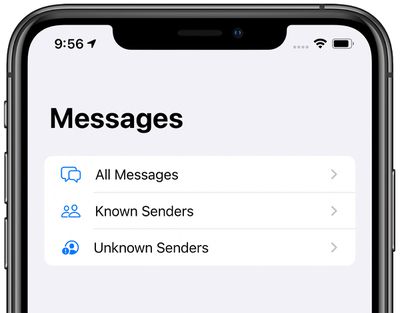
The Messages app now lets you choose to see All Messages in a single feed, all Messages from Known Senders, or all messages from Unknown Senders, making it easier to separate messages from people you don't know and from automated services from messages sent by friends. To get to the option, tap on "Filters" in the main Messages conversation list.
Pinned Chats
Important conversations can be pinned to the top of the Messages app by swiping to the right, which keeps them accessible. Up to nine conversations can be pinned in Messages.
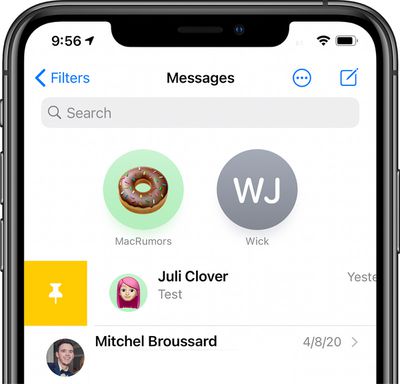
Pinning a chat creates a little circle icon at the top of the app with the photo of the participant, and recent messages, Tapbacks, and typing indicators are displayed on the photos. There's even a neat little feature where you can see the typing indicators lined up with the mouths of people using Memoji or photos with a person.
There's an icon when there's an unread message, and for group chats, you'll see the icons of the three most recent participants circle around the pin when a message is sent.
Inline Replies
With inline replies, you can reply directly to a specific message in a conversation, something that's especially useful in a group conversation because it makes different chat threads easier to keep track of.
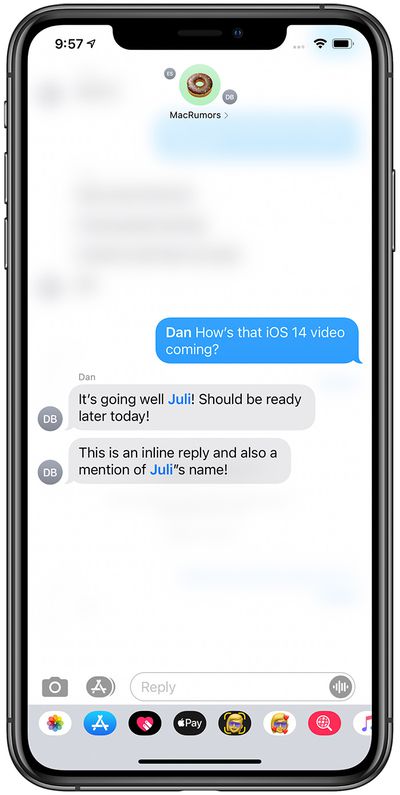
Mentions
There's also a new @mention feature that lets you direct a message to a specific person in a group chat to get their attention. If you have an active group chat muted, when someone sends a mention, you'll get a notification.

Typing Indicators
In iOS 14, you can see when someone is typing in the main messages list without needing to tap into the conversation.
Memoji
There are new hairstyles, headwear, and age options for Memoji, along with masks and new Memoji stickers for hug, fist bump, and blush.
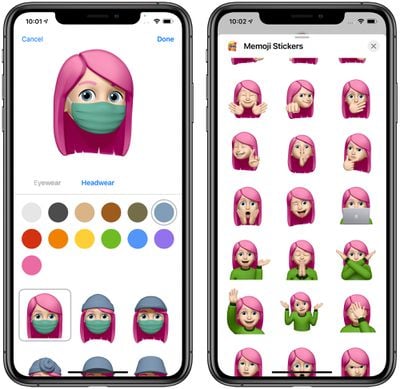
Apple says Memoji have also been improved with revamped facial and muscle structure that makes Memoji and Memoji stickers more expressive.
Read more: For more on what's new in Messages, make sure to check out our Messages guide, which has a deeper look at the new features along with a list of how tos.
Maps
Maps still looks largely the same, but it has some useful new features for those who have electric vehicles and those who like to bike.
Of note, the detailed maps that Apple rolled out in the United States last year are coming to additional countries in 2020, including Canada. The newer maps feature more detailed roads, buildings, parks, marinas, beaches, airports, and more, and is available in the UK and Ireland as of October.
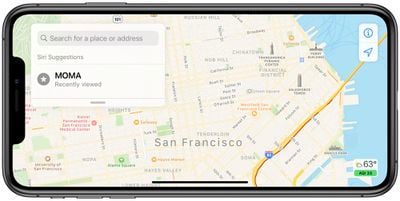
In cities like London and Paris with congestion zones to reduce traffic, Maps now provides details on congestion zone tolls and alternate routes to avoid them.
Cycling Directions
Apple's Maps app in iOS 14 provides directions for cyclists with info on bike lanes, bike paths, and bike-friendly roads. Routes include elevation, how busy a street is, and toggles for avoiding steep inclines or stairs.

As with all turn-by-turn directions, the cycling directions provide voice guidance and details on the Apple Watch.
EV Routes
If you have an electric vehicle, you can get directions that include charging stops along the route and ETAs that account for charging time.
When an electric vehicle is added to an iPhone, Maps can keep track of current charge and charger type to provide the best route options for your particular vehicle.
Guides
Apple in iOS 13 introduced "Collections" for allowing people to aggregate lists of their favorite places, and in iOS 14, Collections have been renamed Guides.
You can create your own Guides with Maps, but Apple is also partnering with trusted brands to provide curated guides designed to help people find new places to eat, shop, and visit in various cities around the world.

Guides you like can be saved and automatically update when recommendation changes are made.
Location Feedback
Along with the Guides feature, Apple Maps in iOS 14 features a native rating system that allows Maps users to review places of interest and upload relevant photos, providing Apple with an in-house review system that does not rely on third-party integrations.
In the Maps app, users who have physically visited a location can tap the marker for that location to give a thumbs up or thumbs down rating, and a new Add Photos to Maps option in place cards lets users upload pictures directly to the Apple Maps servers.
Speed Cameras
When creating a route, you can check Maps for speed cameras and red-light cameras. Maps also lets you know when you're approaching a speed camera or red-light camera.
More Info
For more on everything that's new in the Apple Maps app in iOS 14, make sure to check out our Maps guide, which also includes how tos on using the new features.
Translate App
Apple in iOS 13 added translation capabilities to Siri that let Siri translate phrases and words into multiple languages, and in iOS 14, that function has expanded into a standalone Translate app that's available for the iPhone only.
The Translate app supports Arabic, Mandarin Chinese, English, French, German, Italian, Japanese, Korean, Portuguese, Russian, and Spanish.
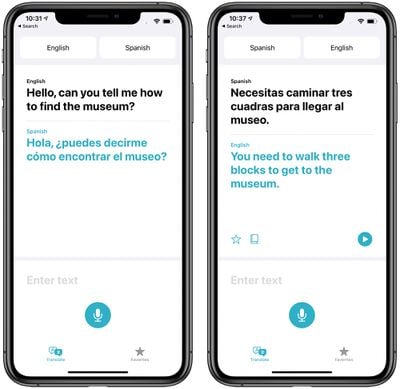
Languages to translate between can be selected at the top of the app, and it supports either voice or text entry. Translated content can be spoken aloud for pronunciation purposes, and there's a dictionary feature if you need to know the meaning of a translated word.
Turning the iPhone to landscape mode while using the Translate app enters a "Conversation Mode" where the iPhone listens for the two languages and translate whichever is spoken. This allows you to quickly converse with someone in a different language using the iPhone as a translation tool.
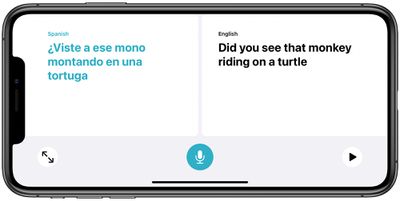
An Attention Mode that enlarges translated text for easier reading is also available, which is useful if you need to show a translated phrase to someone. Translate was designed with privacy in mind, and languages can be downloaded. Downloading a language allows all translation to be done directly on device, with no internet connection necessary.
Read more: For more on the Translate app and how it works, make sure to check out our dedicated guide that walks through all of the features and has instructions on how to use them.
HomeKit
HomeKit and the Home app on iOS devices have several useful new features for those who have invested in Apple's smart home platform.
Suggested Automations, a new smart feature, suggests useful automations that you might want to create, while a new visual status bar at the top of the Home app provides an at-a-glance summary of accessories that need attention or have status changes to share.

The Control Center widget for the Home app has been improved and it dynamically suggests accessories and scenes you might want to trigger based on your usage habits. Tapping the icon also opens up a full list of favorited scenes and accessories that you can control without the need to open the Home app.
For smart lights, there's an Adaptive Lighting feature that's basically Night Shift for your lights. Light bulbs that change color can be adjusted throughout the day with different color temperatures. Cooler tones might be useful during the day while working, while warmer tones with less blue light are better for the evening. Adaptive Lighting requires HomeKit lighting manufacturers to implement it for it to function.
Apple is adding activity zones and face recognition to video cameras and doorbells that work with HomeKit Secure Video. Activity Zones can block out areas where you don't want to receive motion notifications, and face recognition pulls from your Photos app so it can tell you if a friend or family member is at the door.
New Safari Features
Safari is faster than ever, and Apple says that it delivers 2x faster JavaScript performance than Chrome on Android. There's now a built-in translation feature that can be used to translate websites to English, Spanish, Chinese, French, German, Russian, or Brazilian Portuguese.
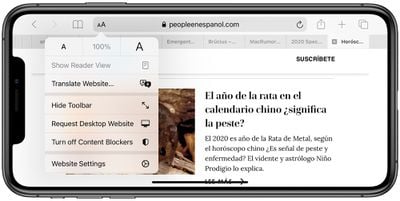
A new password monitoring feature keeps an eye on passwords saved in iCloud Keychain and lets you know if one of those passwords has been involved in a known data breach. If Safari finds a breach, it lets you know and generate a new password.
Developers have a new API for providing an option to translate existing web accounts to Sign in with Apple, which provides an extra layer of protection, and there's a new Website Privacy Report.
![]()
Website Privacy Report shows you all of the cross-site trackers that are installed on a given website, and which trackers Safari is blocking as part of Apple's ongoing Intelligent Tracking Prevention efforts to give you more privacy on the web.
Read More About Safari
For a more in-depth look at all of the new features in Safari in iOS and iPadOS 14, make sure to check out our Safari Guide.
Health App
Health has multiple new features related to the Sleep Tracking feature that is being introduced in watchOS 7. Many of these capabilities can also work without an Apple Watch.
There's a new customizable sleep schedule that lets you choose bedtime and wakeup goals, with Apple sending reminders when it's time to sleep.

A Sleep Mode toggle activates Do Not Disturb so you won't receive text messages or notifications at night. It also dims the iPhone's screen and displays the date and time, your alarm for the next day, and Wind Down actions that have been set up. Sleep mode can be accessed in Control Center, but it also activates and turns off based on the sleep schedule you set up.
A Wind Down feature helps you create a personalized routine for getting ready for bed. You can choose different relaxing actions that prepare you for sleep, such as turning off the lights or launching a meditation app or an app that plays soothing noises. Wind Down enables Sleep mode. The Health app also aggregates sleep data generated by the new sleep tracking feature included in watchOS 7.

Along with these sleep features, the Health app supports new data types for health records, mobility, symptoms, and ECG, plus there's a Health Checklist that lets you manage health and safety features like Fall Detection, Noise Notifications, Emergency SOS settings, heart rate notification details, and more.
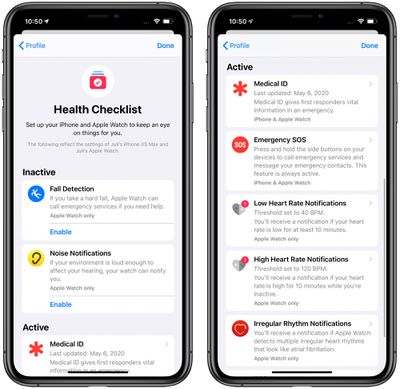
Hearing Health protections have also been bolstered, and the iPhone can now send notifications and reduce your headphone volume to a safe level after you've hit the World Health Organization's recommended safe weekly listening dose. You can also use a new Control Center feature to monitor the current audio level of connected headphones to make sure you're listening at a safe level.
Read More about Sleep
For a closer look at how all of the sleep features work in iOS 14 and watchOS 7, make sure to check out our Sleep Tracking guide.
Find My
Find My didn't get any design changes in iOS 14, but Apple quietly launched a new Find My Network Accessory Program that allows third-party products and accessories to work with the Find My app. This feature is designed to let users track lost items directly on their Apple devices using the Find My app.

Family Setup
With watchOS 7 and iOS 14, Apple introduced a new Family Setup feature that lets kids and older adults who don't have iPhones use the Apple Watch through a family member that serves as a device manager. Family Setup lets an Apple Watch be set up through a parent's iPhone, allowing kids to use an Apple Watch with no iPhone and with parental supervision.
Children can use the full functionality of the Apple Watch, keeping in touch with their parents through phone calls and messages and benefitting from features like Emergency SOS, Maps, Apple Music, and Siri access. Kids can download apps from the App Store, create Memoji on the wrist, and complete Activity goals, with "active calories" replaced by move minutes.
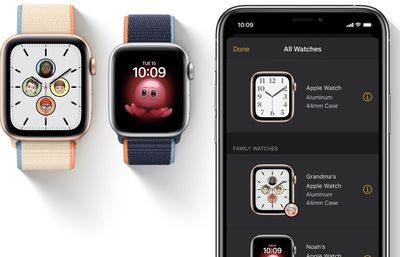
Apple has optimized the Activity app on the Apple Watch to tune the Outdoor Walk, Outdoor Run, and Outdoor Cycle workouts for children, and kids can be motivated with emoji notifications tailored to their reading level. Kids are able to send and receive Activity Sharing invitations and challenge friends to Activity Competitions.
Using Family Setup requires children or older adults to have an LTE-enabled Apple Watch and their own phone number through a cellular plan, and each child gets their own Apple ID for using Calendar, scheduling Reminders, viewing photos from a guardian's iPhone, and even making purchases through the new Apple Cash Family feature.
Apple Cash Family lets parents send kids money to spend on their watch using Apple Pay, with parents able to monitor purchases. Parents are able see their children's locations and get updates on that location to make sure kids are where they're supposed to be.
Family Setup lets guardians view and manage health-related information in the Health app on the iPhone, so a parent can be set as an emergency contact and medical conditions and allergies can be added to the Medical ID. This is also useful for older adults who need features like fall detection enabled.
To make sure kids aren't distracted by the Apple Watch at inappropriate times, there is a Schooltime mode that activates Do Not Disturb and limits access to Apple Watch features to keep kids on task. The Downtime feature of Screen Time also extends to the Apple Watch.
Family Setup requires both iOS 14 and watchOS 7 to use, along with compatible hardware. It requires an Apple Watch Series 4 or later or an Apple Watch SE, along with an iPhone 6s or later.
Car Key
Car Key is an NFC-based feature that lets you unlock your car by tapping an Apple Watch or an iPhone on the door handle. Car Key can lock your car, and it can be used to start a vehicle when the iPhone is placed on an NFC reader or wireless charger inside the car.
Your digital key is stored in the Wallet app, and there are neat features like an option to share a digital key with a friend or family member through the Messages app. Key types can be restricted in various ways depending on who happens to be borrowing your car.
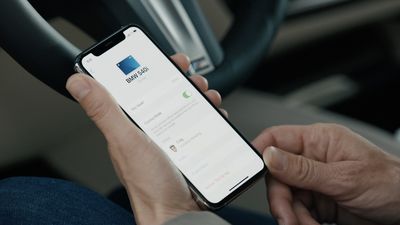
There can be limits on acceleration, top speed, traction control, and stereo volume, which Apple says is ideal for parents who want to keep an eye on their kids.
Car Key continues to work even if your iPhone runs out of battery, thanks to a reserve feature. You can access and start your vehicle for up to five hours after your iPhone has died.
Like CarPlay, Car Key needs to be implemented by car manufacturers because it requires a car to have NFC, so this isn't something that's going to automatically work. Apple touted the BMW 5 Series as being the first car to support the feature, but it's coming to a range of BMW models manufactured after July 1, 2020.
CarPlay
In iOS 14, CarPlay supports customizable wallpaper, so you can choose a new look for the CarPlay Dashboard and Home Screen. Cars with portrait screens also now have the option of a status bar on the bottom of the CarPlay display, for wider app views and a more natural layout.
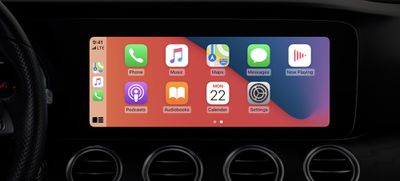
Additional app categories are supported, so CarPlay users can download third-party parking, EV charging, and quick food ordering apps. Siri in CarPlay can send audio messages and share ETAs with friends and family.
AirPods Feature Additions
In iOS 14, the AirPods and AirPods Pro are better than ever thanks to some software-based enhancements Apple has added. AirPods and AirPods Pro are now able to automatically switch between the iPhone, iPad, Mac, and Apple Watch as you switch between which device you're using, for a more streamlined audio swapping experience.
AirPods paired to your iPhone now provide a notification to let you know when the battery is getting low so you can charge them up before you need them, and Apple has also implemented Optimized Battery Charging to prolong the AirPods battery life.
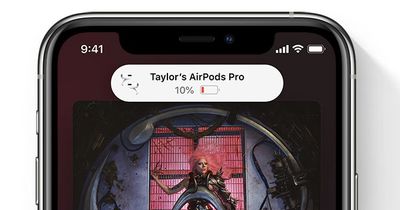
Optimized Battery Charging refrains from charging the AirPods up to full until they're needed. So, for example, if you charge your AirPods at night, they may charge up to 80 percent and sit there before charging to full about an hour before you wake up, which minimizes the time spent at a full charge.
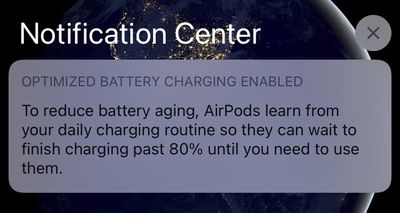
AirPods Pro Spatial Audio and Motion API
One of the neatest new features Apple added to iOS 14 is a spatial audio feature for the AirPods Pro, which brings movie theater-like surround sound to your earbuds.
Spatial audio, which uses dynamic head tracking, can create immersive sound anywhere in space by applying directional audio filters and subtle frequency adjustments. Spatial audio uses the gyroscope and accelerometer in the AirPods Pro and iPhone to track the motion of your head and your iPhone's position, comparing the motion data, and then remapping the sound field so that it stays anchored to your device even as your head moves.

For those who want to try out App Clips, game developer Firi Games created an App Clip for space shooter Phoenix 2, which can be played by visiting the Phoenix 2 website and tapping on the "Play" banner. The demo of the game plays just like a native app, but without having to download anything, and there's a link back to the full game. Other App Clips work in a similar manner.
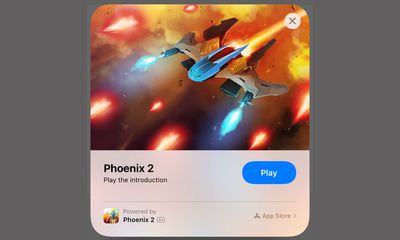
Apple has also created a Motion API that allows developers to access orientation, user acceleration, and rotational rates for AirPods Pro, useful for fitness apps and games.
Learn more: For more info on all of the new AirPods and AirPods Pro features included in iOS 14, make sure to check out our guide.Intercom
With the HomePod 14.2 software and iOS 14.2, there is an Intercom feature that turns HomePod, HomePod mini, and other devices into intercoms that can be used throughout the household.
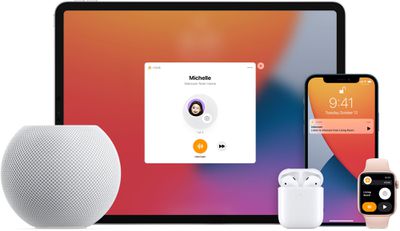
Intercom lets family members communicate with one another in the home by sending and receiving spoken messages through HomePod speakers or through iPhone, iPad, Apple Watch, AirPods, and CarPlay. Intercom can be activated by saying "Hey Siri, Intercom" to activate it, followed by a message. Intercom can even be used when people are away from home.
You can choose specific HomePods or devices in the home to send a message to everyone in the household or send a reply to an Intercom message sent by someone else. On devices like iPhone and iPad, Intercom messages are shown as notifications with the option to listen to an audio message.
App Clips
App Clips, new to iOS 14, let you use a part of an app in the moment that you need it without having to download the full app.
For example, if you want to make a quick reservation at a restaurant through an app like Yelp, you might be able to use the Yelp App Clip to get it done without the hassle of installing the Yelp app. An App Clip can be installed in just a few seconds after scanning a QR code, NFC tag, or an Apple-designed App Clip code, and it's usable right away. An App Clip is not a standard download, and when you're done with an App Clip, it goes away.
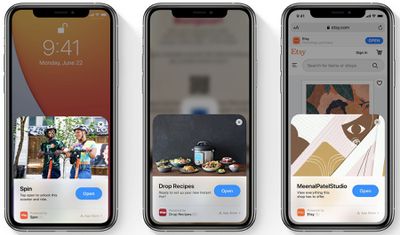
Businesses can create App Clip NFC tags, QR codes, links, place cards in Maps, Messages links, and more. App Clips can be accessed by users in a number of ways. You can scan them (QR code), tap them (NFC), click a link in Safari, tap an iMessage with an App Clip, and more.
Recently used App Clips are saved in the App Library but aren't installed on your device, and after you've used an App Clip, you can install the full version of an app with a tap if you want. App Clips are secure and are compatible with Apple Pay for making purchases or Sign in with Apple if you need an account to use an App Clip experience.
Apple plans to add support for Apple-designed App Clip codes starting later in 2020.
Privacy Enhancements
Apple improves privacy protections for its customers with every iteration of iOS, and iOS 14 is no exception, making it clearer what info apps collect, requiring more user permission, and providing ways to use location features without providing specific location data.
App Store Privacy
Apple added a new section on each product page for apps on the App Store, which provides an easy-to-read summary of privacy practices before you download an app. Developers are required to self-report their privacy practices, including data collected by the developer and used to track people. Apple has likened this feature to a "nutrition label" for App Store apps.
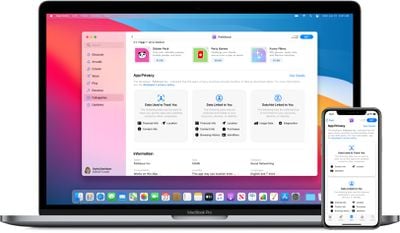
Clipboard
When an app or widget accesses text that has been copied to the clipboard, iOS 14 provides a notification so you can know what apps are accessing the text stored on the clipboard.
App Tracking Transparency
Developers must get express user consent before tracking you with their apps, so you can choose the apps that have permission to track you. You can also decline not to allow apps to request to track you at all by toggling off the "Allow Apps to Request to Track" option in the Privacy section of the Settings app.
![]()
Apple initially planned to introduce the anti-tracking feature when iOS 14 was released, but after pressure from ad providers and app developers, Apple opted to delay it. Apple will begin enforcing App Tracking Transparency when iOS and iPadOS 14.5 are released.
![]()
Data-hungry companies like Facebook and Snapchat have complained about Apple's new privacy rules, but apps will have no choice but to comply and offer the popup option to disable tracking.
One notable aspect of this change is a requirement that developers not track you in other ways to skirt the preferences that you select for anti-tracking, so if you choose not to allow an app to track you with a random advertising identifier, that app is not allowed to use non-Apple sanctioned tools to get around the rules.
Approximate Location
For apps that need your location to function, such as those that provide the weather, you can now choose to share an approximate location rather than your precise location. That allows you to get the info you need, but it keeps the app from knowing exactly where you are.
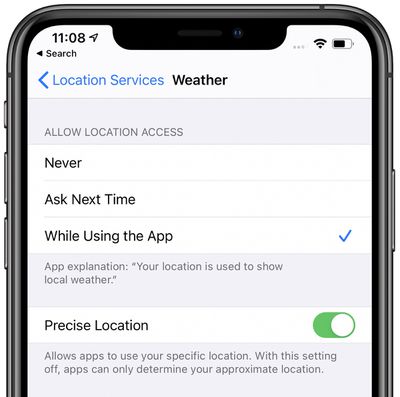
Network Access
Apps must get user permission to find and connect to local devices on your network. Some apps need to connect to local devices, such as those that control smart home products, but others, like Facebook, do not.

Wi-Fi and Bluetooth
When connected to a Wi-Fi network, there's an option to "Use Private Address" to prevent network operators from tracking your iPhone. The setting can be found in the Settings app under Wi-Fi when selecting the Wi-Fi network you're connected to. Apple also provides a warning when connecting to a Wi-Fi network that doesn't use the Private Address feature.
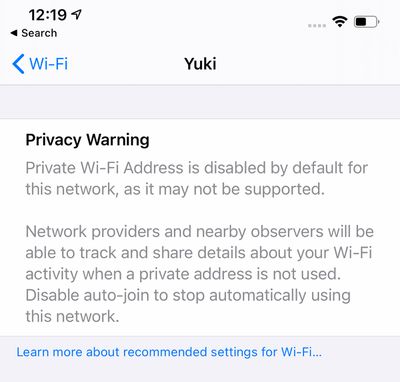
Bluetooth devices can be renamed in iOS 14.
Photos Access
When an app requests access to the Photo Library, there's no longer a need to allow the app to access all of your Photos. iOS 14 lets you choose to block access, allow blanket access, or select specific photos that the app is able to view.
Recording Indicator
In iOS 14, if an app is using either the microphone or the camera for recording purposes, a small light is visible at the top of the display next to the cellular signal bar.

The light is activated whether an app is in active use or is being used in the background, so you can make sure that apps are not secretly recording without your knowledge.
In the Control Center, you can also now see which apps were recently using the camera or the microphone on the iPhone.
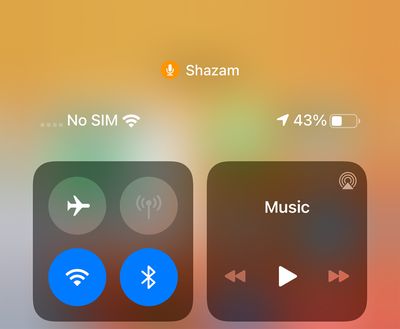
Contacts Autofill
Instead of providing third-party apps with access to your Contacts, Apple now lets you type individual names into an app to automatically fill in their corresponding phone numbers, addresses, and other info. Autofill pulls from the Contacts app and is done on-device, and contacts are not shared with third-party developers without consent.
Sign in with Apple
Apple is pushing for more sites and services to adopt Sign in with Apple, and developers now have access to an API that lets customers upgrade their existing accounts to Sign in with Apple for better privacy protections.
Home Screen Widgets
Location privacy services in iOS 14 apply to widgets and you can choose to allow widgets to access your location or disallow it. Widgets can access location data for 15 minutes at a time when used and follows the app access rules set in the Location Services Privacy section of the Settings app.
Apple One Bundle and Fitness+
Apple in September 2020 unveiled a new Apple One services bundle that offers several of Apple's services like Apple Music, Apple TV+, Apple Arcade, and more for one monthly price that saves multi-service subscribers money.
There are three Apple One bundle options to provide different levels of service access to customers at different price points.
- Individual ($14.95 per month) - Includes Apple Music, Apple TV+, Apple Arcade, and 50GB iCloud storage.
- Family ($19.95 per month) - Includes Apple Music, Apple TV+, Apple Arcade, and 200GB of iCloud storage, with the services able to be shared between up to six family members.
- Premier ($29.95 per month) - Includes Apple Music, Apple TV+, Apple Arcade, Apple News+, Fitness+, and 2TB iCloud storage, with the services able to be shared between up to six family members.
The Individual plan offers savings of $6 per month compared to purchasing the services individually, while the Family plan offers savings of $8 per month. More info on Apple One is available in our Apple One Guide.
Apple also debuted Apple Fitness+, a new Apple Watch-focused service that is meant to help Apple Watch owners keep fit through guided workouts that sync to the iPhone, iPad, and Apple TV. Details on Fitness+ can be found in our Fitness+ guide.
Other App Updates
Many of Apple's built-in apps got small updates that are worth highlighting.
Camera
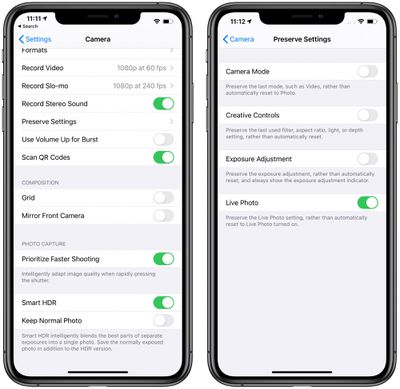
- Performance - Photos can be shot up to 90% faster, at up to 4 frames per second. Time to first shot is 25% faster and Portrait shot to shot is 15% faster.
- Faster shooting - There's a new "Prioritize faster shooting" toggle in the Camera section of the Settings app that adapts image quality when the shutter is rapidly pressed.
- QuickTake Video - QuickTake for shooting quick videos is now available on iPhone XR, XS, and XS Max.
- Video mode toggles - Toggles for changing video resolution and frame rate can be done right in the Camera app in video mode.
- Night Mode - When using Night Mode, there's a guidance indicator for helping you hold the camera steady throughout the capture.
- Exposure Adjustment - With Preserve Settings, an exposure compensation value can be locked for an entire camera session, preventing it from resetting with each shot.
- Volume Up Burst Photos - A new setting lets you press the Volume Up button while the Camera app is open to take burst photos.
- Volume Down QuickTake - If you hold down the Volume Down button with the Camera app open, you can capture a QuickTake video.
- QR Codes - The camera is better at scanning QR codes, even those that are hard to read.
- Selfie Mirroring - A "Mirror Front Camera" toggle lets you choose to capture mirrored selfies, which reflect the image seen in the front camera preview. Standard selfies flip after being taken.
For more on what's new in the Camera app, make sure to check out our guide.
FaceTime
- Eye contact - Apple in iOS 13 briefly introduced an Attention Correction feature, and now it's back. Now called "Eye contact," FaceTime makes video calls more natural by establishing eye contact when you're looking at the screen instead of the camera.
- Better video quality - FaceTime in iOS 14 provides better video quality with up to 1080p resolution on supported devices, which includes all devices from the iPhone 8 and later.
- Picture in Picture - As mentioned up above, FaceTime works in Picture in Picture mode so you can do other things on your iPhone while chatting with someone.
- Sign language prominence - FaceTime can detect when a Group FaceTime participant is using sign language and make the person's tile more prominent.
Shortcuts
- Automation Suggestions - Shortcuts suggests useful automations based on your iPhone usage patterns, making it easier to find shortcuts that might work for you.
- Folders - The Shortcuts app supports folders, allowing for better organization of shortcuts.
- Compact UI - If you run a shortcut from the Shortcuts app, Siri Suggestions, Share Sheet, or widget, it appears in a more compact design that takes up less screen space.
- Automation Triggers - Shortcut has new triggers for things like receiving an email or iMessage, sleep mode activating, the device's battery level, closing an app, or plugging in or unplugging the device.
- Time of Day Triggers - Time of Day triggers in shortcuts are able to run without user confirmation.
- Shortcut Automations for Apps - Shortcut automations are able to be triggered by an app opening and closing, so you can do things like toggle on Bluetooth when opening up a specific app and then turn it off when you're done.
- Wind Down Shortcuts - Apple has added new Wind Down shortcuts that are meant to work with sleep tracking to help users get a better night's sleep. Wind Down shortcuts can be accessed from Sleep Mode.
Files
Files in iOS 14 supports external drives that use APFS encryption. Enter a password to access the drive's contents when it's connected to your device. There's also a new Files widget.
Music
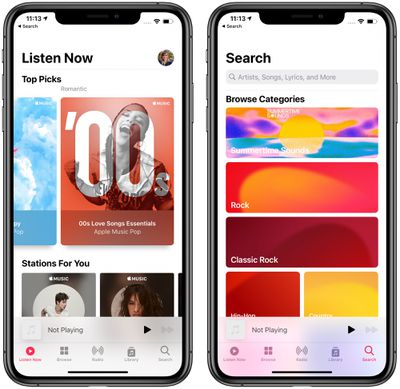
- New Icon and Design - The icon for the Music app has been changed to red and there are also some minor color and design changes to buttons, titles, and other app elements.
- Listen Now - The For You tab has been renamed to Listen Now, an all-in-one spot for finding new music, artists, playlists, and mixes.
- Better Search - Search brings up music by genre, mood, and activity, and it provides suggestions as you type.
- Autoplay - When a playlist or song you're listening to finishes, Apple Music then autoplays similar songs.
- Library filtering - It's easier to find specific artists, albums, and playlists in your music library with filters.
- Animated artwork - Apple Music playlists in the Listen Now section feature larger artwork that is also animated, a feature that can be disabled in the Settings app.
- Haptic feedback - Pressing the play, pause, next, and back buttons on the Now Playing screen in Apple Music provides haptic feedback in iOS 14.
Notes
- Redesigned actions menu - The new actions menu makes it easier to get to actions like locking, scanning, pinning, and deleting notes.
- Pinned Notes - The Pinned notes list can be collapsed or expanded.
- Search - Search has a Top Hits section with the most relevant results for any Notes search.
- Quick styles - If you touch and hold on the Aa button, you can change text to boldface, italics, title, heading, and more with just a tap.
- Shape Recognition - If you draw an imperfect shape like a star or an arrow, the shape snaps into the correct one with the shape recognition feature.
- Scanning - Scanned documents are sharper and with more precise autocropping in iOS 14.
Photos
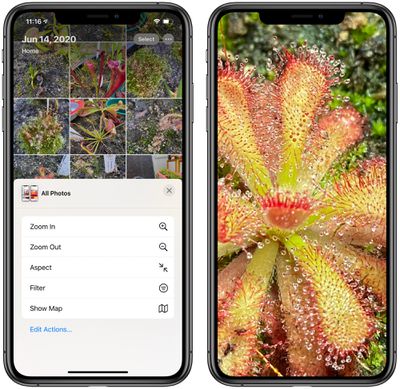
- Captions - Photos on iOS supports viewing and editing captions to add context to photos and videos. Captions sync across devices with iCloud Photos.
- Filtering - Photos can be filtered by favorites, edited, photos, and videos when in the All Photos view.
- Album sorting - Any album can be sorted by oldest or newest first.
- Hidden Album - The "Hidden" album can be removed from the list of Albums in the Photos app through the Photos section of the Settings app.
- Navigation - You can zoom in and out in Albums, Favorites, Media Types, Shared Albums, and more, to make it easier to find what you're looking for.
- Live Photos - Live Photos taken with iOS 14 and iPadOS autoplay with improved stabilization when viewed in Years, Months, and Days.
- Memories - Memories now surfaces more relevant photos and videos, plus there are more music tracks and improved framing when switching between horizontal and portrait orientations.
- Revamped image picker - Throughout iOS, it's easier to find photos to insert into apps like Mail, Messages, and more thanks to the redesigned image picker that supports smart search.
- Zoom - You can zoom much further into photos in iOS 14 to see a closer view.
For more on what's new in the Camera app, make sure to check out our guide.
Podcasts
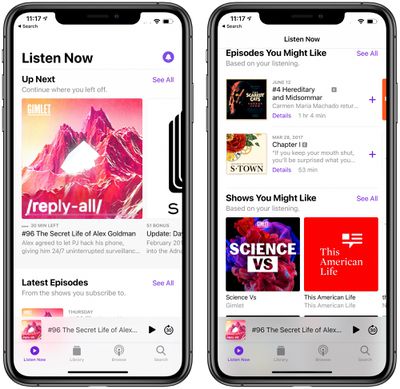
- Up Next - Listen Now includes an Up Next feature to make it easier to resume where you left off when listening to a Podcast.
- Discovery - The Up Next feature makes it easier to find new episodes of shows you like or find new recommended podcast episodes.
Reminders
- Assign reminders - Reminders can be assigned to people who share lists, which is useful for splitting tasks.
- Easier reminder creation - Reminders can be created from the Lists screen in the Reminders app so you don't need to tap a specific list.
- Smart suggestions - Reminders now suggests dates, times, and locations for a reminder based on past reminders.
- Edit multiple reminders - Multiple reminders can be completed, flagged, or edited at the same time.
- List customization - Emoji and symbols can be used to customize lists.
- Mail Reminder Suggestions - If a Mail conversation includes something that might be useful to turn into a reminder, Siri suggests it.
- Search - Search is better with options to search for people, locations, and notes.
- Smart Lists - Smart lists can be rearranged or hidden in the Reminders app.
- Calendar picker - The calendar menu used to add dates to reminders has been improved and you can now see the whole month and scroll through different months and years.
Voice Memos
- Folders - Voice memos can now be organized into folders. Smart folders group Apple Watch recordings, favorites, and recently deleted recordings.
- Favorites - Voice memos can be marked as favorites to make them easier to find later.
- Enhance Recording - An Enhance Recording setting reduces background noise and room reverberation.
Weather
The Weather app has been enhanced with new features that Apple added from Dark Sky, an app that it acquired in March 2020.
- Next-hour precipitation - In the U.S., you can get a minute-by-minute chart that shows the intensity of rain or snow over the coming hour.
- Severe Weather - The Weather app now displays government alerts about severe weather alerts like tornados, winter storms, flash floods, and other weather events.
- Significant shifts - If there's going to be a major shift in temperature or humidity, the Weather widget lets you know.
- Multi-day rain forecast - The multi-day weather forecast includes the chance of precipitation for each day.
App Store and Apple Arcade
Important details like customer ratings, age rating, category, and controller support are easier to see in the App Store, and apps that have subscriptions now work with Family Sharing, so long as the developer has enabled the feature.
Apple Arcade now has direct Game Center integration, so you can see which games are popular with Game Center friends and earn achievements. Game Center dashboards within Apple Arcade apps showcase game progress, achievements, leaderboards, and more.
There's also a continue playing feature that works across device so you can start a game on one device and easily pick it up on another. Other Apple Arcade features include an option to sort through games with filters to find your favorites, and a coming soon option to see upcoming Apple Arcade titles.
Other Feature Improvements
Unlocking Face ID iPhones With Apple Watch
introduce an "Unlock with Apple Watch" feature that's designed to allow an iPhone with Face ID to use an unlocked and authenticated Apple Watch as a secondary authentication measure when a mask is worn.

Face ID is not able to work when a person is wearing a mask, so the Apple Watch authentication method prevents iPhone users from having to constantly enter a passcode when wearing a mask. It's similar to the Apple Watch unlocking feature on the Mac and can be enabled in the Settings app under Face ID & Passcode.
An unlocked Apple Watch paired with Face ID can unlock the iPhone when a mask is worn, but it's only for mask usage. The Apple Watch cannot be used to authenticate Apple Pay or App Store purchases, nor can it be used to unlock apps that require a Face ID scan. In these situations, the mask will need to be removed or a passcode/password will need to be used instead.
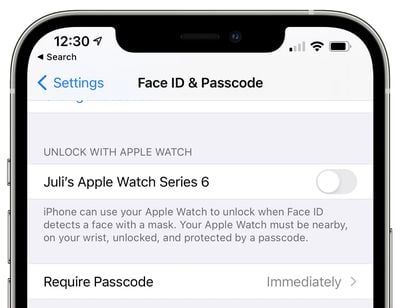
When the Apple Watch unlocks the iPhone, you'll feel a haptic tap on the wrist and will receive a notification on the watch, much like how it works when using the watch to unlock a Mac. Unlock with Apple Watch is limited to those running iOS 14.5 and watchOS 7.4, which are available to public beta testers and developers. A public release will be coming in the spring.
Emoji Search
When you bring up the keyboard and tap the emoji button, there's now a search interface that lets you find emojis using keywords, much like on the Mac.
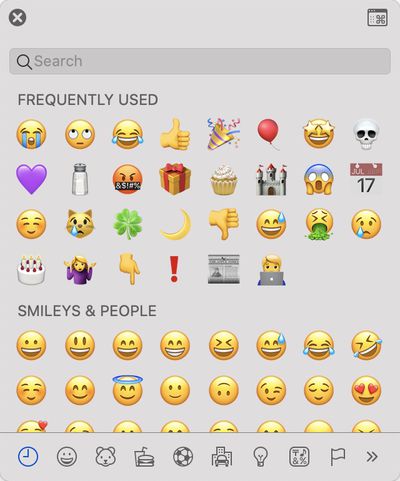
Dictation
On-device dictation is available, with all recording and processing done offline for privacy protection purposes. Keyboard dictation also improves over time as you use your device.
Expanded Game Controller Support
iOS and iPadOS 14 support the Xbox Elite Wireless Controller Series 2 and Adaptive Controller, adding to the existing supported controllers. Apple is also adding support for zone-based rumble haptics and motion sensors, as well as OS-level controller button remapping.
Developers are also able to implement keyboard, trackpad, and mouse support into games in iOS 14.
Augmented Reality
AR experiences can be associated with specific geographic coordinates, letting them be positioned at landmarks around the world. Video textures are also able to be added to any part of a scene or virtual object, making objects, surfaces, and characters more lifelike.
Apple says iOS 14 brings expanded support for face tracking on all devices with an A12 Bionic chip or later.
Hand and Body Pose Detection
Apple developed a new API in its vision framework that lets developers create apps able to analyze poses, movements, and gestures of people, which could be used for fitness apps or safety training apps.

Hand detection capabilities can be used for touchless interaction in apps. In a demonstration, Apple showed a person holding a thumb and forefinger together that let them draw right on the iPhone's display without touching it.
In another demo, an emoji symbol was placed over the hand gesture that was being made (a peace sign). A camera app was also able to automatically trigger a photo capture when it detected a specific hand gesture.
Revamped Field Test Mode
iOS 14 includes a revamped Field Test Mode that offers a better layout to make it easier to find details on cellular signal strength.
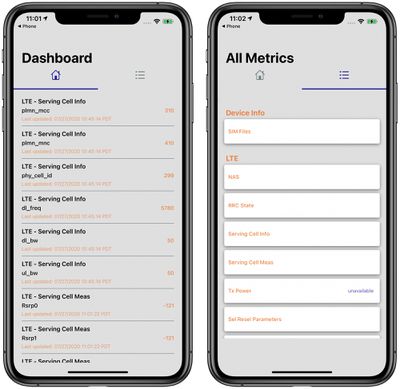
Accessibility
iOS 14 includes a number of accessibility improvements, primarily for VoiceOver. A VoiceOver Recognition feature recognizes key elements on the screen to add VoiceOver support for apps and web experiences that don't have support built in.
VoiceOver can read complete sentence descriptions of images and photos in apps and on the web, and it can speak the text that it identifies within images. It also automatically detects interface controls to make it easier to navigate apps.
Headphones Accommodations, a new accessibility feature, amplifies soft sounds and adjusts certain frequencies for a person's hearing when needed to help music, movies, phone calls, and podcasts sound more crisp and clear. These Headphone Accommodations also work with the Transparency Mode on AirPods Pro, making quiet voices more audible while also turning out environmental sounds.
Sound Recognition, a useful accessibility option for those who are hard of hearing, allows the iPhone to continuously listen for certain sounds, such as a baby crying, a fire alarm, a doorbell, a knock on the door, a cat meowing, and more.

When the iPhone detects one of the flagged sounds, it sends an alert. After the feature is set up, it can be toggled on or off using the Control Center.
Also new in iOS 14 is a "Back Tap" feature that lets you double tap or triple tap on the back of an iPhone to execute an action like bringing up Siri, accessing the Control Center, taking a screenshot, adjusting the volume, and more.
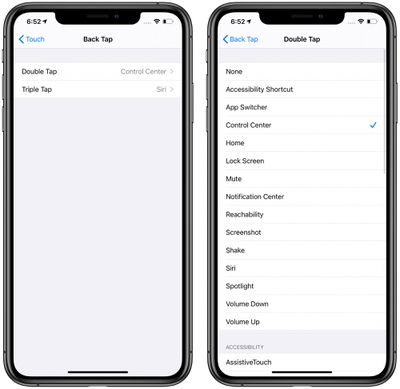
Back Tap is an accessibility feature for those who have limited range of motion and need help with shortcuts for device usage, but it can be used by anyone who wants a quick tap-activated shortcut for an iPhone function. Back Tap works with iPhone 8, iPhone 8 Plus, iPhone X, iPhone XS, iPhone XS Max, iPhone XR, iPhone 11, iPhone 11 Pro, and iPhone 11 Pro Max.
Apple in iOS 14 overhauled the Magnifier app, introducing an updated, more customizable interface and an option to take multiple shots at once for analysis. The updated app can also now be added to the Home Screen using the App Library, as detailed in our Magnifier guide.
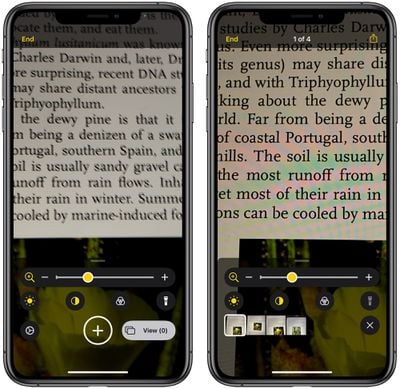
iOS 14 Guides and How Tos
We've created in-depth guides that cover all of the major features in iOS 14, and each guide is outfitted with useful how tos. Make sure to check out each one to get a detailed rundown on the new features and how to use them.
- iOS 14: A Quick Tour of All the New Features
- iOS 14 Photos and Camera: QuickTake Shortcut, Photo Captions, Mirrored Selfies, and More
- iOS 14 Hidden Features You Need to Know About
- iOS 14 Privacy Features: Approximate Location, Clipboard Access Warnings, Limited Photos Access and More
- iOS 14 and watchOS 7 Sleep Features: Sleep Mode, Wind Down, Sleep Tracking and More
- Safari iOS 14 Guide: Privacy Report, Built-In Translation, Compromised Password Alerts and More
- What's New in iOS 14 Maps: Cycling Directions, Guides, Refine Location and More
- iOS 14's New AirPods Features: Spatial Audio, Better Automatic Device Switching, Battery Notifications and More
- iOS 14: Apple's Built-In Translate App That Works With 11 Languages
- iOS 14's Compact Interface: Phone Calls, FaceTime, Siri and More
- Magnifier in iOS 14 Gets Overhauled UI and New Features, Can Be Added to Home Screen
- iOS 14: How to Use Picture in Picture Mode on iPhone
- iOS 14 Home Screen Changes: App Library, Widgets, Hiding Apps and More
- iOS 14: Everything New in Messages
- Car Keys: A New Feature That Lets You Unlock a Car With Your iPhone or Apple Watch
- iPadOS 14 Features You Need to Know
- Top iOS 14 Features: Compact Phone Calls, Back Tap, Widgets, App Library and More
- iOS 14.5: How to Change Siri's Voice
iOS 14 Supported Devices
iOS 14 is compatible with all of the same iPhones as iOS 13, including older devices like the original iPhone SE and iPhone 6s. iOS 14 compatible devices are listed below.
- iPhone 12
- iPhone 12 mini
- iPhone 12 Pro
- iPhone 12 Pro Max
- iPhone 11 Pro
iPhone SE (2020)
iPhone 11 Pro Max
iPhone 11
iPhone XS
iPhone XS Max
iPhone XR
iPhone X
iPhone 8
iPhone 8 Plus
iPhone 7
iPhone 7 Plus
iPhone 6s
iPhone 6s Plus
iPhone SE (2016)
iPod touch (7th generation)
iOS 14 Release Date
Apple released iOS 14 on Wednesday, September 16, 2020.

