Apple in late October released a new 13.2 software update for the HomePod with a bunch of new features, but it turned out the update was bricking some HomePods.
Apple addressed the bug in an updated 13.2.1 software release a couple days later, making the new functionality available without the risk of ruining a HomePod. In our newest YouTube video, we go over all of the new HomePod features for MacRumors readers who may have been put off by the bug reports.
Multi-User Support and Voice Detection
With the new update, HomePod can distinguish between different users in the household, introducing multi-user support for the first time.
Siri is able to tell who is speaking, allowing each person in the home to access their own selection of music, playlists, radio stations, and preferences.
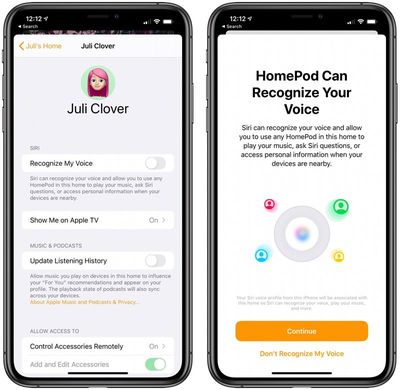
Setting up multi-user support requires a device running iOS 13.2 or later, and you need to invite your family members to be a member in the Home app. From there, open the Home app, choose Home Settings, tap on your user profile under people, and then turn on the "Recognize My Voice" option.
Apple has more info on setup in a dedicated support document.
Handoff Support
If you're listening to a song on your iPhone and want to transfer it over to your HomePod, you can do so with iOS 13.2.1's new Handoff feature.
To use Handoff, have a song playing on the iPhone and then bring it over to the top of the HomePod. The audio playing on the iPhone will swap over to the HomePod, pausing audio on the iPhone. You'll get a notification letting you know about the transfer of content, and while this feature is still a bit buggy, it's useful.
Handoff works with the Apple Music app, podcasts, phone calls, and more. If you don't want to use the feature, you can turn it off in the Settings app by going to General > AirPlay > Handoff and toggling off "Transfer to HomePod."
Adding Music to HomeKit Scenes
When creating or editing a HomeKit scene, you can now add songs from your Apple Music Library. You can, for example, create a "Good Morning" or "Relax" scene that does things like change the lighting and start a song playing on HomePod.
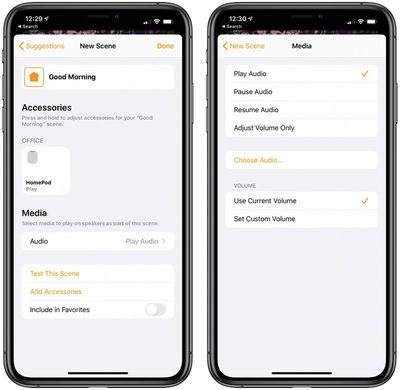
Just select the "HomePod" option when creating a scene under the list of accessories. From there, choose the "Play Audio" option and then select "Choose Audio" to select a song.
Ambient Sounds
The 13.2.1 update also introduces a neat new feature called Ambient Sounds, which is designed to let you ask Siri to play relaxing sounds like rain, white noise, and more.
There are seven different options that you can choose from:
- Rain
- Stream
- White Noise
- Fireplace
- Forest
- Night
- Ocean
To use Ambient Sounds, just ask Siri. Asking Siri to play Ambient Sounds will select a random sound, but you can also ask for a specific sound with a command like "Hey Siri, play rain sounds."
Setting a Sleep Timer
Ambient Sounds can be set up with a sleep timer so that the noise automatically turns off after a set period of time. When an Ambient Sound is playing, ask Siri to set a sleep timer for a set amount of time.
"Hey Siri, set a sleep timer for 45 minutes," for example, will play the ambient noises for 45 minutes before the HomePod turns off.
If you don't want to listen to Ambient Sounds, this also works with any music that happens to be playing.
Downloading the Update
Downloading the new HomePod software can be done by opening up the Home app, selecting "Home Settings" after tapping the house icon in the upper left corner, and choosing the "Software Update" option. If the "Install Updates Automatically" feature is turned on, your HomePod has likely already updated to 13.2.1.























