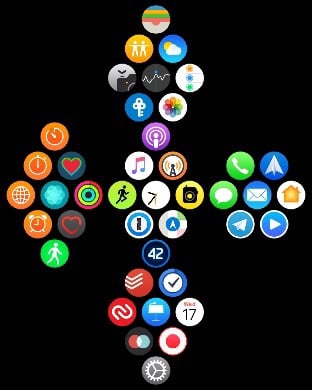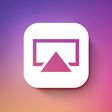There are lots of hidden shortcuts and features that have gone under the radar in watchOS, the operating system that runs on the Apple Watch.
In our latest video over on YouTube, we've rounded up some Apple Watch tips and tricks that every Apple Watch owner should know. You may already be aware of some of these tips, but there's likely to be a few new things here for MacRumors readers.
- Get to Control Center/Notifications Quickly - Swiping down on the Apple Watch's screen opens Notifications while swiping up opens up the Control Center, which everyone knows. But you can also quickly get to Control Center or your Notifications when using an app by pressing at the edge of the screen, holding for a second, and then dragging upwards or downwards.
- Locate a Missing iPhone - In the Control Center, if you press on the icon that looks like an iPhone, it will cause your iPhone to play a sound so you can find it if it's gone missing. If you long press on the button, it will also light up the flash, making it even easier to find a misplaced iPhone.
- Use Apple Watch as a TV Remote - If you've lost your Apple TV Remote, no worries. The Apple Watch works as a replacement if you download the Apple TV Remote app on your iPhone. It's easier than using an iPhone because the watch is always right on your wrist.
- Change Your App Layout - App grids look pretty on the Apple Watch, but can make it difficult when you just want to get to an app quickly. If you long press on the Apple Watch Home screen with the grid view open, you can swap over to a list view that lists all of the apps on your Apple Watch in alphabetical order. Scroll through them with a swipe or with the Digital Crown to find what you're seeking.
- Unlock Your Mac With Apple Watch - If you have a mid-2013 or newer Mac you can set your Apple Watch to unlock it automatically, which means you don't need to enter your password. It's super handy and can be enabled in your Mac's settings under Security & Privacy. The Apple Watch needs to be unlocked for this to work and Wi-Fi and Bluetooth need to be enabled, as does two-factor authentication. Apple has a full list of requirements.
- Scribble Predictive Text - The Scribble feature in Messages lets you spell out words on your Apple Watch, but it can be a hassle to write out long messages. If you spell out a few letters of a word, though, you can turn the Digital Crown to get some text predictions to speed things up.
- Turn Off Audio Controls - When you play audio on your iPhone, your Apple Watch defaults to offering up music controls front and center, which can be annoying if you want to do other things on your Apple Watch. You can turn off this feature in the Settings app by going to General > Wake Screen > and disabling "Auto-Launch Audio Apps."
Know of other useful Apple Watch tips that we didn't share in today's article? Let us know in the comments and we might include them in future tips and tricks coverage.