iOS 9 brings a long-awaited Split-Screen multitasking feature to the iPad for the first time, letting users operate two apps simultaneously and bolstering the productivity capabilities of Apple's tablet lineup. There are three different multitasking features that are available on various iPad models: Slide Over, Split View, and Picture in Picture.
Slide Over can be activated within any app by swiping left from the right side of the iPad to bring up a small side pane that displays a secondary app alongside the first app. Slide Over takes up 1/3 of the space, and any app that has built-in multitasking support will appear in the side pane. Swiping downwards on the Slide Over window from the top of the iPad screen will allow you to switch between apps.
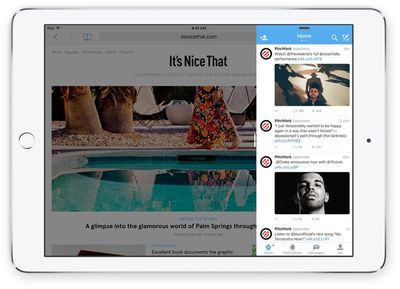
Slide Over is not a full multitasking experience because both apps are not active at once. When the side pane is open, the app that's taking up most of the screen is paused and relegated to the background. Slide Over can be used in portrait or landscape mode and is useful for answering a quick message or looking something up in Safari while using another app.
Pulling the Slide Over window further towards the middle of the screen in landscape mode on an iPad Air 2 or an iPad mini 4 will activate Split View. Split View displays two apps side-by-side, with each app taking up half of the screen. With Split View, both apps can be used at the same time and controlled independently, so you can do things like copy and paste content from one app to another while both are open on the screen.
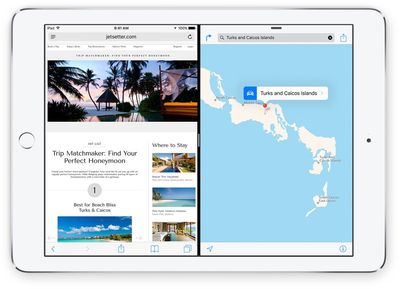
Picture in Picture, the third multitasking feature, lets you watch videos or participate in FaceTime video calls while using other apps. When on a FaceTime call or when watching a movie, tapping on the Home button sends the video to a corner of the iPad's display. From there, you're able to use other apps while you watch the movie or carry on with the FaceTime conversation.
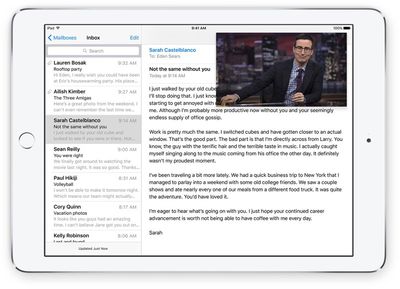
If you have an iPad Air 2 or an iPad mini 4, you can use all three of the different multi-tasking features. Both the iPad Air 2 and iPad mini 4 have A8 or better processors and 2GB RAM to support full multitasking. The upcoming iPad Pro will also support all three multitasking features.
If you have an iPad Air, iPad mini 2, or iPad mini 3, you can use Slide Over and Picture in Picture, but you can't use Split View because those older iPad models are not powerful enough to reliably support two apps at once. If you have an older iPad, like an iPad 2, an older Retina model, or an original iPad mini, none of the multitasking features will be available.
Apple's built-in apps support the new multitasking features, but third-party developers need to build multitasking support into their apps. We'll be seeing the first crop of iOS 9 apps with multitasking beginning today, but it may take some time for all apps to be updated with the APIs required to work with Slide Over, Picture in Picture, and Split View.
























Top Rated Comments
I don't need the Find my iPhone app to sit in there. Maybe relegate these "hidden" apps to a "more" folder or something.
So I can still access them, but they don't clog up my day-to-day user experience.
Glassed Silver:mac
A more elegant solution might be to show your home screens in a way that makes it obvious you aren't actually on your home screen (so it doesn't confuse users) and have all of your app icons in their places. Apps that don't support multitasking will be very translucent and disabled, making the available apps stand out. Perhaps this sidebar thing will work for now but over time it could get clunky. Or perhaps so few apps will actually update for multitasking (because why would you need to multitask games, certain utilities, etc.) that this won't ever become a problem. After all, we MacRumors readers are in the minority when it comes to how many apps we use.
Ninja edit: Just thought of another solution that might really help: Folders for this sidebar switcher. That would bring some much-needed organization, and any apps you don't use would be put in a folder at the top that doesn't ever get used, so doesn't stay near the bottom of the recently used list. Done!