iSketchnote demonstrated its iPad note digitization product at CES 2015, showing users a way to automatically transfer notes and sketches created with a real pen into digital files that can be edited and shared on the iPad. 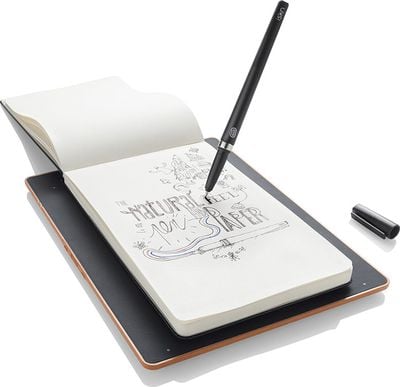
The note digitization is mainly handled by the Slate, which is a Bluetooth-enabled writing platform that allows users to place their favorite notebook or a piece of paper on top and draw or write as they normally would with real-time conversion. The Slate's writing surface contains a coating that holds the paper in place and is scratch-resistant, and weighs less than 14 ounces while providing up to 10 hours of battery life in stand-alone mode. The surface also features ports for a micro SD card and micro USB for charging.
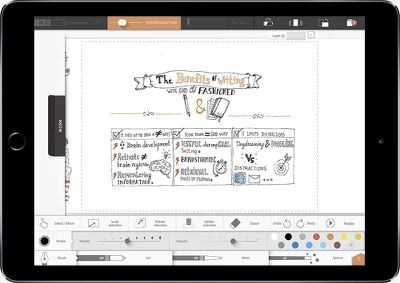
Once digitized, users can access their sketches, drawings and notes on their iPad with the free iSketchnote app, which allows for color and pen tip customization along with layer creation for more complex drawing. Users may also share digitized creations with their friends, and can even send them back and forth with enhancements and enable a video replay to share the process of a piece of work.

iSketchnote is also offering pens optimized for the Slate and paper, which naturally glide on paper and contains a permanent magnet ring that is embedded within the base. The pens contain refillable cartridges with high quality ink and are offered in blue, black, and red.
iSketchnote is offering the Slate, two pens, and a premium kickstand-enabled cover for $179.99 in an iSketchnote Pack, which is available for the iPad 3 and newer and all versions of the iPad mini. The company also says the first iSketchnote Pack orders will ship later this year.




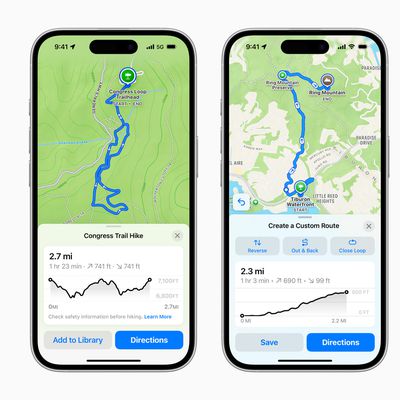
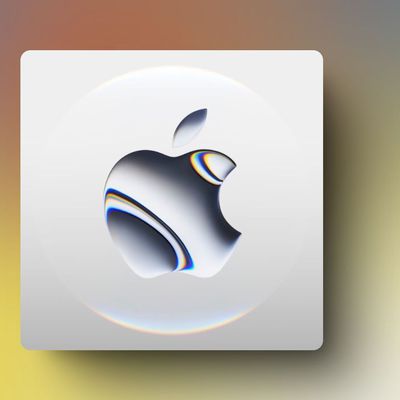

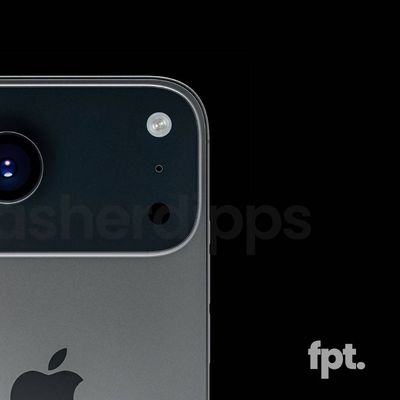















Top Rated Comments
It supposedly captures all your drawings or notes into vector format all in one take without bothering to convert them.
----------
Yeah, I do that too, but you have to get the scan perfectly shot, converted and cleaned up after that. I never scan in black and white, always using Grayscale or Color despite the increase in file size. The iPhone camera is good but if it looks shaky, you have a problem. You have to 'lift' the notes or drawings via Photoshop or Pixelmator, for example, and save them into a different file format.
----------
Well, the iSketchnote doesnt look complicated to me at all. After all, Im used to the workflow on Sketchbook Pro on my desktop and iOS, including Manga Studio ( which is awesome by the way ) and Adobe CS5.
In fact, this product reminds me greatly of Wacoms Inkling, which I assume is not being manufactured anymore and the Equil Smartpen 2 thats coming out. This is the Wacom Inkling seen here:
//www.youtube.com/watch?v=AwafzuYKr_c
And this is the Equil Smartpen which I think is what iSketchnote is a competitor to:
http://www.myequil.com
Im seeing a lot of these kind of pen to paper devices lately that transfer images digitally to iOS or other platforms. I dont think those that buy the iSketchnote are going to use it just once but plenty of time since this is geared toward those who need an analog feeling of writing or drawing on the paper for accuracy with speed. It saves them time from firing up the tablet or other device to draw or jot notes on.
Its especially true if theyre in a professional conference or meeting with clientele, they have to keep up with the information and dialogue to jot things down. This is especially handy. The other benefit is that drawing on the paper while transferring is like having a carbon copy of the original. The original stays in the sketchbook while the carbon copy goes to the device digitally. And youll have that original to fall back on just in case.
Now, since the Inkling is no longer being made, I do know that Adobe made a deal with Moleskine which produces high quality sketchbooks which allows the user to capture the image or notes with a smartphone ( Android or iOS ) to the Creative Cloud environment. You can see the article I found here:
http://techcrunch.com/2014/11/20/moleskine-smart-notebook-svg-from-sketches/
I think its a nice touch because, like I said, its the best of both worlds. Its kind of like a carbon transfer ( if you know what that is from art class, it means coating the back of the paper of the original drawing with graphite and re-drawing it over onto another surface. Usually vellum paper is the best method ).
However, since you made those comments, I got curious and found your blog ( if this is really who you are ):
http://jessicalares.com
Your blogs on Adobe, Wacom Intuos, and so on were interesting. I should say that I dont play with Toon Boom Studio since its quite expensive, but Flipbook on Sketchbook Pro is a nice feature to have. Before, one had to use the tweening tool in Adobe Flash ( this was way after they bought out Macromedia which was on a roll kicking Adobe in the nuts ). I even had to work with the old Director application in the mid-1990s that was similar to Flash using tweening tools. Back then, the UI was a bit convoluted compared to what the industry has currently.
The only exception is that on the professional level, when it comes to Mudbox, Maya, and other 3D software for video games, film, and so on, are going to have a huge learning curve with wide array of tools in a complex UI, not so different that trying to learn to fly an airplane or military jet.
Its all about spending enough flight hours to master the programs. Its like music. You dont master a guitar overnight. Or fencing, in my case, where it takes a couple years to master the foot and blade work with the epee, saber or foil because its a sport based on precision, patience, and physical prowess. It looks easy on the surface, but it really isnt.
And it takes time to get used to the Intuos. You will definitely see a huge difference why Wacoms pressure sensitivity is king compared to the iPad. Especially why a lot of creative professionals I hear over the grapevine admire some of Samsungs Galaxy Note products with their stylus included that has pressure levels built-in.
Now, there is nothing wrong with being a creative hobbyist , in your case, because after all, art is all about experimentation and exploration of other mediums. And yes, I had to learn Photoshop way back in the mid-1990s in art school and at a time when digital art was seeing a huge leap in adoption. I saw this coming when I was trying out the older Wacom tablets back in the day and was impressed ( I still have an older Intuos 2 model which is old school but gets the job done ).
But my point was that, in this thread, manufacturers are looking for ways to provide solutions to note taking, especially artists, to capture thoughts and visual problem solving. Yes, it can be a pain to change up the ink with the ISKN pen but its not so different than doing it with the ball point pen buying it from an office supply store. After all, everybody does it all the time from school, work, or anywhere.
I think the ISKN slate appears to be far more accurate in capturing than Wacoms Inkling which wasnt enough to pull it off. And yes, I realize its expensive to buy at close to $200 and I suspect it has to do with the slate itself. Although, the reason the slate is effective is because it captures the drawings in actual VECTOR format instead of having to use your camera capture it, import to Photoshop, convert it to vector and export it out. And vector is clean and very scalable.
Keep this in mind that a standard Wacom digitizer tablet like the Intuos line costs far more than $200. What youre getting with the isketchnote is a good deal.
This thing does it all in one take. The refillable cartridges in the pen, I think, IS a good thing because its environmentally sound. You keep the pen barrel but the ink is only refillable. I have a COPIC pen made from Japan which has a metal barrel, but the ink itself can be replaced saving me a lot of money in the long run. The same can be said for the famous KOH-I-NOOR technical pens which I still have.
From the looks of it, it appears you can use the ISKN slate and pen without the iPad/desktop or any platform and then transfer it to the devices. It apparently stores what you wrote or draw with a micro SD card that can go up to 16 GB, if desired. But it comes with 2MB built-in or up to 50 pages which is reasonable.
Its just their new way of approaching different solutions. No one product or solution is perfect. Wacom, Adboe, isketchnote, Samsung, or even Apples are not all perfect. They have various approaches, if not too similar.
And yes, you can always use your smartphone camera and take a snapshot of it. But in the end, you have to import the image in to be converted and cleaned up. And I do it all the time with ScanPro on my iPhone 6 Plus, export it to Dropbox and then bring it in Photoshop or Pixelmator at home. Its possible to do it on the iPad if youre using the latest Photoshop for image conversion, or any image manipulation app.
But I LIKE the idea of that slate attached to the case while the iPad or tablet is propped up to make it easier on my neck. This is also a good idea for ergonomic purposes when sitting at the table. Looking down while drawing isnt good for your neck, especially when texting. You want to keep your head up while looking ahead, and I suspect this thing captures the drawing in real time when using the slate. And it keeps your fingers or stylus out of the way from the tablet screen.
My take? I like the idea of it and its a nice solution as Im always experimenting with ways for visual input. I currently bought an Adonit Jot Pro for $30 just for the heck of it to try it out and it gets the job done, although I will need to get a new tablet this year to replace my 1G iPad. Im considering either iPad Pro, if Apple grows a pair of balls to make the jump and go with pressure sensitivity and stylus and get it out there instead of beating around the bush, OR if not, I will go with an Android tablet with a built in stylus since its important for my line of work for portability reasons.
----------
No. You need a pressure sensitive pen made by Wacom or Adonit that's specifically made for iOS to use it. You can't use a standard Wacom stylus on the iOS screen because they can't 'handshake' or interact.
Look up Wacom Creative Stylus or Adonit Jot Touch. They're designed for the iOS capacitive touch screen. But on the other hand, Samsung's Galaxy tablet has a stylus that comes with it and is pressure sensitive.
It depends on what you're trying to do on your end by taking notes or drawing and how you want to bring the images together.
We should be able to scan stuff at this point though. The problem with this is that while you're allowing to let the user use whatever paper it wants, you're changing their way of writing. These pens don't look very nice at all.