Heading into the holidays, many app developers will be moving to offer discounts to encourage both new and existing device owners to adopt their apps, but the new App Santa promotion launching today involves an organized effort by a number of particularly high-profile iOS app developers to offer discounts of up to 60 percent.
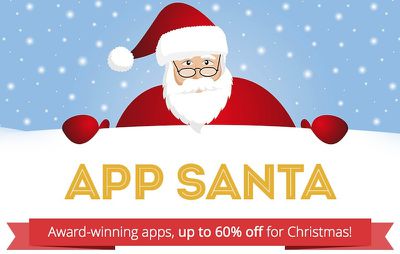
Apps involved in the App Santa promotion include:
- Day One ($2.99, down from $4.99): Journal/diary app [Direct Link]
- Launch Center Pro ($2.99, down from $4.99): App and action launcher [Direct Link]
- Mileage Log+ ($4.99, down from $9.99): Mileage tracker useful for tax deductions or reimbursement [Direct Link]
- Scanner Pro ($2.99, down from $6.99): Scan documents using iOS device camera [Direct Link]
- PCalc ($6.99, down from $9.99): Scientific calculator [Direct Link]
- Screens VNC ($14.99, down from $19.99): Remote desktop access [Direct Link]
- Clear+ ($1.99, down from $4.99): Clean and simple to-do lists [Direct Link]
- Calendars 5 ($2.99, down from $6.99): Calendar app with natural language input [Direct Link]
- 1Password ($9.99, down from $17.99): Secure password management [Direct Link]
- Perfect Weather ($1.99, down from $2.99): Colorful and clean weather app with maps and forecasts [Direct Link]
- Printer Pro ($2.99, down from $6.99): iPad app for wireless printing [Direct Link]
- Delivery Status ($2.99, down from $4.99): Track packages from over 30 services [Direct Link]
- Vesper ($2.99, down from $4.99): Note-taking, to-dos, and more [Direct Link]
- Tweetbot ($1.99, down from $4.99): Popular Twitter client for iPhone [Direct Link]
- PDF Converter ($2.99, down from $6.99): iPad app converts various file types to PDF [Direct Link]
























Top Rated Comments
I've been a long-time user of 1password v3 for the mac for many years. It's awesome. However, it is really difficult to migrate your passwords over from the desktop app to the iOS app. I tried several times and failed.
I made it work with an old iPhone version of 1password, but the newer version 4 for iOS was a complete waste of my money and about 6 hrs of my life. Buyer beware.
raz
About me - I am the tech person in my family, am comfortable with Obj-C, and know my way around terminal making use of sudo commands. It's pretty rare for me to not figure out software, but the 1password app has me flummoxed.
I'm not all that familiar with eWallet so I can't truly answer your question with 100% certainty. But, I'll give it a broad overview from an import perspective.
There are two ways to get your data into 1Password.
1. Import
2. Manually move things over
We provide import functionality for CSV, LastPass and SplashID. More will arrive as we continue but for now, those are the three third party import options.
CSV lets you import Logins, OR Credit Cards, OR Software Licenses, OR Secure Notes.
So, if you have a CSV file, and it contains a mix of all of those, you'll need to split it up and have a file with only Login items, or Credit Cards or Software Licenses or Secure Notes. Then import each of the four separately.
CSV is rather rigid and we follow the standard pretty close.
If eWallet lets you export your items as CSV then you can probably attempt to import via CSV.
The second import option is to do so manually and this is my favorite method because it lets you take stock in what you have and adopt a the 1Password way of handling things. Every password manager does their own thing with how to best organize your data. Importing from another password manager may or may not really be best. Depending on your situation you may want to do this option.
I did this option and was very happy with the results. Way back when I used Wallet (now defunct) and moved over to 1Password in the middle of 1Password 2. I started by using the 1Password browser extension to save my logins for each of my most popular sites. This took about 30 minutes and I had my 20 or 30 most used sites all entered in and organized with Tags and Folders and even began a few important Smart Folders.
Then I saved the remaining items as needed. If I went to a site and it wasn't already saved I just copy and pasted from Wallet into the website and let 1Password auto-save it for me. After about 2-3 weeks I had everything saved in 1Password and everything was updated to work perfectly with 1Password.
Benefits here are:
1. Adopting the 1Password way of organization
2. Understanding how 1Password works
3. Removing excess and no longer valid items
4. Perhaps even updating weak passwords to strong passwords along the way
Cons:
It takes a little longer
I hope that helps answer your questions though :)
I love it! I now own both the iOS and OS X versions.
By all means update the keyboard and the list view, but for the love of god, keep the vault theme! There's absolutely no need to go all-out against skeuomorphism. A little skeuomorphism is OKAY, mmkay? :)
Best use, ya, probably worth it.
The goal is to set strong unique passwords up for your sites. So, if you don't have it on the other devices you use it can be a bit tricky to get into sites without typing in a 30 character long password.
I used 1Password for about 2 years prior to getting a job working with the team at AgileBits. So, when I say this I say it as a user of the software just as much as a member of the company. It's totally worth it.
Every time some site says they get compromised and I'm a user, I just go and change that one site's password (such as MacRumors here when they had their account information stolen). All my other sites used different passwords so I only ever changed that one password, not the hundreds of others I have.
If you have questions please let me know though! I'll be happy to help however I can.
Why isn't the keyboard for 1 Password updated for iOS 7?