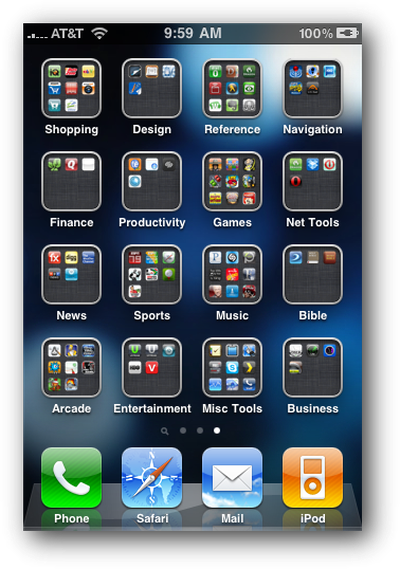 Image via ThinkMac
Image via ThinkMacMacworld writer Dan Frakes details his frustration at losing his iPhone's folder organization one night. All his iPhone's organized apps had been strewn about folderless. In his attempt to restore the process, he figured out the right way to restore from iTunes to ensure his folder organization remains intact.
It turns out that iTunes actually offers two kinds of restores. The first is the one described above, accessed by clicking the Restore button in iTunes' Summary view for your iOS device. The other one is less obvious--you access it by right-clicking (Control-clicking) your iOS device in iTunes' sidebar and choosing Restore from Backup. As the dialog that appears explains, the latter procedure restores only your data and settings, not the iPhone’s firmware or OS. What the dialog doesn't note is that your third-party apps apparently remain on the phone, as well. In other words, it gives iTunes that “second pass” at restoring your Home-screen app organization.
Frakes details the multi-step process to avoid losing hours of tidying work.























Top Rated Comments
The problem for me was that it would apply firmware, restore the apps, then start syncing all my music/video/photos back on which took forever (or the phone would ring during that time!). So I would cancel it at that stage, and all the apps would be alphabetical all over the place.
If you can make sure you don't touch the phone until it's fully completed it's restore and sync, the apps are fine. It must do that as the very last thing.
Your note though will be very useful next time I stuff up. I can then do this shorter restore like you describe to get the apps back in their right place!