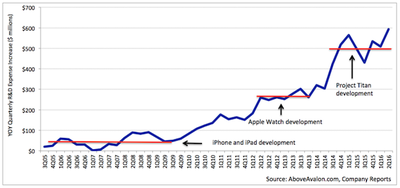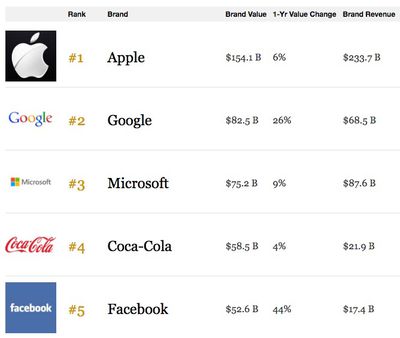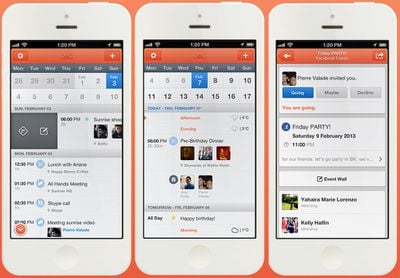Apple today confirmed reports of an issue that causes music from personal collections to be deleted, telling The Loop it only affects a small number of users and that a fix is incoming in an iTunes update next week.
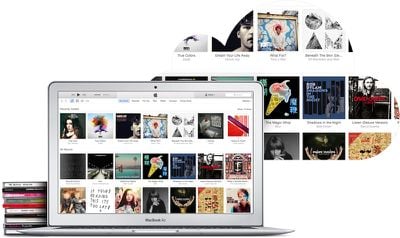
“In an extremely small number of cases users have reported that music files saved on their computer were removed without their permission,” Apple said. “We’re taking these reports seriously as we know how important music is to our customers and our teams are focused on identifying the cause. We have not been able to reproduce this issue, however, we’re releasing an update to iTunes early next week which includes additional safeguards. If a user experiences this issue they should contact AppleCare.”
Last week, debate raged over the supposed glitch after Vellum's Jake Pinkstone wrote a blogpost complaining that Apple Music had deleted 122 GB of his personal music collection without his permission after he joined the service. The deletion occurred after Pinkstone had his music library scanned by Apple to make his collection available across his devices.
Confusion ensued after Pinkstone was told by an Apple Support Representative named Amber that Apple Music's matching system was "functioning as intended." When asked whether Apple Music was supposed to delete his personal music without his permission, Amber responded "yes." Amber's statement, however, was inaccurate according to Apple's own support document.
While the causation of the bug is still unknown, as Apple has failed to reproduce the issue, the company's statement suggests Apple has narrowed down the issue to iTunes rather than the Apple Music service. It's unclear whether the fix will arrive with a minor or major iTunes update. However, one possibility is iTunes 12.4, which will include a minor redesign and arrive in the next couple of weeks, according to a MacRumors source.


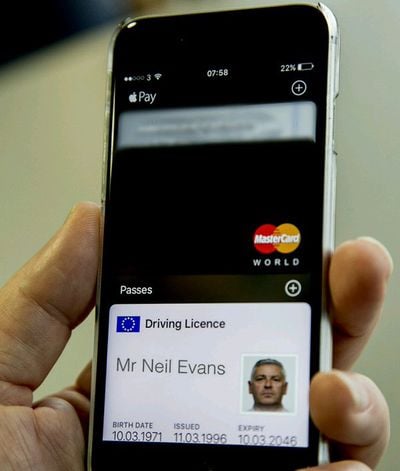




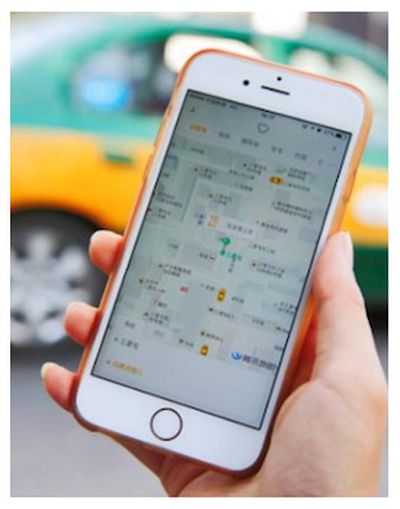 Apple announced yesterday that it has
Apple announced yesterday that it has 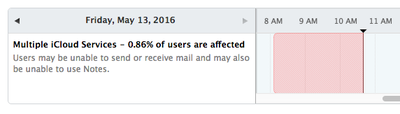
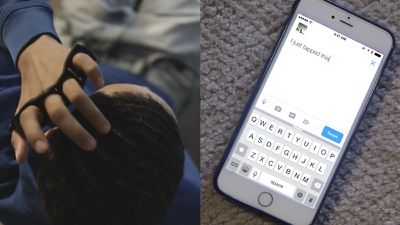

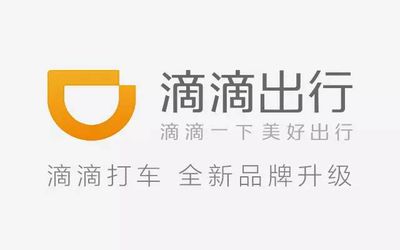
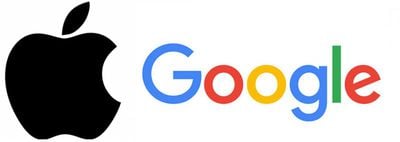
 Apple's app review process has become significantly faster during the first five months of 2016, according to
Apple's app review process has become significantly faster during the first five months of 2016, according to