In iOS 10, Messages features creative tools to give users new ways to express themselves and communicate with friends and family. Additions include new bubble effects that change the way iMessage bubbles look, tapback reaction options for sending quick feedback on texts or photos, and screen effects that add fireworks, confetti, and more to the whole messages screen.
All of these tools are simple to use, but there are some hidden features and accessing them for the first time can be tricky, so make sure to check out our how-to for pointers.
Using Bubble Effects
There are currently four kinds of bubble effects that can be added to chat bubbles to impact the mood of a message: Slam, Loud, Gentle, and Invisible Ink. Each one changes the way a chat bubble looks when it's delivered to a friend.
Slam, for example, expands the size of the chat bubble and slams it down onto the screen, while Loud enlarges the chat bubble and makes it shake for a few seconds before it settles down.
Gentle, meanwhile, makes the text within the chat bubble tiny for a few seconds before it expands in size, and Invisible Ink, the neatest effect, fully obscures the look of the text in the chat bubble until a finger is swiped over it to unveil it.


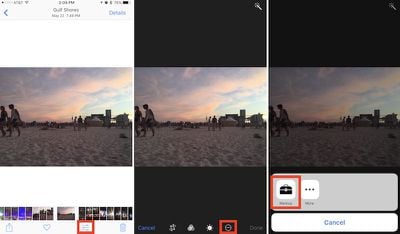
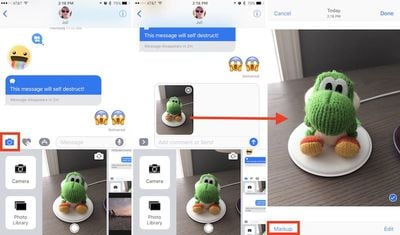

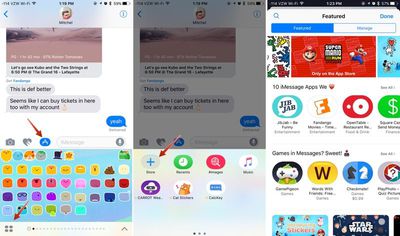
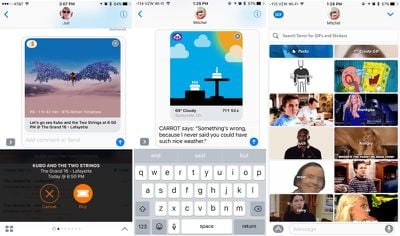
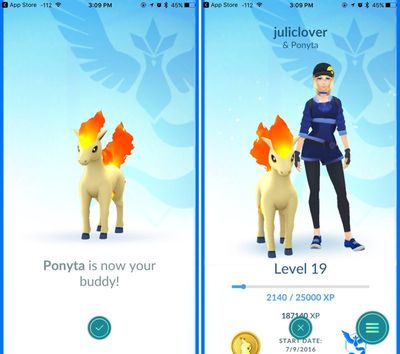
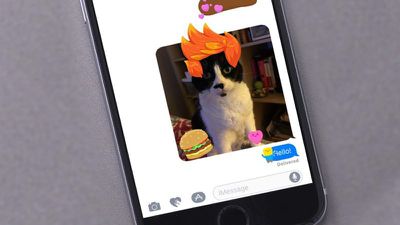
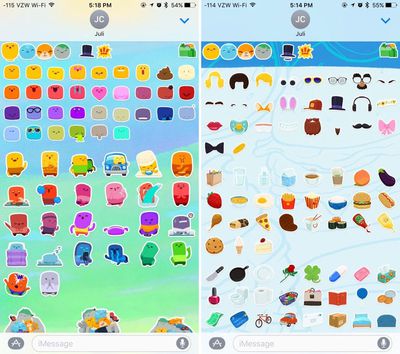
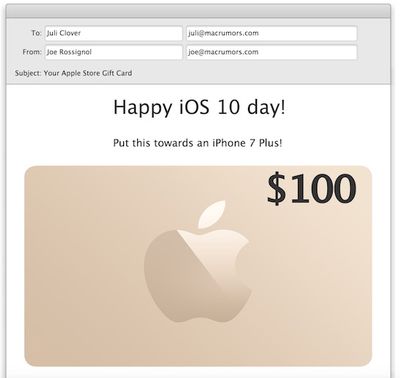
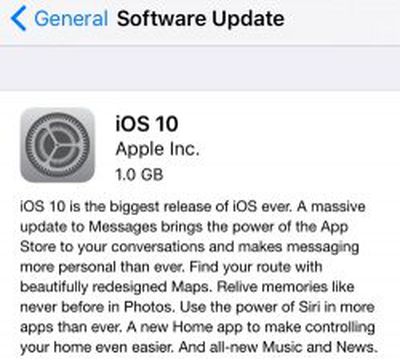 In a statement given to
In a statement given to 
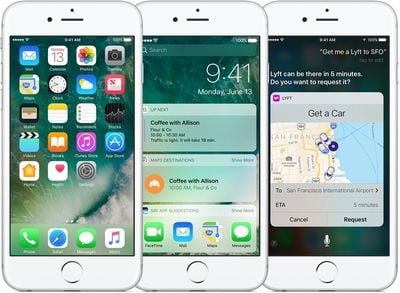
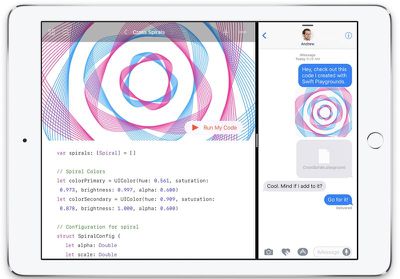
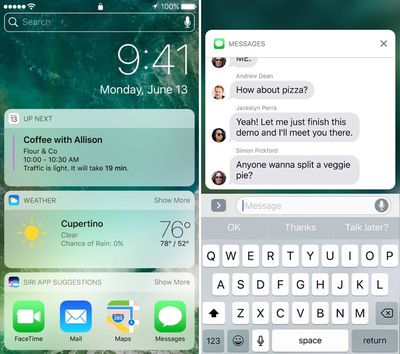
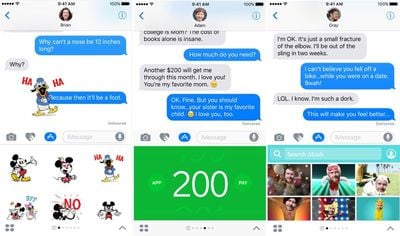
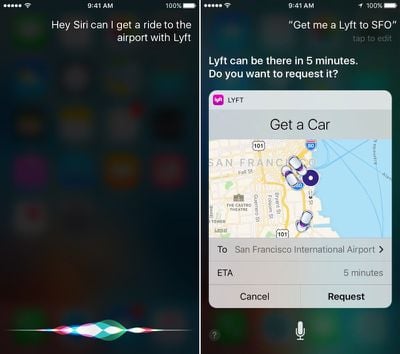

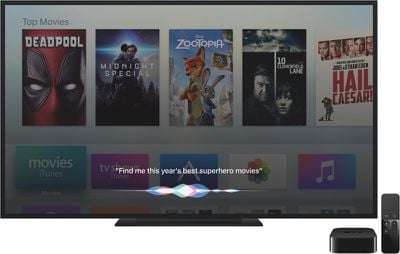
 Apple today released a new version of iTunes, iTunes 12.5.1, which is available for OS X El Capitan and macOS Sierra users. iTunes 12.5.1 introduces a new Apple Music design, bringing Apple Music on the desktop in line with Apple Music on mobile devices just ahead of the release of iOS 10.
Apple today released a new version of iTunes, iTunes 12.5.1, which is available for OS X El Capitan and macOS Sierra users. iTunes 12.5.1 introduces a new Apple Music design, bringing Apple Music on the desktop in line with Apple Music on mobile devices just ahead of the release of iOS 10.










