There is uncertainty about Apple's head of hardware engineering John Ternus succeeding Tim Cook as CEO, The Information reports. Some former Apple executives apparently hope that a new "dark-horse" candidate will emerge.

Ternus is considered to be the most likely candidate to succeed Cook as CEO. The report notes that he is more likely to become CEO than software head chief Craig Federighi, Chief Operating Officer Sabih Khan, or marketing head Greg Joswiak.
Ternus is 50 and has worked at Apple since 2001. He is known for being dependable and good at following orders with an obsessive attention to detail. Colleagues describe him as calm, emotionally intelligent, logical, and conservative. He purportedly took the fall for Apple's butterfly keyboard internally, which earned him respect. He also led the transition of the Mac to Apple silicon to much success. These situations are said to have helped Ternus earn Cook's trust.
However, some voices in the company believe that Ternus is not ready to take on the role, which could delay a succession announcement. Some skeptics inside the company say that Ternus is too risk averse, leading to frustrations within his group. For example, some in Apple's hardware engineering department were disappointed that Ternus declined to fund more ambitious projects.
One of these individuals was vice president Tang Tan, who now leads OpenAI's project to build an AI hardware device designed by Apple's former chief designer, Jony Ive. Tan and Ive have since poached a large number of hardware engineers from Ternus' team to work on the unreleased device. Other critics say that Ternus "isn't a charismatic leader" and has had little involvement in the geopolitical affairs that have dominated the attention of Cook in recent years.
While Craig Federighi could succeed Cook due to his high profile, there are concerns that his focus on software may make him a poor fit for the role. He apparently prefers tackling technical problems rather than dealing with the kind of broader issues that the role of CEO demands.
Federighi is also risk-averse and voiced disproval over the Apple's spending on the Vision Pro and its now-canceled self-driving car project. He was also initially skeptical about AI, believing that the technology was overhyped and too unpredictable.
Cook has said publicly that he wants Apple's next CEO to come from within the company, but it is possible that the company could opt for a former employee. One such individual is said to be former Apple hardware executive Tony Fadell, who co-created the iPod.
Fadell reportedly told associates recently that he would be open to replacing Cook as CEO. Some former Apple executives believe that Fadell would help "shake up" the company from the perspective of a brash product leader.
Other individuals within Apple see the prospect as "unlikely," since Fadell was a "polarizing figure" when he worked at the company. Apple passed on acquiring Fadell's smart home company Nest in 2014 because some staff did not want him to return to the company.
Regardless of who succeeds him, Cook is now thought to be highly likely to retire in the not-too-distant future. Some analysts believe that Tim Cook "hasn't moved fast enough" or with the urgency of executives at Meta and Google to respond to the growing challenge of AI.
There are reportedly growing signs in Cook's personal life that he could be planning to move on soon. He apparently no longer routinely rises at 4 a.m. as he once did to go to the gym. Individuals around Cook have begun to notice a slight tremor in his hands, which was also visible during a recent visit to the White House.
In addition, Cook surprised colleagues when he purchased a luxury home outside Palm Springs, California. The report notes that he used to be noticeably more frugal, such as when he chose to rent a home in Silicon Valley rather than buying one to save money.
Senior Apple employees are said to be so sure of the likelihood of major management changes at the company, which could open up new opportunities, that they have raised the situation to many who have tried to recruit them.


 Note: MacRumors is an affiliate partner with some of these vendors. When you click a link and make a purchase, we may receive a small payment, which helps us keep the site running.
Note: MacRumors is an affiliate partner with some of these vendors. When you click a link and make a purchase, we may receive a small payment, which helps us keep the site running.



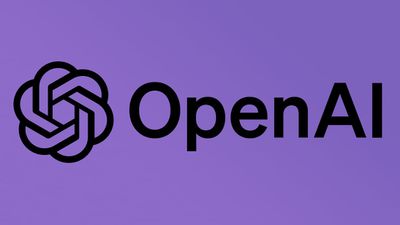
 Note: MacRumors is an affiliate partner with Amazon. When you click a link and make a purchase, we may receive a small payment, which helps us keep the site running.
Note: MacRumors is an affiliate partner with Amazon. When you click a link and make a purchase, we may receive a small payment, which helps us keep the site running.














 Note: MacRumors is an affiliate partner with Jackery and Anker. When you click a link and make a purchase, we may receive a small payment, which helps us keep the site running.
Note: MacRumors is an affiliate partner with Jackery and Anker. When you click a link and make a purchase, we may receive a small payment, which helps us keep the site running.


 Note: MacRumors is an affiliate partner with some of these vendors. When you click a link and make a purchase, we may receive a small payment, which helps us keep the site running.
Note: MacRumors is an affiliate partner with some of these vendors. When you click a link and make a purchase, we may receive a small payment, which helps us keep the site running.












