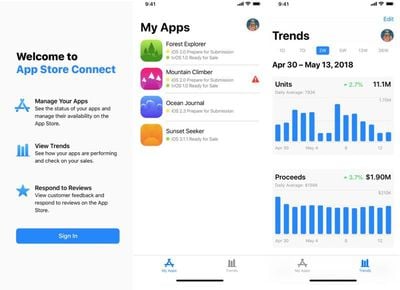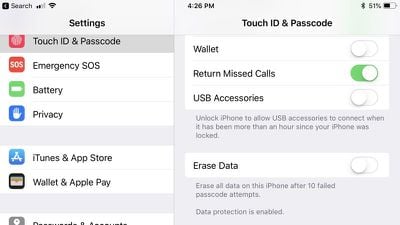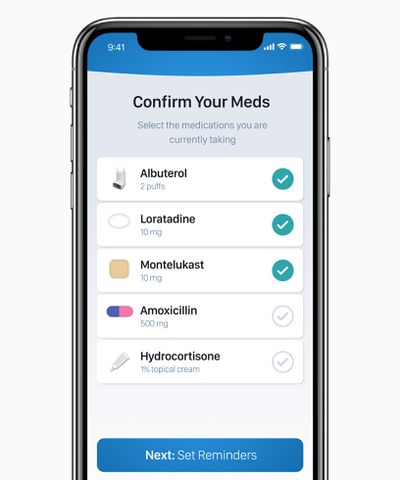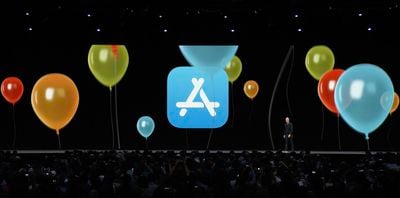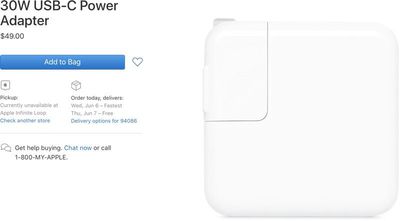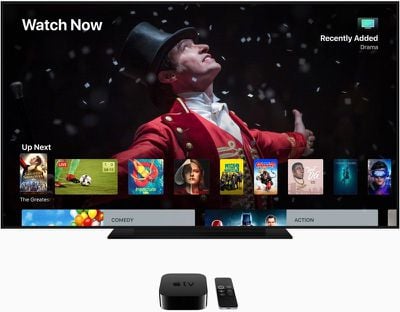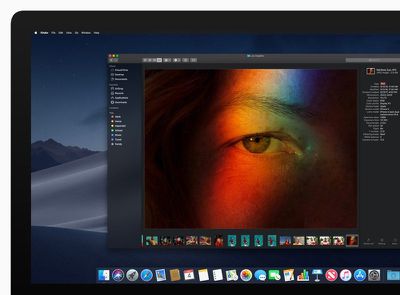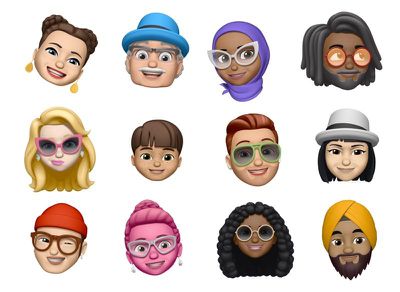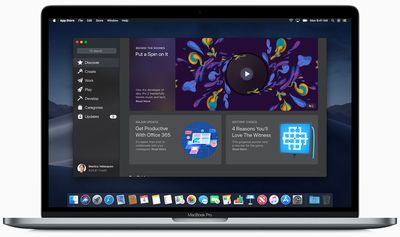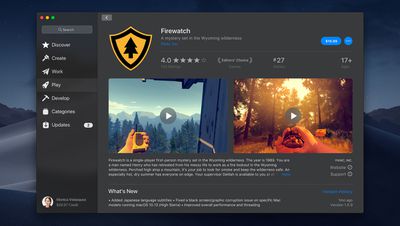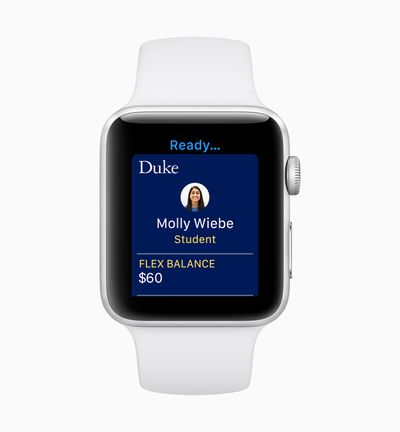Today's Worldwide Developers Conference keynote featured more than two hours of non-stop coverage of the new features coming in iOS 12, macOS Mojave, tvOS 12, and watchOS 5.
For those of you who haven't had a chance to watch the keynote or don't want to spend two hours listening to software announcements, we've condensed everything Apple announced into six minutes, so you can get a quick recap of everything important.
There were no hardware announcements at today's event, with Apple electing to focus solely on iOS 12, macOS Mojave, tvOS 12, and watchOS 5. It's no surprise Apple decided to unveil software alone, as all of these updates bring some great new features.
iOS 12 speeds up many of the animations on the iPhone and iPad for faster performance, plus it brings a suite of new digital health tools for monitoring how much time you're spending on your devices and cutting back if desired.
Do Not Disturb at Bedtime minimizes nighttime distractions, while Group Notifications clean up your Lock screen. On the iPhone X, there are new emoji, including personalized "Memoji" characters that you can customize to look like you. ARKit 2 will bring improved multiplayer augmented reality apps that also offer object persistence, and Group FaceTime will let you chat with up to 32 people at once.
macOS Mojave introduces a new Dark Mode, a revamped and enhanced Finder, Desktop Stacks for managing items on your desktop, a redesigned Mac App Store, a Dynamic desktop that changes based on the time of day, and new apps that include Home, Apple News, Stocks, and Voice Memos.
As for tvOS, it brings long-awaited Dolby Atmos support and a new zero sign-on feature that's designed to let you access apps you're entitled to with your cable subscription when you're signed into your cable provider's WiFi.
watchOS 5 introduces auto workout detection for automatically starting and stopping workouts, new workout types, a Podcasts app, an activity competition mode for competing with friends, improvements to the Siri watch face, and a new Walkie-Talkie app for sending push-to-talk messages to friends and family.
For a full recap of all our coverage today and more detail on what was announced, make sure to check out our dedicated event recap post.
Make sure you stay tuned to MacRumors this week, because we're going to be sharing in-depth videos highlighting new features in all of the software updates Apple introduced today. We'll also be publishing detailed roundups on everything you need to know about the new software, and we'll have coverage of all the new features as we delve into the updates.