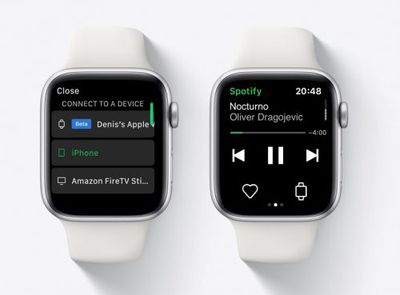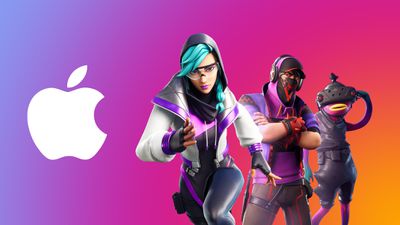Updated on September 22nd with hands on video.
In iOS 14, Apple introduced the concept of Home Screen widgets, which provide information from apps at a glance. Widgets can be pinned to the Home Screen in various spots and sizes, allowing for many different layouts.
Despite the relative lack of 3rd party widgets at launch, iOS users around the world have been busy customizing their home screens and sharing their work with others.
Spent about an hour on mine 😅 pic.twitter.com/BLMfFl2njq — Ben Zhu (@BenZhu8) September 20, 2020
(Besides using iOS 14 Widgets, Twitter user Ben Zhu also used Shortcuts to change the look of the icons in the screenshot above.)
On Twitter, the hashtag #iOS14HomeScreen started trending this weekend with users showing off their latest creations. MacRumors followers also shared their creations on Twitter and in this forum thread.
Some bigger brands have already released widget support, including IMDB, Google, and Twitch. Spotify is notably absent from the early supporting apps, though TuneTrack already offers Spotify "Playing Now" widget support in the meanwhile.
Hands On Video
We grabbed some of the tools we describe later in this article and shot this video which shows how you too can customize your iOS 14 home screen. Our videographer shows how to use Widgetsmith amongst other tools to create custom configurations as well as replacing the standard icons with your own images. There are some limitations to be aware of however.
We even tried to create a special Mac OS X Aqua themed home screen just to see how it would go. Bottom line, it took a while and wasn't quite functional.
Widgetsmith
One of the early Widget apps that has seen a lot of popularity is Widgetsmith [Free] which offers the ability to create widgets alongside styling customizations. Widgetsmith allows you to create customized small, medium or large widgets with Time, Date, Photos, Custom Text, Upcoming Events, Reminders, and Health and Activity. Widgetsmith also offers Weather and Tide widgets as part of their premium subscription package which costs $1.99/month or $19.99/year.
The flexibility of the tool has made it popular with iOS 14 Home Screen screenshots that have been circulating around the web. Taken to the extreme, you can see highly stylized home screens:
pic.twitter.com/kW6lNGNavO — Apple (@appleparody_usa) September 20, 2020
Update: Widgetsmith has been updated to version 1.0.4 and includes a new custom color picker and a new Battery icon widget.
ColorWidgets
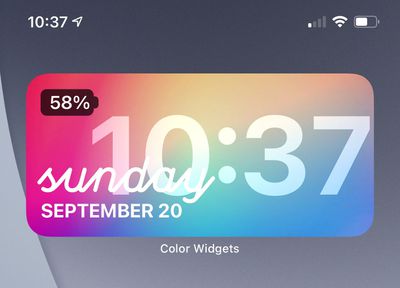
Another popular choice we've seen is ColorWidgets [Free] which offers a free Time and Battery widget with a lot of colorful styles. Some premium styles are also offered for a $3.99 one time purchase.
Weather Widgets
Weather is a popular widget type that has already seen a number of supporting apps. There are certainly more that we missed, but notably, Apple's own Dark Sky doesn't have widget support yet.
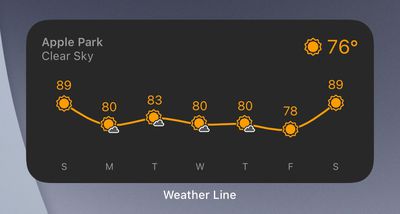
- Weather Line - 20 weather themes, Free with IAP
- CARROT Weather - $4.99
- Forecast Bar - Weather + Radar - Free with IAP
- Mooncast - $2.99
- The Weather Network
- Weather - The Weather Channel - Free with IAP
- Weather Widget & Radar - Free with IAP
- Night Sky - Guide to the sky. Free with IAP
Other Widgets
Beyond that, there are a number of early widgets that we've run across, and here is a short list.
Fitness and Nutrition Widgets
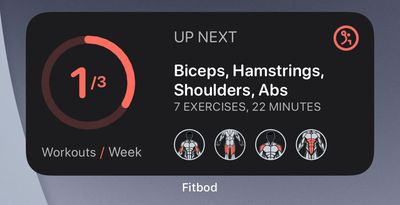
- Fitbod - Workout tracking. Free with IAP
- FoodNoms - Food and calorie tracking. Free with IAP
- Streaks - Forming habits on a daily basis. $4.99
- Zones - Workout tracking. Free with IAP
- Hour Blocks - Dayplanner that shows you what's next. $3.99
Finance Widgets
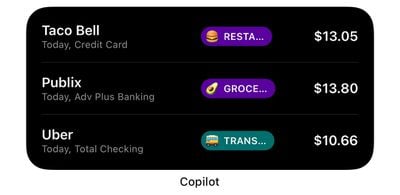
- Acorns - Invest spare change. Free
- Coinbase - Buy and sell cryptocurrency. Free.
- Copilot: The Smart Money App - Net worth and expense tracker. Free with IAP
- Debit & Credit - Personal finance manager. Free with IAP
- Robinhood: Invest. Save. Earn. - Stock trading platform. Free
- Spend Stack - Budget tracker. $2.99
- VectorVest Stock Advisory - Stock / investing app. Free with IAP
Travel Widgets
- Flighty - Flight tracking app. Free with IAP
- App in the Air - Travel assistant. Free with IAP
- KAYAK - Book flights, hotels and cars. Free
- Tripit - Travel planner. Free with IAP
- World Clock - Time zone widget. Free with IAP
We will continue to cover notable Widgets as they are released. For a deeper dive, please visit our Twitter thread where we asked for widget recommendations and follow along in the 3rd Party Widgets Thread in our iOS 14 forum.
Additional Widgets
Additional interesting widgets that have launched:
- Parcel - Delivery tracking. Free
- WaterMinder - Daily water reminder. $4.99
- Clatters - Social media monitoring. Free with IAP
- Launcher - Launch apps from widgets. Free but Limited. $7.99 IAP.









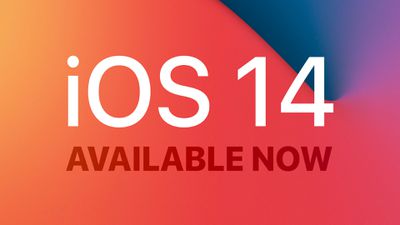
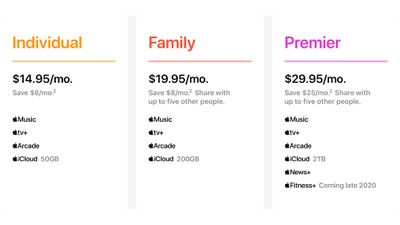

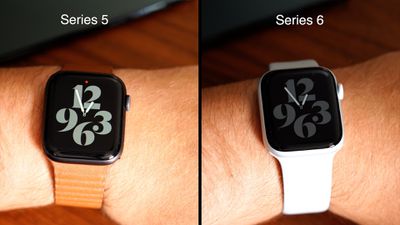







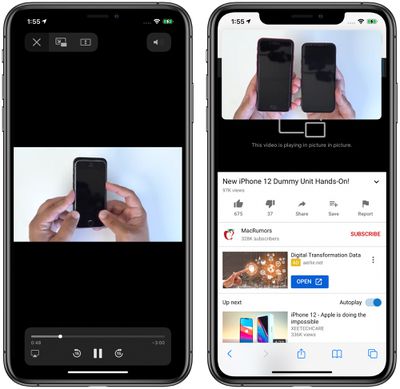

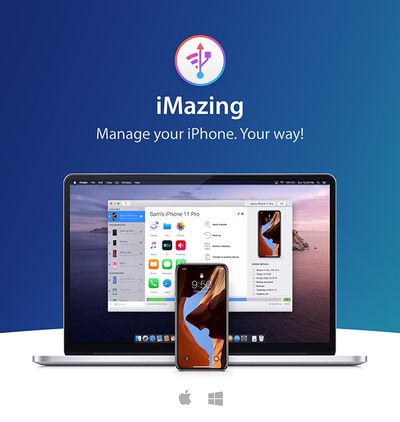

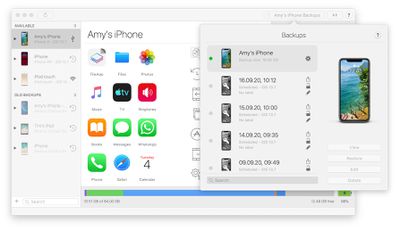
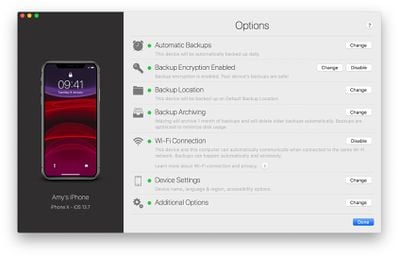
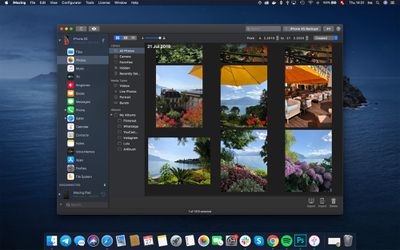
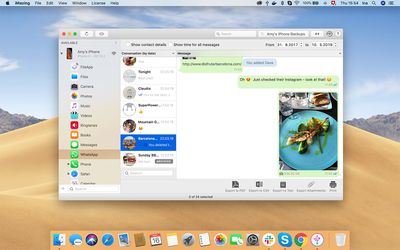
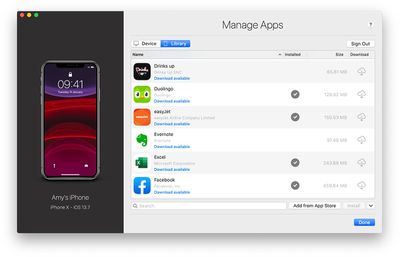

 Note: MacRumors is an affiliate partner with Walmart. When you click a link and make a purchase, we may receive a small payment, which helps us keep the site running.
Note: MacRumors is an affiliate partner with Walmart. When you click a link and make a purchase, we may receive a small payment, which helps us keep the site running.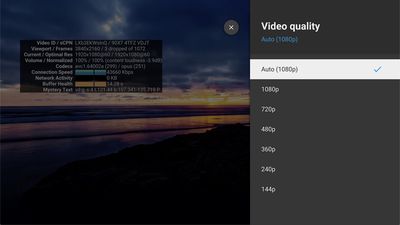
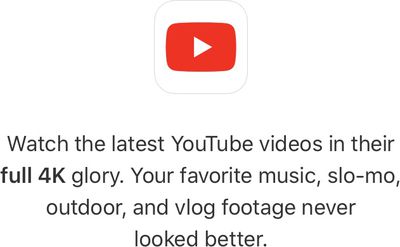
 Note: MacRumors is an affiliate partner with these vendors. When you click a link and make a purchase, we may receive a small payment, which helps us keep the site running.
Note: MacRumors is an affiliate partner with these vendors. When you click a link and make a purchase, we may receive a small payment, which helps us keep the site running.