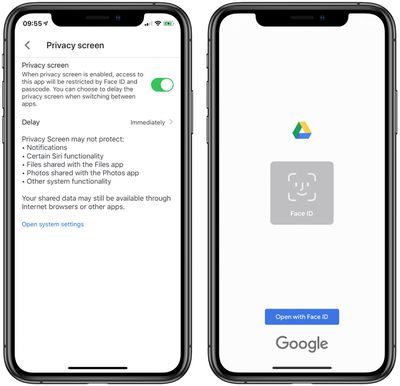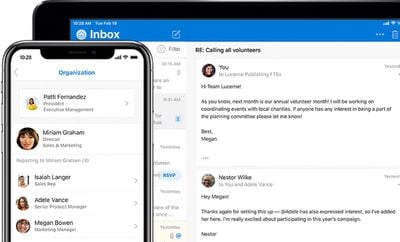In recent months, some AirPods Pro users have been complaining about reduced noise cancellation and crackling or static sounds, particularly since the release of firmware version 2B588 for the earphones in November.

As noted by 9to5Mac, Apple has now addressed these potential issues. in two support documents, providing affected users with troubleshooting advice.
For users experiencing noise cancellation issues, Apple first says to make sure that you have the latest software installed on your connected iPhone, iPad, iPod touch, or Mac. Apple has also just released a new firmware version 2D15 for the AirPods Pro, which should automatically install after the earphones are connected to an Apple device for a short period.
Next, Apple says to place both AirPods Pro in your ears and perform the obvious step of making sure that Active Noise Cancellation is turned on.
If noise cancellation still isn't working as expected, Apple says to clean the mesh located on the top of your AirPods Pro, noting that sometimes noise cancellation can be affected if debris or earwax builds up in the area highlighted below. In particular, Apple says this buildup could result in a loss of bass sound or an increase in ambient noise.

As for crackling or static sounds, Apple again says to make sure that you have the latest software on your connected iPhone, iPad, iPod touch, or Mac, and to ensure that there are no wireless interference or obstructions between you and your device. Apple also recommends listening to audio from a different app to see if a particular app causes the issue.
If all else fails, Apple says to contact its support representatives.
Since the release of firmware version 2D15 yesterday, there has been mixed feedback about noise cancellation, with some users noticing an improvement, some noticing no change, and some noticing further degradation.
So the long-awaited AirPods Pro firmware update 2D15 is finally out. And active noise cancellation is… even worse than before? What is going on with Apple here? — Jeremy Horwitz (@horwitz) May 5, 2020
I actually compared AirPods Pro running firmware 2C54 vs. 2D15 by putting one in each ear and there’s no difference in noise cancellation whatsoever. — Guilherme Rambo (@_inside) May 5, 2020
New #AirPodsPro firmware #2D15 significantly improved bass response and noise cancellation. — Alen Sunny Stephen (@alensunny) May 6, 2020


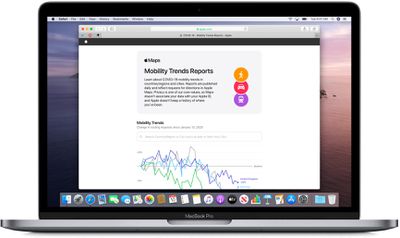
 Twitter has announced it is testing a new way of displaying threaded conversations for some iOS and web users that aims to make it easier to see who is responding to whom.
Twitter has announced it is testing a new way of displaying threaded conversations for some iOS and web users that aims to make it easier to see who is responding to whom.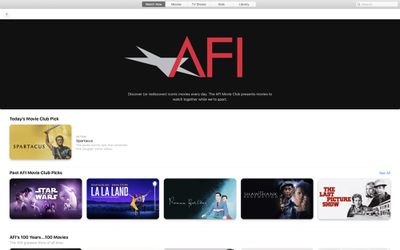
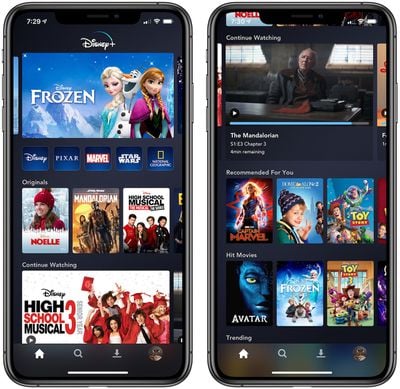

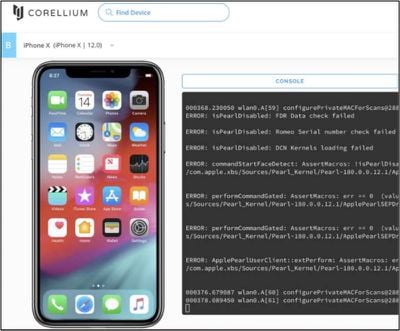
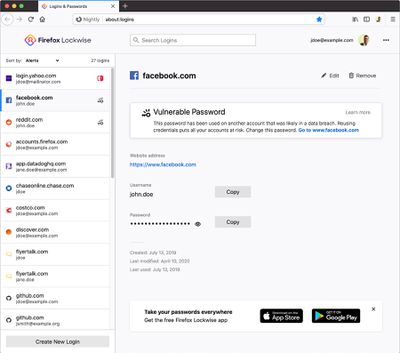


 Note: MacRumors is an affiliate partner with these vendors. When you click a link and make a purchase, we may receive a small payment, which helps us keep the site running.
Note: MacRumors is an affiliate partner with these vendors. When you click a link and make a purchase, we may receive a small payment, which helps us keep the site running.




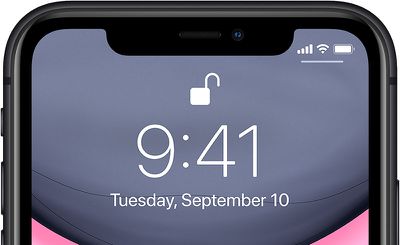
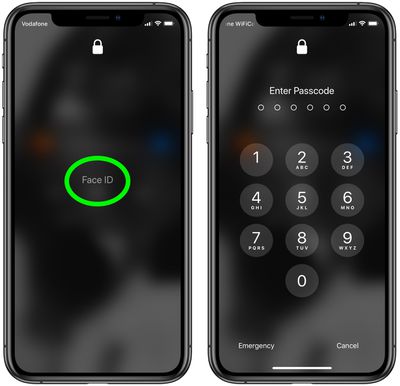
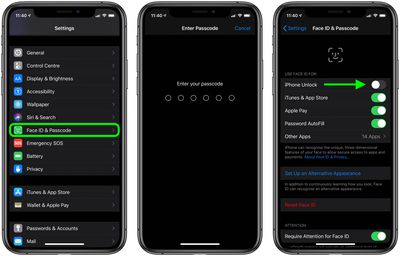
 Note: MacRumors is an affiliate partner with these vendors. When you click a link and make a purchase, we may receive a small payment, which helps us keep the site running.
Note: MacRumors is an affiliate partner with these vendors. When you click a link and make a purchase, we may receive a small payment, which helps us keep the site running.